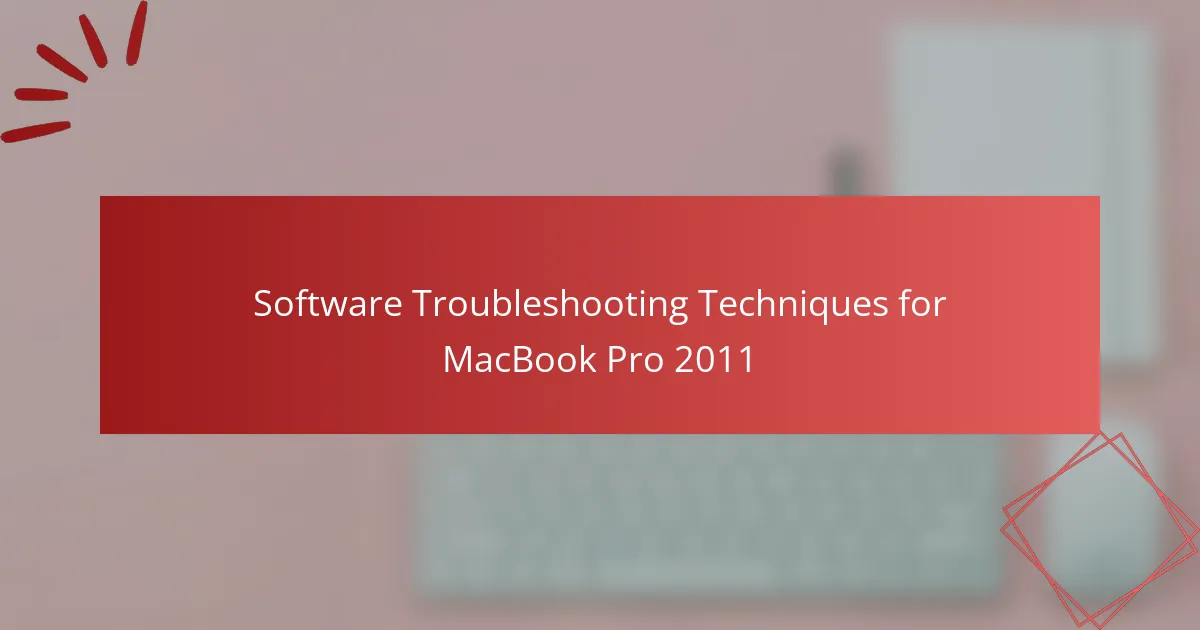The article focuses on software troubleshooting techniques for the MacBook Pro 2011, providing practical solutions to resolve common performance issues. Key strategies include restarting the device to clear minor glitches, resetting the NVRAM or PRAM for hardware-related settings, and utilizing Disk Utility to check for disk errors. The article also emphasizes the importance of updating software, running malware scans, and using tools like Activity Monitor and Terminal for advanced troubleshooting. Additionally, it outlines steps for reinstalling macOS and maintaining system efficiency through regular backups and application management.
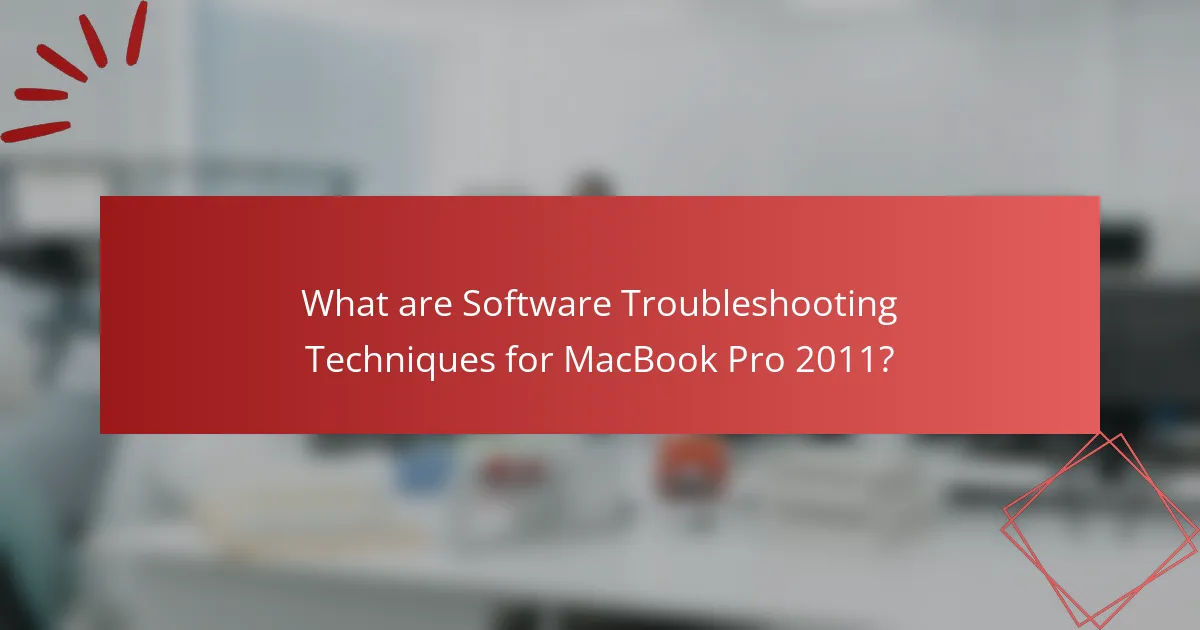
What are Software Troubleshooting Techniques for MacBook Pro 2011?
Restart the MacBook Pro 2011 to resolve minor software issues. This can clear temporary glitches affecting performance. If problems persist, reset the NVRAM or PRAM. This action restores default settings for hardware-related features. To do this, power off the device and hold Command + Option + P + R during startup.
Running Disk Utility can also help. Open Disk Utility from the Utilities folder and select “First Aid” to check for disk errors. If applications are unresponsive, force quit by pressing Command + Option + Esc. This will allow you to close frozen programs without restarting the computer.
Reinstalling macOS can resolve deeper software issues. Ensure to back up data before proceeding with this step. Boot into Recovery Mode by holding Command + R during startup. From there, select “Reinstall macOS” and follow the prompts.
Updating software is essential for troubleshooting. Go to the Apple menu and select “Software Update” to check for any available updates. Keeping the operating system and applications updated can fix bugs and improve performance.
Lastly, running a malware scan with reliable software can identify and remove harmful applications. This step is crucial if the MacBook Pro exhibits unusual behavior.
How can understanding troubleshooting techniques improve MacBook Pro performance?
Understanding troubleshooting techniques can significantly enhance MacBook Pro performance. These techniques help identify and resolve software issues that slow down the device. Common problems include application crashes, system freezes, and slow boot times. Troubleshooting can involve clearing cache files, managing startup items, and updating software. For instance, clearing cache can free up system resources, leading to faster operation. Regularly updating macOS ensures the system runs efficiently with the latest optimizations. Additionally, using Activity Monitor can help users identify resource-hogging applications. By applying these techniques, users can maintain optimal performance and extend the lifespan of their MacBook Pro.
What common software issues affect the MacBook Pro 2011?
Common software issues affecting the MacBook Pro 2011 include slow performance, application crashes, and Wi-Fi connectivity problems. Users often experience slow performance due to outdated software or insufficient storage space. Application crashes frequently occur due to compatibility issues with newer macOS versions. Wi-Fi connectivity problems can arise from outdated network settings or hardware incompatibility. These issues have been reported widely among users, indicating a pattern of software-related challenges specific to this model.
Why is it important to troubleshoot software problems effectively?
Effective troubleshooting of software problems is crucial for maintaining system performance. It allows users to identify and resolve issues quickly. This minimizes downtime and enhances productivity. Effective troubleshooting can prevent data loss and corruption. It also helps in maintaining software integrity and security. According to a study by the International Journal of Computer Applications, timely troubleshooting reduces operational costs by up to 30%. Thus, efficient troubleshooting is essential for the optimal functioning of software systems.
What are the initial steps in troubleshooting software issues on MacBook Pro 2011?
Restart the MacBook Pro 2011 to clear temporary issues. Check for software updates in the App Store. Verify that all applications are compatible with the operating system. Run Disk Utility to repair disk permissions. Reset the System Management Controller (SMC) to resolve power-related issues. Boot in Safe Mode to isolate software conflicts. Check for third-party software that may cause problems. Review system logs for error messages that can indicate issues.
How can restarting the MacBook Pro help resolve software problems?
Restarting the MacBook Pro can help resolve software problems by clearing temporary files and resetting system processes. This action frees up memory and closes applications that may be malfunctioning. Restarting also allows the operating system to reload essential system files. This can fix glitches that occur due to software conflicts or memory leaks. According to Apple, a simple restart often resolves many common issues. It refreshes the system’s state and can restore normal functionality. Therefore, restarting is a fundamental troubleshooting step for software-related issues on the MacBook Pro.
What role does checking for software updates play in troubleshooting?
Checking for software updates is crucial in troubleshooting because it ensures the system runs the latest, most stable version. Updated software often contains bug fixes that resolve known issues. These updates can enhance system performance and security. For instance, Apple regularly releases updates that address vulnerabilities and improve compatibility with applications. Failure to install updates may leave the system exposed to risks and unresolved errors. Regularly checking for updates can prevent potential problems before they escalate. Overall, this practice is a fundamental step in maintaining optimal functionality and reliability of the MacBook Pro 2011.
What advanced troubleshooting techniques can be applied to MacBook Pro 2011?
Resetting the System Management Controller (SMC) can resolve power and hardware issues on a MacBook Pro 2011. To do this, shut down the MacBook, then press and hold the Shift, Control, Option keys along with the power button for ten seconds. This technique often fixes problems related to battery management and thermal management.
Running Apple Diagnostics can help identify hardware issues. Restart the MacBook while holding the D key. This initiates a diagnostic test that checks for hardware failures. It provides error codes that can guide further troubleshooting.
Reinstalling macOS can resolve persistent software issues. Boot the MacBook from a macOS installer USB drive or recovery partition. Follow the on-screen instructions to reinstall the operating system while preserving user data.
Using Safe Mode can help isolate software problems. Restart the MacBook and hold the Shift key during boot. Safe Mode loads only essential system software and can help identify problematic applications or extensions.
Resetting NVRAM can fix display and audio issues. Shut down the MacBook, then turn it on and immediately press and hold the Option, Command, P, and R keys for about 20 seconds. This resets settings related to the display resolution and sound output.
Monitoring system logs can provide insights into software issues. Use the Console app to view logs and identify error messages that occur during operation. This information can help pinpoint the source of software problems.
Utilizing Terminal commands can troubleshoot specific issues. For example, running “diskutil verifyVolume” can check the integrity of the disk. This command helps identify file system errors that may affect performance.
How can resetting the NVRAM affect software performance?
Resetting the NVRAM can improve software performance by clearing outdated settings. NVRAM stores settings related to display resolution, time zone, and volume. When these settings become corrupted, they can lead to software malfunctions. Resetting NVRAM restores default configurations, which can resolve issues like slow boot times or application crashes. Users have reported enhanced system stability after performing this reset. This process can also help in recalibrating hardware components, ensuring optimal software interaction.
What is the process for running Disk Utility for troubleshooting?
To run Disk Utility for troubleshooting on a MacBook Pro 2011, first, open the Disk Utility application. You can find it in the Applications folder under Utilities. Once open, select the disk you want to troubleshoot from the list on the left. Click on the “First Aid” button located at the top of the window. Then, confirm the action by clicking “Run” to start the disk repair process. Disk Utility will check the disk for errors and attempt to repair any issues found. After the process completes, review the results to determine if further action is needed. This method is effective for resolving disk-related problems on Mac systems.
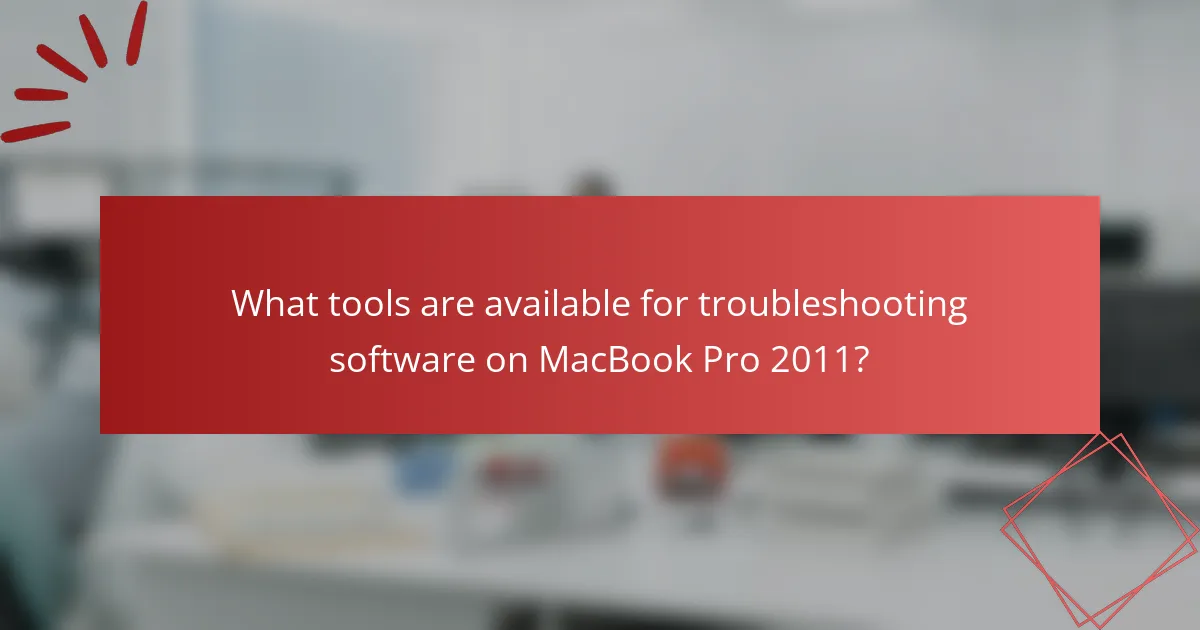
What tools are available for troubleshooting software on MacBook Pro 2011?
Disk Utility can be used to repair disk permissions and verify disks. Activity Monitor helps identify resource-heavy applications. Terminal provides command-line tools for advanced troubleshooting. Apple Diagnostics can check for hardware issues. Safe Mode allows troubleshooting by loading only essential software. Third-party tools like OnyX offer maintenance and optimization features. These tools are essential for resolving software issues on MacBook Pro 2011.
How do built-in Mac tools assist in software troubleshooting?
Built-in Mac tools assist in software troubleshooting by providing diagnostic utilities and system management features. The Activity Monitor allows users to view and manage running processes, helping identify resource-heavy applications. Disk Utility can verify and repair disk permissions and file system errors, crucial for maintaining system integrity. The Console app offers access to system logs, aiding in identifying errors and application crashes. Safe Mode helps isolate issues by loading only essential system components. These tools streamline the troubleshooting process, enabling users to resolve software problems efficiently.
What is the function of Activity Monitor in identifying software issues?
Activity Monitor functions as a diagnostic tool for identifying software issues on a MacBook Pro. It provides real-time data on CPU usage, memory consumption, disk activity, and network performance. Users can observe which applications are consuming excessive resources. This helps pinpoint problematic software that may be causing system slowdowns or crashes. Activity Monitor also displays system processes, allowing users to identify unresponsive applications. By examining this information, users can take action, such as force quitting unresponsive apps or optimizing resource usage. This functionality is essential for maintaining system performance and resolving software-related problems effectively.
How can Console help diagnose software problems?
Console is a macOS application that helps diagnose software problems by providing real-time logs and system messages. It aggregates various logs from the operating system and applications, making it easier to identify issues. Users can filter logs by date, type, or specific processes, which aids in pinpointing the source of errors. Console displays system messages, crash reports, and diagnostic messages, allowing users to analyze patterns or recurring issues. The information can reveal hardware malfunctions, software conflicts, or configuration errors. By examining these logs, users can take informed action to resolve software problems effectively.
What third-party applications are useful for troubleshooting?
Third-party applications useful for troubleshooting include Disk Utility, Malwarebytes, and TechTool Pro. Disk Utility helps repair disk permissions and verify disk integrity. Malwarebytes is effective for detecting and removing malware. TechTool Pro offers extensive diagnostics and repair tools for hardware issues. These applications are widely recognized for their reliability in troubleshooting MacBook Pro issues.
Which software tools are recommended for system diagnostics?
Recommended software tools for system diagnostics include Apple Diagnostics, Disk Utility, and EtreCheck. Apple Diagnostics is built into macOS and helps identify hardware issues. Disk Utility can check and repair disk errors, ensuring optimal performance. EtreCheck provides a comprehensive report on system health and potential issues. These tools are widely used and trusted for diagnosing problems in MacBook Pro 2011 systems.
How can antivirus software contribute to troubleshooting efforts?
Antivirus software can significantly contribute to troubleshooting efforts by identifying and removing malware that may cause system issues. It scans files and applications for potential threats, which can lead to performance degradation or crashes. By eliminating these threats, antivirus software helps restore system stability. Additionally, it provides real-time protection, preventing new infections that could complicate troubleshooting. Many antivirus programs also offer diagnostic tools that can pinpoint specific issues related to malware. This targeted approach allows users to focus on resolving the root causes of their problems effectively.
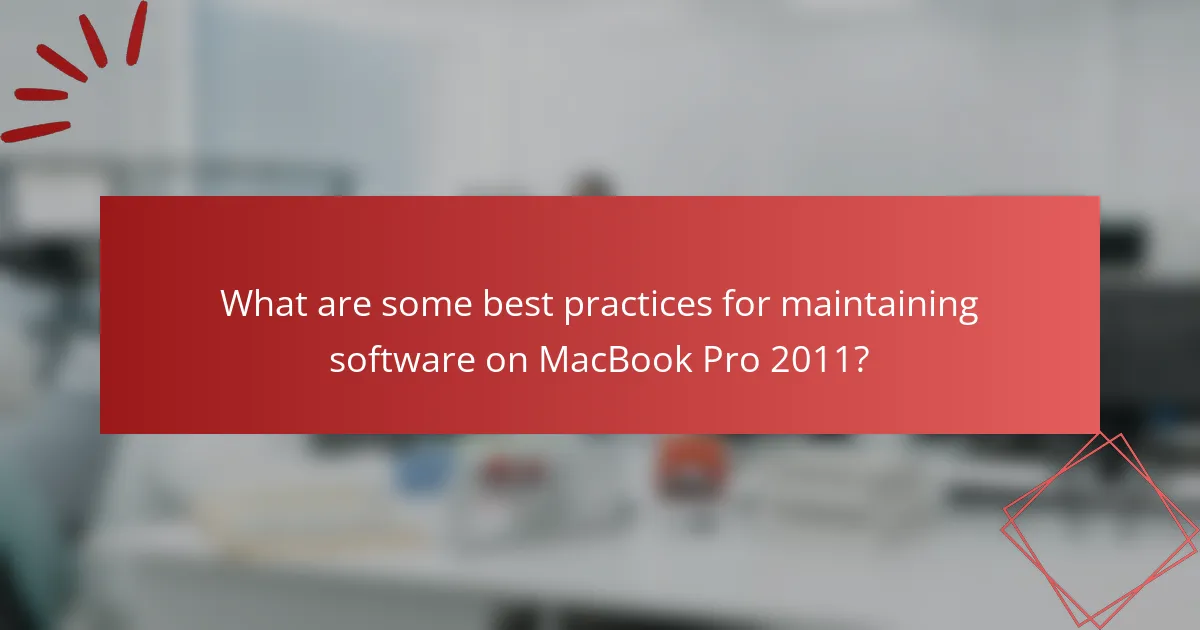
What are some best practices for maintaining software on MacBook Pro 2011?
Regularly update the operating system and applications on the MacBook Pro 2011. This ensures security patches and performance improvements are applied. Utilize the App Store or System Preferences to check for updates frequently.
Run disk utility to repair permissions and verify disk integrity. This can resolve many software-related issues. Backup data regularly using Time Machine or another backup solution. This protects against data loss during software failures.
Uninstall unused applications to free up system resources. This can improve overall performance. Clear cache files and temporary data periodically to maintain system efficiency.
Monitor system performance using Activity Monitor. This helps identify resource-hogging applications. Lastly, consider reinstalling the operating system if persistent issues occur. This can resolve deep-rooted software problems.
How can regular maintenance prevent software issues?
Regular maintenance can prevent software issues by ensuring that the system runs smoothly and efficiently. This includes tasks such as updating software, removing unnecessary files, and checking for hardware compatibility. Regular updates fix bugs and vulnerabilities, reducing the risk of crashes. Cleaning up files frees up disk space, which improves performance. Monitoring system health can identify potential issues before they escalate. Consistent maintenance can extend the lifespan of the software and hardware. Studies show that proactive maintenance reduces downtime and improves user experience.
What routine checks should be performed to ensure optimal performance?
Routine checks for optimal performance of a MacBook Pro 2011 include monitoring system updates, checking disk space, and verifying hardware functionality. Regularly install macOS updates to ensure security and performance enhancements. Monitor available disk space; at least 15% free space is recommended for smooth operation. Run Disk Utility’s First Aid to check and repair disk errors. Verify the health of the battery through System Information, as a failing battery can impact performance. Check for background applications using Activity Monitor to manage resource usage effectively. Regularly clear cache files and temporary data to improve system speed. Lastly, consider resetting the System Management Controller (SMC) and NVRAM to resolve performance issues.
How does proper software management enhance device longevity?
Proper software management enhances device longevity by optimizing system performance and reducing wear on hardware components. Regular updates ensure that the operating system and applications run efficiently. This minimizes bugs and security vulnerabilities that can cause crashes or data loss.
Efficient software management includes monitoring resource usage, which prevents overheating and excessive battery drain. Tools like disk cleanup and defragmentation help maintain storage health. Additionally, managing startup programs can improve boot times and overall responsiveness.
Research indicates that devices with optimized software can last significantly longer than those without proper management. For example, a study by the International Journal of Computer Applications found that regular maintenance increases device lifespan by up to 30%.
What are the most common troubleshooting tips for MacBook Pro 2011 users?
Restart the MacBook Pro 2011 to resolve minor software issues. This simple action can clear temporary glitches. Check for software updates in the App Store. Keeping macOS updated fixes known bugs. Reset the System Management Controller (SMC) if the device is unresponsive. This can help with power and battery issues. Run Disk Utility to repair disk permissions and verify the hard drive. This can resolve system errors. Boot in Safe Mode to troubleshoot software conflicts. This mode loads only essential software. Clear cache files to improve performance. Corrupted cache can slow down the system. Reinstall macOS if problems persist. This can restore system functionality.
How can users effectively document and report software issues?
Users can effectively document and report software issues by following a structured approach. First, they should clearly describe the issue, including any error messages. Next, they need to provide steps to reproduce the problem, detailing the actions taken before the issue occurred. Users should also include their MacBook Pro model and operating system version for context. Screenshots or screen recordings can be useful to illustrate the problem visually. Additionally, documenting the frequency of the issue helps developers understand its impact. Finally, users should submit their reports through the appropriate channels, such as support forums or dedicated issue trackers, to ensure they reach the right audience. This methodical documentation enhances clarity and increases the chances of a timely resolution.
What steps should be taken if troubleshooting does not resolve the issue?
If troubleshooting does not resolve the issue, escalate the problem to a professional technician. Document all troubleshooting steps taken for reference. Check for warranty status to determine repair options. Consider a factory reset as a last resort. Backup all important data before proceeding. Research similar issues online for additional solutions. Seek help from Apple Support or authorized service providers. Use diagnostic tools to identify hardware failures.
The main entity of this article is the MacBook Pro 2011, focusing on software troubleshooting techniques to enhance its performance. Key topics include initial steps for resolving common software issues such as slow performance, application crashes, and Wi-Fi connectivity problems, as well as advanced techniques like resetting the NVRAM and SMC. The article also highlights the importance of regular maintenance, software updates, and the use of built-in tools like Disk Utility and Activity Monitor for effective troubleshooting. Additionally, it addresses best practices for maintaining software integrity and longevity, ensuring users can optimize their MacBook Pro’s functionality.