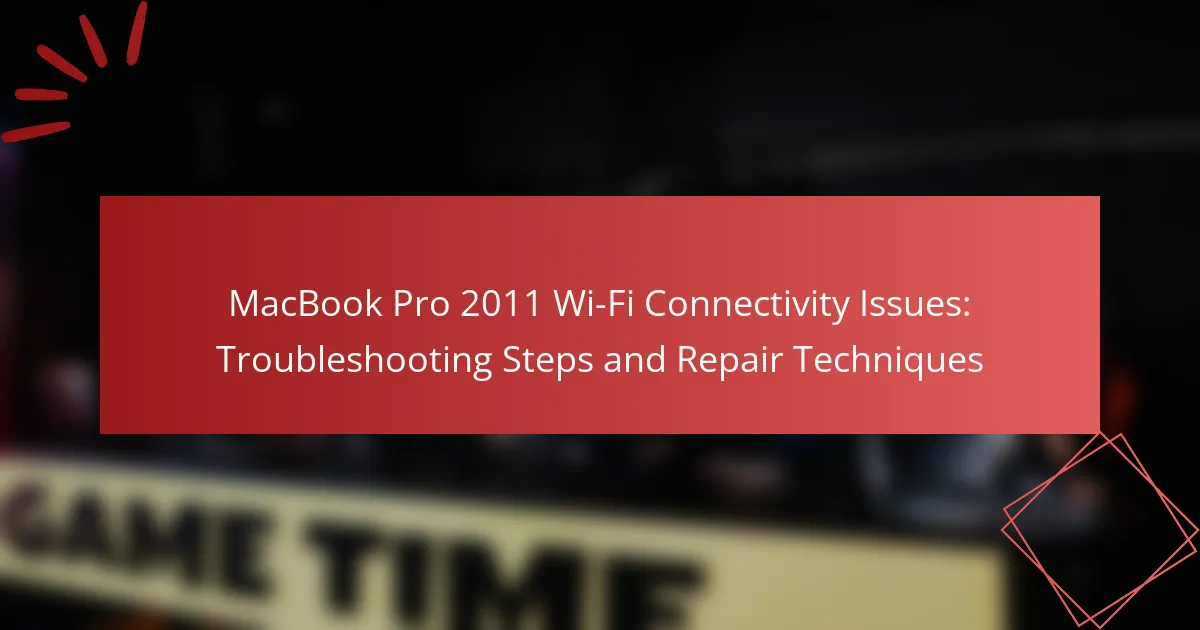The article addresses common Wi-Fi connectivity issues experienced by the MacBook Pro 2011, including intermittent disconnections, slow speeds, and difficulties in connecting to networks. It examines the causes of these problems, which may stem from outdated hardware, interference from other devices, incorrect network settings, or outdated software. The piece also highlights potential solutions, such as resetting the System Management Controller (SMC) or Parameter RAM (PRAM), and updating the Wi-Fi router firmware to enhance performance. Overall, the article provides troubleshooting steps and repair techniques to help users resolve these connectivity challenges effectively.
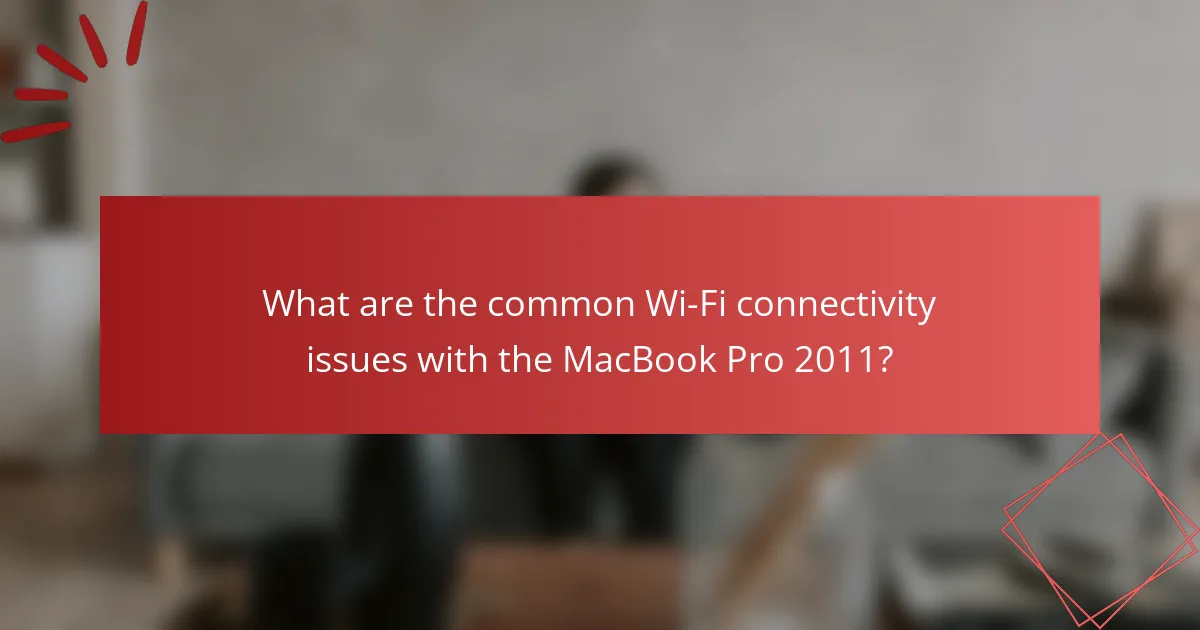
What are the common Wi-Fi connectivity issues with the MacBook Pro 2011?
Common Wi-Fi connectivity issues with the MacBook Pro 2011 include intermittent disconnections, slow speeds, and difficulty connecting to networks. Intermittent disconnections occur when the device frequently loses connection to the Wi-Fi network. Slow speeds can be attributed to outdated hardware or interference from other devices. Difficulty connecting to networks may arise from incorrect network settings or outdated software. These issues are often exacerbated by the age of the device and potential hardware degradation over time. Users have reported that resetting the SMC or PRAM can sometimes resolve connectivity problems. Additionally, ensuring the Wi-Fi router firmware is up to date can improve overall performance.
How can users identify Wi-Fi connectivity issues on their MacBook Pro 2011?
Users can identify Wi-Fi connectivity issues on their MacBook Pro 2011 by checking the Wi-Fi status icon in the menu bar. If the icon shows a dot or an exclamation mark, this indicates a problem. Users should also open the Network Preferences to see if the Wi-Fi network is connected. If it is not connected, the network name will be grayed out. Running the Wireless Diagnostics tool can help identify specific issues. This tool can be accessed by holding the Option key and clicking the Wi-Fi icon. Users should also check for software updates, as outdated software can cause connectivity problems. Additionally, resetting the SMC and NVRAM may resolve issues. These steps provide a clear method to troubleshoot Wi-Fi problems effectively.
What symptoms indicate Wi-Fi problems on the MacBook Pro 2011?
Common symptoms indicating Wi-Fi problems on the MacBook Pro 2011 include slow internet speeds, frequent disconnections, and inability to connect to networks. Users may also experience limited connectivity, where the device connects to Wi-Fi but cannot access the internet. Additionally, the Wi-Fi icon may show an exclamation mark or indicate “No Internet Connection.” These symptoms suggest underlying issues with the Wi-Fi hardware or software settings.
How does the Wi-Fi signal strength affect connectivity?
Wi-Fi signal strength directly affects connectivity quality. Stronger signals result in faster data transfer rates and more reliable connections. Weak signals can lead to slower speeds, dropped connections, and increased latency. According to a study by the Federal Communications Commission, a signal strength of -30 dBm provides optimal performance, whereas -90 dBm can cause significant connectivity issues. The distance from the router and physical obstructions also impact signal strength. Therefore, maintaining a strong Wi-Fi signal is essential for consistent connectivity.
What are the potential causes of Wi-Fi connectivity issues in the MacBook Pro 2011?
Potential causes of Wi-Fi connectivity issues in the MacBook Pro 2011 include outdated software, hardware malfunctions, and interference from other devices. Outdated macOS can lead to compatibility problems with Wi-Fi networks. Hardware malfunctions, such as a failing Wi-Fi card, can disrupt connectivity. Physical obstructions or electronic interference from microwaves and cordless phones can weaken the Wi-Fi signal. Additionally, network configuration errors, such as incorrect settings or outdated router firmware, may also contribute to connectivity issues.
How do hardware malfunctions impact Wi-Fi connectivity?
Hardware malfunctions can significantly disrupt Wi-Fi connectivity. Issues such as faulty network cards, damaged antennas, or loose connections can prevent a device from establishing a stable connection. For instance, a malfunctioning network card may fail to detect available networks. Similarly, a damaged antenna can weaken the signal strength, leading to intermittent connectivity. Loose connections within the hardware can cause disruptions in data transmission. According to a study by the IEEE, hardware issues are a leading cause of connectivity problems in laptops. Thus, addressing these malfunctions is crucial for restoring reliable Wi-Fi access.
What role does software play in Wi-Fi connectivity problems?
Software plays a crucial role in Wi-Fi connectivity problems. It manages the communication between the device and the network. Issues can arise from outdated drivers or operating system bugs. For instance, a faulty Wi-Fi driver can prevent proper connection to the network. Additionally, software conflicts with other applications may disrupt connectivity. Security software can also block Wi-Fi access if misconfigured. Regular updates to software can resolve many connectivity issues. According to Apple support, keeping the macOS updated ensures compatibility with network protocols.
What troubleshooting steps can be taken to resolve Wi-Fi issues on the MacBook Pro 2011?
Reset the SMC (System Management Controller) on the MacBook Pro 2011. This can resolve various hardware-related issues, including Wi-Fi problems. To reset the SMC, shut down the MacBook, then press and hold the Shift, Control, Option keys, and the power button for 10 seconds. Release all keys and turn on the MacBook.
Next, reset the NVRAM (Non-Volatile Random-Access Memory). This can help with network settings. Shut down the MacBook and turn it on while holding the Command, Option, P, and R keys for about 20 seconds. Release the keys after you hear the startup sound.
Check the Wi-Fi network settings. Make sure Wi-Fi is turned on and the correct network is selected. Forget the network and reconnect by entering the password again. This can resolve connection issues.
Run Wireless Diagnostics. Hold the Option key and click the Wi-Fi icon in the menu bar. Select “Open Wireless Diagnostics” and follow the prompts. This tool can identify issues and suggest fixes.
Update macOS to the latest version supported by the MacBook Pro 2011. Software updates can fix bugs that affect Wi-Fi connectivity. Go to System Preferences, then Software Update to check for available updates.
If problems persist, consider checking the hardware. Inspect the Wi-Fi antenna connections and ensure they are secure. If there are physical damages, professional repair may be necessary.
How can users reset their network settings to fix Wi-Fi issues?
To reset network settings on a MacBook Pro 2011, users should open System Preferences. From there, they need to select Network. Next, users should choose Wi-Fi from the list on the left. They can then click the minus (-) button to remove the Wi-Fi service. After that, users should click Apply to confirm the changes. To re-add Wi-Fi, users can click the plus (+) button, select Wi-Fi, and click Create. Finally, they should click Apply again to finalize the reset. This process can resolve various Wi-Fi connectivity issues by restoring default network settings.
What are the steps to update the Wi-Fi drivers on the MacBook Pro 2011?
To update the Wi-Fi drivers on the MacBook Pro 2011, first, open the Apple menu. Select “System Preferences” from the dropdown. Click on “Software Update” to check for available updates. If updates are found, click “Update Now” to install them. Restart your MacBook Pro after the installation is complete. This process ensures that the Wi-Fi drivers are updated to the latest version compatible with your device. Regular updates can improve Wi-Fi performance and connectivity.
What repair techniques are available for persistent Wi-Fi connectivity issues?
Resetting the MacBook Pro’s SMC and NVRAM can resolve persistent Wi-Fi connectivity issues. The SMC controls hardware functions, while NVRAM stores settings. To reset SMC, shut down the MacBook, press Shift + Control + Option + Power for 10 seconds, then release and restart. To reset NVRAM, shut down, then power on and immediately press Command + Option + P + R for about 20 seconds.
Updating the Wi-Fi driver is another repair technique. Ensure the MacBook Pro is running the latest macOS version. This can enhance compatibility with Wi-Fi networks.
Checking network settings is essential. Navigate to System Preferences > Network, select Wi-Fi, and ensure the correct network is chosen. Forgetting and rejoining the Wi-Fi network can also help.
Inspecting hardware components is crucial. Ensure the Wi-Fi antenna is securely connected inside the MacBook. A loose connection can lead to connectivity issues.
Running wireless diagnostics can identify problems. Hold the Option key and click the Wi-Fi icon in the menu bar. Select “Open Wireless Diagnostics” to analyze the connection.
Finally, using an external USB Wi-Fi adapter can serve as a workaround. This can bypass internal issues while maintaining connectivity.
When should users consider replacing the Wi-Fi card in their MacBook Pro 2011?
Users should consider replacing the Wi-Fi card in their MacBook Pro 2011 when they experience persistent connectivity issues. This includes frequent disconnections from Wi-Fi networks or an inability to detect available networks. If troubleshooting steps, such as resetting the SMC or PRAM, do not resolve these issues, a hardware problem may exist. Additionally, if the Wi-Fi card is not functioning after a macOS update, replacement may be necessary. Users should also replace the card if they notice significant decreases in signal strength or speed. These symptoms often indicate that the Wi-Fi card is failing or has become obsolete compared to newer standards.
What are the signs that professional repair is necessary for Wi-Fi issues?
Signs that professional repair is necessary for Wi-Fi issues include persistent disconnections. If the Wi-Fi connection drops frequently despite troubleshooting, it may indicate hardware failure. Another sign is consistently slow internet speeds that do not improve after resetting the router or device. Inability to detect available networks suggests a malfunction in the Wi-Fi adapter. If the Wi-Fi signal is weak or nonexistent in areas where it previously worked, this may require expert attention. Unusual error messages related to network connectivity can also signal deeper issues. Lastly, if all troubleshooting steps have been exhausted without resolution, professional repair is advisable.
How can users prevent future Wi-Fi connectivity issues on their MacBook Pro 2011?
Users can prevent future Wi-Fi connectivity issues on their MacBook Pro 2011 by ensuring their software is up to date. Regularly updating macOS can fix bugs that affect connectivity. Users should also reset the System Management Controller (SMC) and the NVRAM/PRAM. These resets can resolve underlying hardware-related issues. Additionally, users should periodically check and replace the Wi-Fi router if it shows signs of malfunction. Using a 2.4 GHz network instead of 5 GHz can improve connectivity in certain environments. Finally, users should avoid interference from other devices, such as microwaves or cordless phones, to maintain a stable connection.
What best practices should users follow for maintaining Wi-Fi connectivity?
To maintain Wi-Fi connectivity, users should ensure their router is placed in a central location. This reduces interference and maximizes signal strength. Regularly updating router firmware improves performance and security. Users should also limit the number of connected devices, as too many can slow down the network. Changing the Wi-Fi channel can reduce congestion from neighboring networks. Additionally, using a wired connection for stationary devices enhances stability. Regularly checking for interference from appliances can help maintain a strong signal. Finally, rebooting the router periodically can resolve connectivity issues.
How can regular software updates help in preventing Wi-Fi problems?
Regular software updates can help prevent Wi-Fi problems by ensuring that the operating system and drivers are current. Up-to-date software typically includes bug fixes that address connectivity issues. These updates often enhance compatibility with network devices and protocols. Improved security features in updates can also protect against vulnerabilities that might disrupt Wi-Fi connections. For instance, Apple frequently releases updates that optimize Wi-Fi performance on MacBook Pro models. By regularly updating, users can maintain a stable and efficient connection.
The main entity of this article is the MacBook Pro 2011, specifically focusing on its Wi-Fi connectivity issues. The article outlines common problems such as intermittent disconnections, slow speeds, and difficulties connecting to networks, along with their potential causes, including outdated software and hardware malfunctions. It provides troubleshooting steps, including resetting the SMC and NVRAM, checking network settings, and running Wireless Diagnostics to identify issues. Additionally, the article discusses repair techniques, signs that professional help may be needed, and best practices for maintaining Wi-Fi connectivity to prevent future problems.