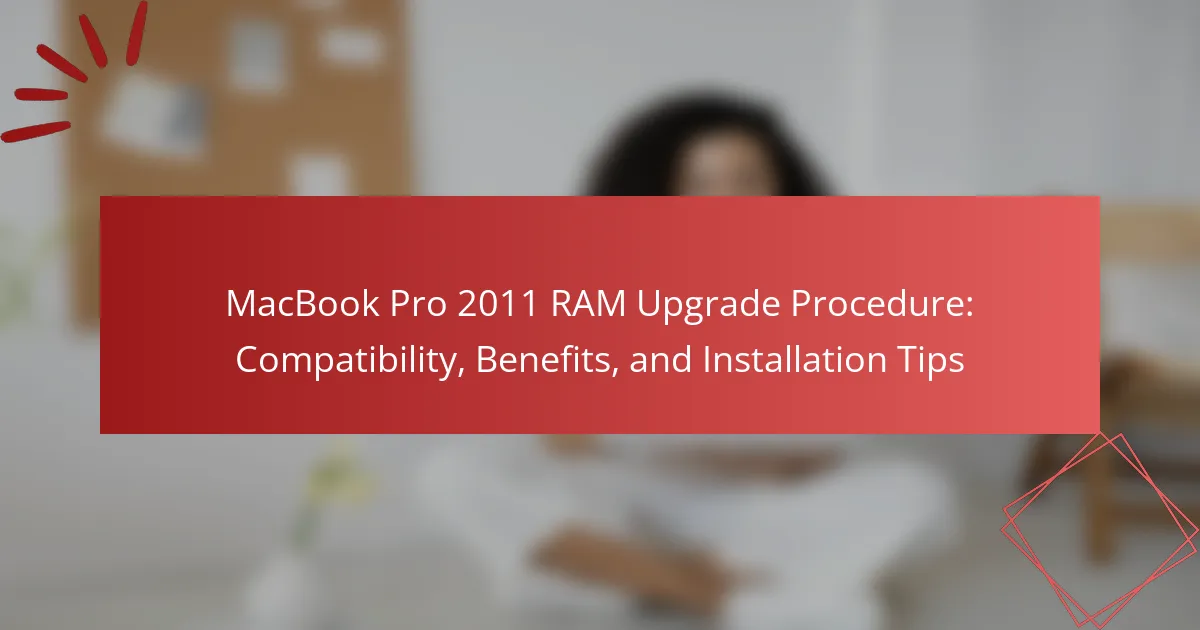The article outlines the RAM upgrade procedure for the MacBook Pro 2011, detailing the necessary steps to enhance the device’s memory capacity and overall performance. Key steps include powering off the laptop, removing the bottom case, locating and replacing the RAM modules, and verifying the installation. Additionally, the article discusses compatibility, the benefits of upgrading RAM, and practical tips for optimizing memory usage, such as managing applications and keeping the macOS updated. This comprehensive guide serves to assist users in effectively upgrading their MacBook Pro 2011 for improved functionality.
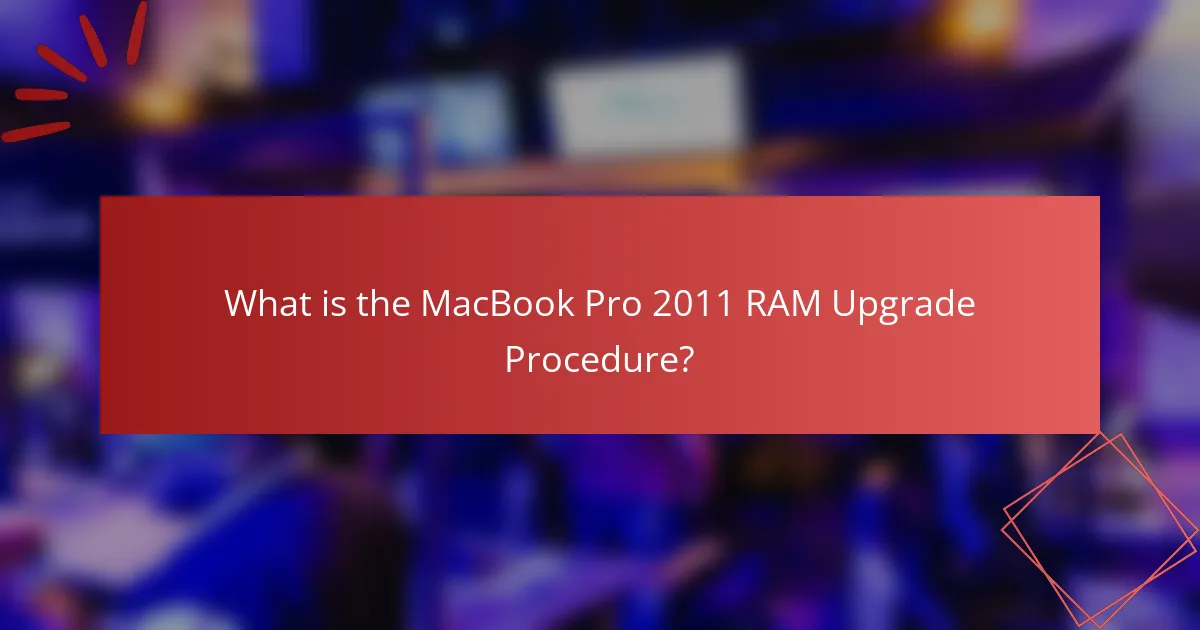
What is the MacBook Pro 2011 RAM Upgrade Procedure?
The MacBook Pro 2011 RAM upgrade procedure involves several steps. First, power off the MacBook Pro and unplug it. Next, remove the bottom case by unscrewing the screws. After that, locate the RAM slots. Release the clips holding the existing RAM modules in place. Carefully pull the modules out at an angle. Insert the new RAM modules into the slots at the same angle. Press down until the clips click into place. Finally, reattach the bottom case and screw it back on. This procedure enhances the laptop’s performance by increasing memory capacity.
How does upgrading RAM affect the performance of a MacBook Pro 2011?
Upgrading RAM significantly improves the performance of a MacBook Pro 2011. Increased RAM allows the system to run more applications simultaneously without slowing down. It enhances multitasking capabilities, leading to smoother performance. Users experience faster application loading times and reduced lag during intensive tasks. The MacBook Pro 2011 can support up to 16GB of RAM, which is beneficial for demanding software. This upgrade is particularly advantageous for users running memory-intensive applications like video editing software. Studies show that systems with more RAM perform better in benchmarks and real-world usage scenarios. Therefore, upgrading RAM is a cost-effective way to enhance the overall functionality of a MacBook Pro 2011.
What are the key performance improvements expected from a RAM upgrade?
A RAM upgrade significantly enhances performance in a MacBook Pro 2011. Increased RAM allows for better multitasking capabilities. This means running multiple applications simultaneously without lag. More RAM improves application loading times and responsiveness. It also benefits resource-intensive tasks like video editing and gaming. According to Apple’s specifications, upgrading from 4GB to 8GB can double the available memory. This leads to smoother operation and a more efficient workflow. Users can experience a noticeable difference in speed and performance with adequate RAM.
How does RAM size influence multitasking capabilities?
RAM size directly influences multitasking capabilities by determining how many applications can run simultaneously without performance degradation. More RAM allows for greater data storage, enabling multiple programs to access information quickly. For example, a system with 8GB of RAM can handle more applications than one with only 4GB. When RAM is insufficient, the computer resorts to using slower disk storage, leading to delays and sluggishness. Research indicates that systems with higher RAM allocations experience less lag during multitasking scenarios. Consequently, upgrading RAM can significantly enhance user experience when running multiple applications on a MacBook Pro 2011.
What are the compatibility requirements for upgrading RAM in a MacBook Pro 2011?
The compatibility requirements for upgrading RAM in a MacBook Pro 2011 include using DDR3 SDRAM. The RAM must have a speed of 1066 MHz or 1333 MHz. The maximum RAM capacity supported is 16 GB. Each RAM slot can hold up to 8 GB. The RAM modules should be 204-pin SO-DIMM. It’s essential to ensure that the RAM is compatible with the specific model, either the 13-inch, 15-inch, or 17-inch version. These specifications ensure proper functionality and performance.
Which RAM specifications are necessary for a successful upgrade?
To successfully upgrade RAM in a MacBook Pro 2011, specific specifications must be met. The RAM must be DDR3 type, with a frequency of 1066 MHz or 1333 MHz. The maximum capacity supported is 16 GB, using two 8 GB modules. Additionally, the RAM should be SO-DIMM form factor. Compatibility with the MacBook Pro’s motherboard is crucial for proper functionality. These specifications ensure optimal performance and stability during operation.
How can users determine if their current RAM is compatible?
Users can determine if their current RAM is compatible by checking specific attributes. First, identify the RAM type required by the MacBook Pro 2011, which is DDR3 SDRAM. Next, check the RAM speed, which should be 1066 MHz. Users should also verify the maximum capacity supported, which is 16 GB (2 x 8 GB modules). Additionally, confirming the form factor is essential; it should be SO-DIMM. Users can utilize system information tools or third-party applications to view current RAM specifications. This method ensures compatibility with the existing hardware.
What benefits can users expect from upgrading their MacBook Pro 2011 RAM?
Upgrading the RAM in a MacBook Pro 2011 can significantly enhance performance. Users can expect improved multitasking capabilities. This upgrade allows for smoother operation of applications. Increased RAM reduces lag during resource-intensive tasks. It also enables faster data processing and loading times. Upgrading from 4GB to 8GB or 16GB can double the available memory. This enhancement is particularly beneficial for running modern software. Users may experience improved system responsiveness and reduced crashes.
How does increased RAM enhance overall system responsiveness?
Increased RAM enhances overall system responsiveness by allowing more data to be stored temporarily for quick access. This means applications can run simultaneously without slowing down the system. More RAM reduces the need for swapping data to and from the hard drive, which is a slower process. For instance, a system with 8GB of RAM can handle multiple applications better than one with only 4GB. This leads to smoother multitasking and quicker load times for software. Studies show that systems with higher RAM configurations experience fewer performance bottlenecks. Therefore, upgrading RAM is a key factor in improving the efficiency and speed of a computer system.
What specific tasks benefit most from a RAM upgrade?
Tasks that benefit most from a RAM upgrade include video editing, graphic design, and 3D rendering. These tasks require significant memory to handle large files and complex applications. Additionally, multitasking becomes smoother with more RAM. Running multiple applications simultaneously, such as a web browser and photo editing software, is more efficient. Gaming also improves with increased RAM, as it allows for better graphics and smoother gameplay. Overall, any task that involves heavy data processing or requires running multiple applications will see performance gains from a RAM upgrade.
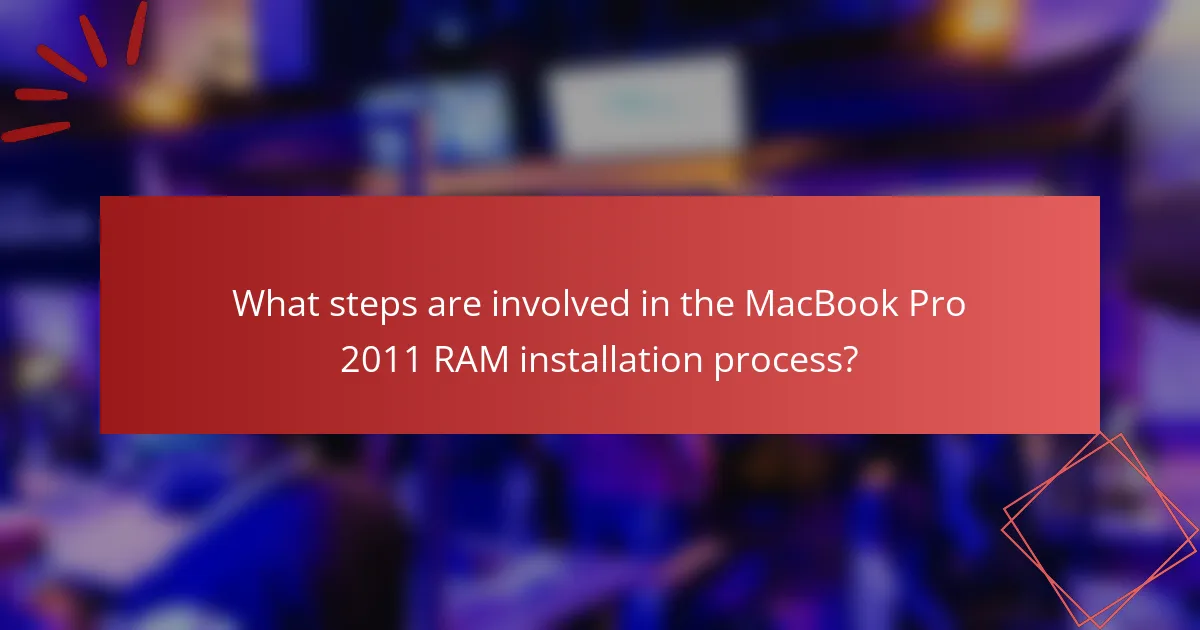
What steps are involved in the MacBook Pro 2011 RAM installation process?
Power off the MacBook Pro 2011 and unplug it. Remove the bottom case by unscrewing the screws. Locate the RAM slots inside the device. Release the existing RAM modules by pushing the clips to the side. Align the new RAM modules with the slots. Insert the RAM at an angle and press down until the clips click into place. Replace the bottom case and secure it with screws. Power on the MacBook Pro and verify the RAM installation in the system information.
How can users prepare for the RAM upgrade installation?
Users can prepare for the RAM upgrade installation by gathering necessary tools and information. They should have a compatible RAM module ready for installation. It’s important to turn off the MacBook Pro and disconnect it from power. Users should also ground themselves to prevent static electricity damage. Consulting the user manual can provide specific instructions for the model. Checking online resources can confirm compatibility of the new RAM. Finally, users should ensure they have a clean workspace to perform the installation safely.
What tools and materials are needed for the installation?
To install RAM in a MacBook Pro 2011, you need specific tools and materials. Required tools include a Phillips #00 screwdriver and a plastic spudger. Materials needed are compatible RAM modules for the MacBook Pro 2011 model. The RAM should match the specifications of the device, typically DDR3 1066 MHz SO-DIMM. Using the correct tools ensures safe and effective installation. Proper RAM compatibility is crucial for optimal performance.
How should users ensure their MacBook is ready for the upgrade?
Users should back up their data before upgrading their MacBook. This ensures that no important files are lost during the process. Next, they should check the current RAM specifications. Users can do this by selecting “About This Mac” from the Apple menu. They should also verify the maximum RAM capacity supported by their specific MacBook model. This information can be found on Apple’s official support website. Additionally, users should ensure their macOS is updated to the latest version compatible with their hardware. Finally, they should gather all necessary tools for the upgrade, such as a screwdriver and anti-static wrist strap, to avoid any damage.
What is the step-by-step procedure for installing new RAM in a MacBook Pro 2011?
1. Shut down the MacBook Pro and unplug all cables.
2. Place the MacBook Pro on a soft, static-free surface.
3. Use a Phillips screwdriver to remove the bottom case screws.
4. Carefully lift the bottom case off and set it aside.
5. Locate the RAM slots on the logic board.
6. Release the existing RAM by pushing the levers on either side.
7. Remove the old RAM modules from the slots.
8. Align the new RAM modules with the slots at a 30-degree angle.
9. Press down firmly until the levers click back into place.
10. Replace the bottom case and secure it with screws.
11. Reconnect all cables and power on the MacBook Pro.
12. Verify the new RAM is recognized by checking “About This Mac” in the Apple menu.
How do users safely open their MacBook Pro for RAM access?
To safely open a MacBook Pro for RAM access, users should first power off the device and unplug it. Next, they must place the laptop on a soft surface, like a microfiber cloth, to prevent scratches. Users should then remove the screws on the bottom case using a P5 Pentalobe screwdriver. After that, they can gently lift the bottom case off, ensuring not to damage any clips. Once the case is removed, users can locate the RAM slots for access. This procedure is confirmed by Apple’s official support documentation, which outlines the steps for safe access to internal components.
What precautions should be taken during the installation process?
Ensure the MacBook Pro 2011 is powered off and unplugged before installation. This prevents electrical hazards and protects the device. Ground yourself to avoid static discharge. Use an anti-static wrist strap or touch a metal surface. Remove the battery to avoid accidental power on. Follow manufacturer guidelines for RAM compatibility. Handle RAM modules by the edges to avoid damage. Keep the workspace clean to prevent dust accumulation. Verify that all components are securely reassembled after installation. These precautions ensure a safe and successful upgrade process.
What common issues might arise during the RAM upgrade process?
Common issues during the RAM upgrade process include compatibility problems, improper installation, and faulty RAM modules. Compatibility issues arise when the new RAM does not match the specifications required by the MacBook Pro 2011. This can lead to the system failing to recognize the new memory. Improper installation can occur if the RAM is not seated correctly in the slots. This often results in boot failures or system instability. Faulty RAM modules may also cause crashes or errors during operation. Testing the RAM with diagnostic tools can help identify these issues.
How can users troubleshoot problems related to RAM installation?
Users can troubleshoot problems related to RAM installation by following several steps. First, ensure that the RAM modules are compatible with the MacBook Pro 2011 model. Check the specifications for supported RAM types and maximum capacity. Next, power off the device and reseat the RAM modules. This involves removing the RAM and reinserting it firmly into the slots. Also, inspect the RAM and slots for any dust or debris that may impede proper connection.
If issues persist, test each RAM module individually. This helps identify if one of the modules is faulty. Users should also run Apple Hardware Test to check for memory-related errors. This built-in diagnostic tool can reveal problems with installed RAM. Lastly, ensure that the RAM is properly recognized in the system information. Navigate to ‘About This Mac’ and check the memory section for accurate reporting of installed RAM.
What signs indicate a successful RAM upgrade?
A successful RAM upgrade is indicated by improved system performance and stability. Users may notice faster application loading times. Multitasking capabilities often increase, allowing more applications to run simultaneously without lag. The system may boot up more quickly post-upgrade. Additionally, memory-intensive tasks, such as video editing or gaming, perform better. Error messages related to memory may decrease significantly. Overall, the system should feel more responsive and efficient.
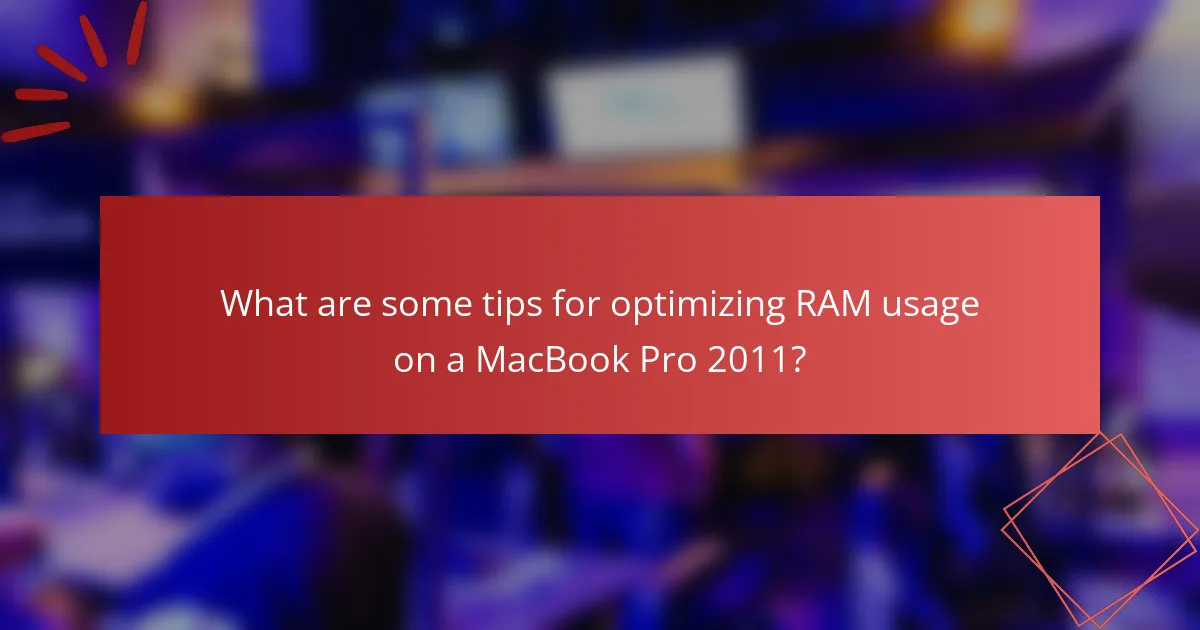
What are some tips for optimizing RAM usage on a MacBook Pro 2011?
Close unnecessary applications to free up RAM. Use Activity Monitor to identify resource-heavy processes. Disable startup programs that are not needed. Clear browser cache and tabs to reduce memory usage. Regularly restart your MacBook Pro to refresh the system. Upgrade RAM if possible, as the 2011 model supports up to 16GB. Utilize lightweight applications to minimize resource consumption. Keep macOS updated for optimal performance and memory management.
How can users manage applications to make the most of their upgraded RAM?
Users can manage applications to optimize their upgraded RAM by closing unused programs. This reduces memory usage and enhances performance. Users should also prioritize resource-intensive applications. Running fewer applications simultaneously can prevent system slowdowns.
Additionally, users can monitor RAM usage through Activity Monitor. This tool shows which applications consume the most memory. Users can then decide to quit or limit those applications. Regularly clearing cache and temporary files can also free up RAM.
Finally, users should consider using lightweight alternatives to heavy applications. For example, using a text editor instead of a full IDE can save memory. These practices help maximize the benefits of upgraded RAM in a MacBook Pro 2011.
What practices can help maintain system performance post-upgrade?
Regularly monitor system performance using built-in tools. These tools help identify resource usage and potential bottlenecks. Keep the operating system and applications updated to ensure optimal compatibility and performance. Perform routine maintenance, such as clearing caches and unnecessary files, to free up disk space. Use Activity Monitor to identify and close resource-heavy applications when not in use. Additionally, consider upgrading other hardware components, like SSDs, to further enhance performance. Regularly restarting the MacBook Pro can also help refresh system resources. Following these practices can lead to sustained performance improvements post-upgrade.
How can users monitor RAM usage effectively?
Users can monitor RAM usage effectively by utilizing built-in tools and third-party applications. On a MacBook Pro, the Activity Monitor provides a detailed view of RAM usage. It displays the amount of memory used, cached files, and memory pressure. Users can access this tool by navigating to Applications, then Utilities, and selecting Activity Monitor.
Additionally, third-party applications like iStat Menus offer advanced monitoring features. These tools can provide real-time data and notifications about RAM usage. Users can set thresholds for alerts when RAM usage is high. Monitoring RAM usage helps users identify performance issues and optimize system resources.
What are the best practices for maintaining a MacBook Pro 2011 after a RAM upgrade?
To maintain a MacBook Pro 2011 after a RAM upgrade, keep the software updated. Regular updates can enhance performance and security. Monitor the system’s temperature to prevent overheating. Use a cooling pad if necessary. Clean the internal components periodically to remove dust. This can improve airflow and cooling efficiency. Back up data frequently to avoid loss. Utilize Time Machine for easy backups. Run disk utility to check for errors. This helps ensure the hard drive operates smoothly. Finally, avoid overloading the system with unnecessary applications. This can help maintain optimal performance.
How often should users consider further upgrades or maintenance?
Users should consider further upgrades or maintenance every 1 to 2 years. Regular upgrades can enhance performance and extend the lifespan of the MacBook Pro 2011. Maintenance, such as cleaning and software updates, should occur more frequently, ideally every 6 to 12 months. This frequency helps prevent performance degradation and ensures compatibility with newer software. Keeping an eye on system performance can indicate when upgrades are necessary. Users should monitor RAM usage and system speed as indicators for potential upgrades.
What resources are available for ongoing support and troubleshooting?
Resources for ongoing support and troubleshooting for MacBook Pro 2011 RAM upgrades include Apple Support, online forums, and user manuals. Apple Support provides official guidance and troubleshooting tips specific to MacBook models. Online forums, such as MacRumors and Stack Exchange, offer community-driven advice and solutions from experienced users. User manuals contain detailed instructions and specifications related to RAM upgrades. These resources are reliable for addressing common issues and ensuring compatibility during the upgrade process.
The MacBook Pro 2011 RAM upgrade procedure outlines the steps for enhancing the laptop’s performance by increasing its memory capacity. Key topics include the compatibility requirements for RAM, the performance improvements expected from an upgrade, and the specific installation process. The article also discusses how RAM size influences multitasking capabilities, the benefits of upgrading, and tips for maintaining system performance post-upgrade. Additionally, users will find troubleshooting advice for common issues that may arise during the installation process.