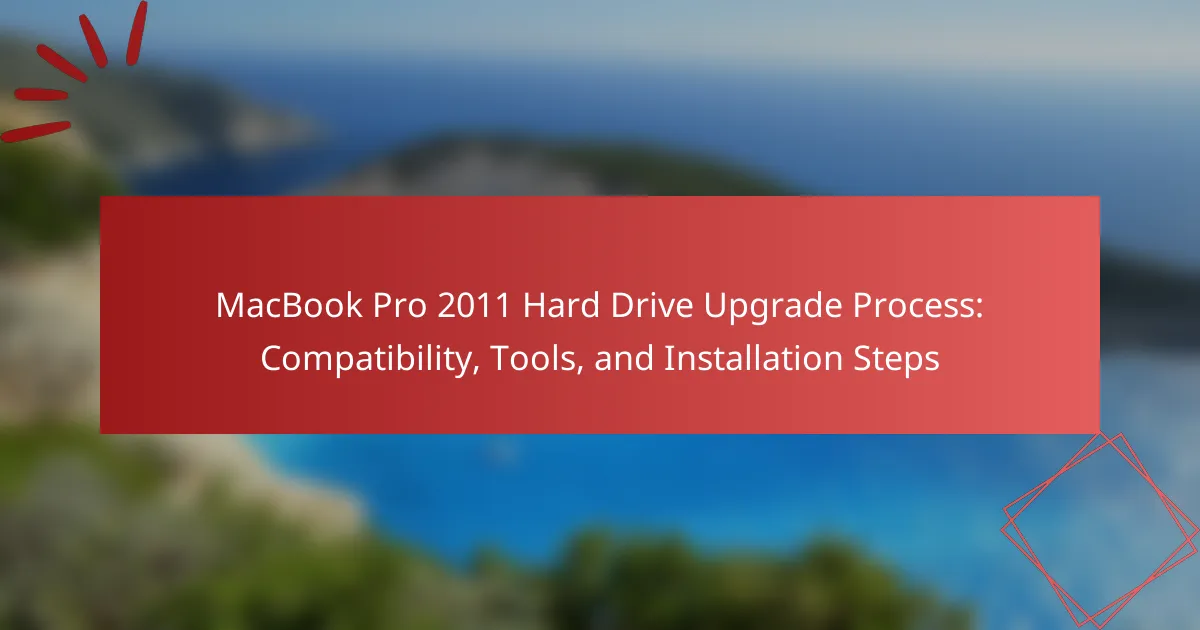The article focuses on the MacBook Pro 2011 hard drive upgrade process, detailing the essential steps, tools, and compatibility considerations. Key steps include powering down the device, removing the back cover, and replacing the old hard drive with a new 2.5-inch SATA drive. Important preparations involve backing up data, gathering necessary tools like screwdrivers and an anti-static wrist strap, and consulting reliable guides for installation. Post-upgrade checks are also outlined, including ensuring proper connections, verifying drive functionality, and troubleshooting potential issues. This comprehensive guide aims to facilitate a successful hard drive upgrade, enhancing both storage capacity and system performance.
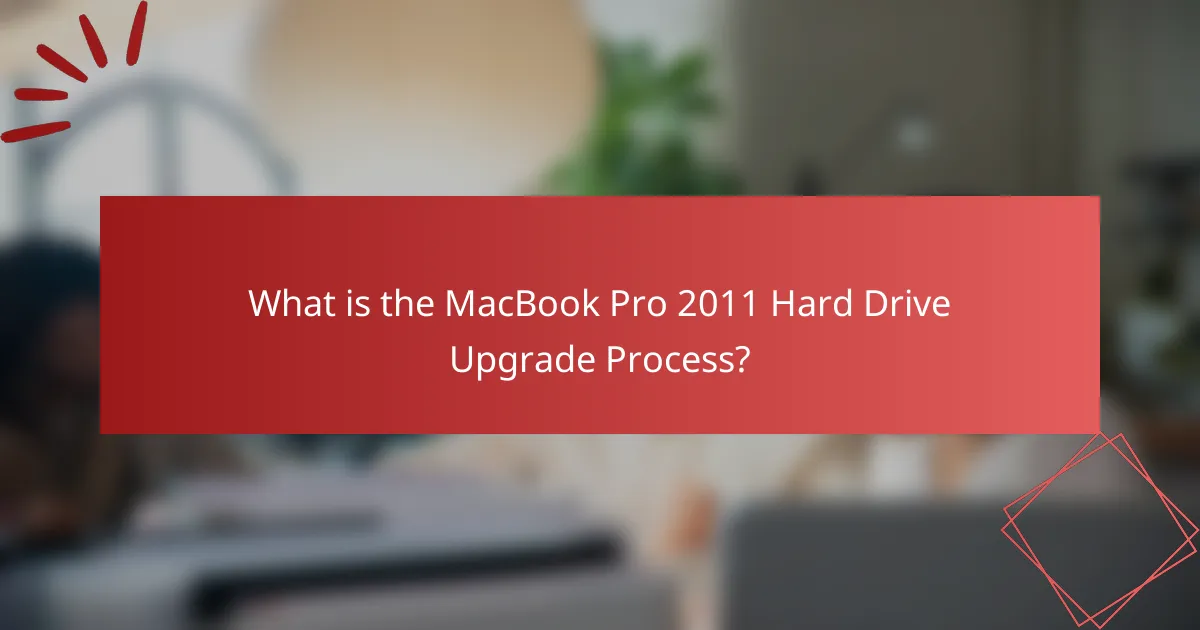
What is the MacBook Pro 2011 Hard Drive Upgrade Process?
The MacBook Pro 2011 hard drive upgrade process involves several key steps. First, power down the MacBook Pro and unplug it. Next, remove the back cover using a Phillips screwdriver. Once the cover is off, locate the hard drive. Disconnect the hard drive connector and remove the mounting screws. Carefully slide the old hard drive out of the bay. Insert the new hard drive into the bay and secure it with screws. Reconnect the hard drive connector. Finally, replace the back cover and power on the MacBook Pro. This process allows for increased storage and improved performance.
Why should you consider upgrading the hard drive of a MacBook Pro 2011?
Upgrading the hard drive of a MacBook Pro 2011 can significantly enhance performance. The original hard drives often have slower speeds, affecting boot times and application loading. A solid-state drive (SSD) upgrade can reduce boot time to under 20 seconds. Additionally, SSDs offer faster data transfer rates, improving overall system responsiveness. The MacBook Pro 2011 supports SATA III, allowing for high-speed SSDs. Users can also increase storage capacity, accommodating larger files and applications. This upgrade can extend the lifespan of the device, making it more efficient for modern tasks. Overall, the upgrade leads to a noticeable improvement in user experience.
What improvements can be expected from a hard drive upgrade?
A hard drive upgrade can significantly enhance a MacBook Pro 2011’s performance. Users can expect faster boot times and quicker application launches. Upgrading from a traditional hard disk drive (HDD) to a solid-state drive (SSD) can reduce read and write speeds to milliseconds. This upgrade often leads to improved overall system responsiveness. Increased storage capacity is another benefit, allowing for more files and applications. Additionally, SSDs are more reliable and less prone to mechanical failure than HDDs. According to benchmarks, SSDs can deliver speeds up to 500 MB/s compared to 100 MB/s for standard HDDs. Thus, a hard drive upgrade can lead to noticeable improvements in speed, reliability, and storage capacity.
How does a hard drive upgrade impact performance and storage capacity?
A hard drive upgrade significantly enhances both performance and storage capacity. Upgrading from a traditional hard disk drive (HDD) to a solid-state drive (SSD) can improve data access speeds by up to 500%. This results in faster boot times and quicker application launches. Additionally, a larger capacity drive allows for more data storage, accommodating increased files, applications, and media. For instance, upgrading from a 500GB HDD to a 1TB SSD effectively doubles available storage. This combination of speed and capacity leads to an overall improved user experience.
What are the compatibility requirements for upgrading the MacBook Pro 2011 hard drive?
The compatibility requirements for upgrading the MacBook Pro 2011 hard drive include the following specifications. The MacBook Pro 2011 supports 2.5-inch SATA hard drives or solid-state drives (SSDs). The maximum height for the drive is 9.5 mm. The interface used must be SATA II (3 Gb/s) for optimal performance. Upgrading to an SSD is recommended for improved speed. Additionally, the macOS version should be compatible with the new drive. The drive must also be formatted to HFS+ or APFS for proper functionality. These specifications ensure successful upgrades without compatibility issues.
What types of hard drives are compatible with MacBook Pro 2011?
The MacBook Pro 2011 is compatible with 2.5-inch SATA hard drives. This includes both traditional HDDs and SSDs. The maximum supported SATA interface speed is 6 Gbps. Users can upgrade to SSDs for improved performance. The hard drive must also be 9.5 mm in height. Compatibility with third-party brands is generally acceptable. Popular options include Samsung, Crucial, and Western Digital. These specifications ensure optimal functionality and performance.
How can you check the current hard drive specifications of your MacBook Pro 2011?
To check the current hard drive specifications of your MacBook Pro 2011, click on the Apple menu in the top-left corner. Select “About This Mac” from the dropdown menu. In the window that appears, click on the “System Report” button. In the System Information window, find “Storage” in the left sidebar. Click on “Storage” to view details about the hard drive, including its capacity and type. This process allows you to access specific information about the hard drive installed in your MacBook Pro 2011.
What tools are needed for the MacBook Pro 2011 hard drive upgrade?
To upgrade the hard drive in a MacBook Pro 2011, specific tools are required. You will need a Phillips #00 screwdriver for removing screws. A spudger tool is helpful for safely disconnecting cables. Additionally, a Torx T6 screwdriver is necessary for certain internal screws. A plastic opening tool can assist in prying open the casing. Finally, an anti-static wrist strap is recommended to prevent static damage to components. These tools ensure a safe and effective hard drive upgrade process.
Which specific tools are essential for the installation process?
Essential tools for the MacBook Pro 2011 hard drive installation process include a Phillips #00 screwdriver, a Torx T6 screwdriver, and a spudger. The Phillips #00 screwdriver is necessary for removing the back cover and securing components. The Torx T6 screwdriver is specifically required for unscrewing the hard drive bracket. A spudger aids in safely disconnecting the battery and hard drive connectors without causing damage. These tools are standard for laptop hardware upgrades and ensure a smooth installation process.
Are there any recommended brands or models for these tools?
For upgrading the hard drive in a MacBook Pro 2011, recommended brands include OWC (Other World Computing) and Crucial. OWC offers high-quality SSDs specifically designed for Mac systems. Their Aura SSDs are well-reviewed for performance and compatibility. Crucial also provides reliable SSD options, such as the Crucial MX500, which is known for its speed and durability. Both brands have positive user feedback regarding installation ease and performance enhancement.
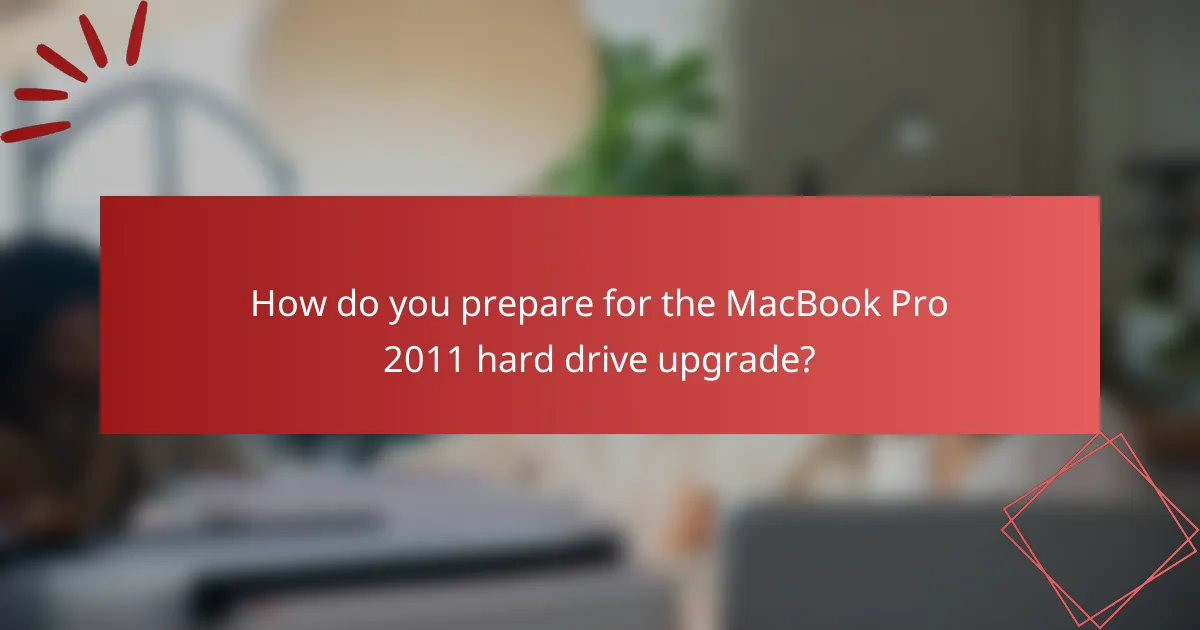
How do you prepare for the MacBook Pro 2011 hard drive upgrade?
To prepare for the MacBook Pro 2011 hard drive upgrade, start by backing up all important data. Use Time Machine or an external drive for the backup process. Next, gather the necessary tools, including a Phillips screwdriver, a Torx screwdriver, and an anti-static wrist strap. Ensure you have the replacement hard drive ready, preferably a 2.5-inch SATA drive.
Turn off the MacBook and disconnect it from power. Remove the battery if applicable for safety. Finally, consult a reliable guide or video to understand the installation steps. Following these preparations will help ensure a smooth upgrade process.
What steps should be taken before starting the hard drive upgrade?
Backup all important data from the existing hard drive. Use Time Machine or an external drive for a complete backup. Ensure you have the correct replacement hard drive compatible with the MacBook Pro 2011. Gather necessary tools such as a screwdriver and an external enclosure for the new drive. Review the upgrade instructions specific to the MacBook Pro 2011 model. Prepare a clean workspace to avoid losing screws or damaging components. Check for any software updates that may improve compatibility or performance. Disconnect all peripherals and power off the device before starting the upgrade.
How can you back up data effectively prior to the upgrade?
To back up data effectively prior to the upgrade, use Time Machine on your MacBook Pro. Time Machine is a built-in backup feature that allows you to automatically back up your entire system. Connect an external hard drive to your Mac. Open Time Machine preferences and select the connected drive as your backup disk. Enable Time Machine to start backing up your files. This process ensures that all your data, applications, and system settings are saved. According to Apple, Time Machine makes it easy to restore your files or entire system after the upgrade.
What safety precautions should be observed during the upgrade process?
Wear an anti-static wrist strap during the upgrade process. This prevents static electricity from damaging internal components. Disconnect the MacBook Pro from any power source before starting the upgrade. This reduces the risk of electrical shock. Ensure all tools are non-magnetic to avoid interference with sensitive components. Handle the hard drive carefully to avoid physical damage. Keep the workspace clean and organized to prevent losing small parts. Follow the manufacturer’s guidelines for installation to ensure compatibility and safety.
What is the step-by-step installation process for the hard drive upgrade?
1. Power off the MacBook Pro and unplug it from the power source.
2. Remove the bottom case screws using a Phillips screwdriver.
3. Carefully lift off the bottom case to expose the internal components.
4. Locate the existing hard drive and remove the screws securing it to the chassis.
5. Disconnect the hard drive cable from the logic board.
6. Slide the old hard drive out of the drive bay.
7. Insert the new hard drive into the same drive bay.
8. Reconnect the hard drive cable to the logic board.
9. Secure the new hard drive with screws.
10. Replace the bottom case and secure it with screws.
11. Power on the MacBook Pro and format the new hard drive if necessary.
How do you disassemble the MacBook Pro 2011 to access the hard drive?
To disassemble the MacBook Pro 2011 and access the hard drive, first power off the device and unplug it. Next, remove the ten screws on the bottom case using a P5 Pentalobe screwdriver. Carefully lift the bottom case to expose the internal components. Locate the hard drive, which is secured by a bracket. Remove the bracket screws with a T6 Torx screwdriver. Disconnect the hard drive connector and slide the hard drive out of its bay. This process allows access to the hard drive for upgrades or replacements.
What are the steps to install the new hard drive correctly?
1. Power off the MacBook Pro and unplug it from the power source.
2. Remove the bottom case by unscrewing the screws with a screwdriver.
3. Disconnect the battery to prevent any electrical issues during installation.
4. Locate the existing hard drive and remove its screws using the screwdriver.
5. Carefully slide the old hard drive out of its bay.
6. Insert the new hard drive into the bay, ensuring it fits securely.
7. Screw the new hard drive into place to secure it.
8. Reconnect the battery and replace the bottom case by screwing it back on.
9. Power on the MacBook Pro and format the new hard drive using Disk Utility.
10. Install the operating system or restore from a backup as needed.
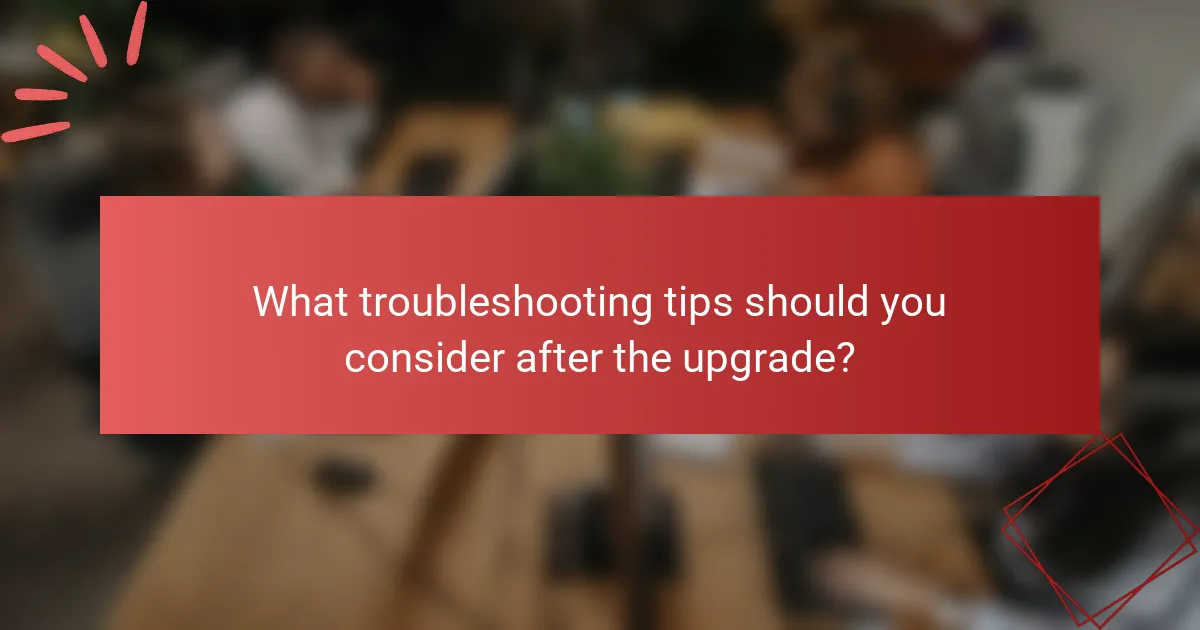
What troubleshooting tips should you consider after the upgrade?
Check for proper connections after the upgrade. Ensure the hard drive is securely connected to the SATA interface. Verify that the screws holding the drive in place are tightened. Restart the MacBook Pro and listen for any unusual noises from the hard drive. If the system does not boot, reset the NVRAM by holding Command + Option + P + R during startup. Run Disk Utility to check for any errors on the new hard drive. If issues persist, consider reinstalling the operating system to ensure compatibility. Check for firmware updates that may improve performance or compatibility with the new hard drive.
How can you verify that the hard drive upgrade was successful?
To verify that the hard drive upgrade was successful, check the system information. Open the Apple menu and select “About This Mac.” Click on “System Report” and navigate to the “Storage” section. Ensure that the new hard drive’s capacity matches the specifications of the upgraded drive. Additionally, confirm that the operating system boots properly from the new hard drive without errors. Running disk utility to verify the drive’s health can also provide confirmation. If the drive appears and functions correctly, the upgrade is successful.
What common issues might arise post-installation, and how can they be resolved?
Common issues that might arise post-installation of a hard drive in a MacBook Pro 2011 include boot failure, drive recognition problems, and performance issues. Boot failure can occur if the new hard drive is not properly formatted or if the operating system is not correctly installed. To resolve this, users should ensure the hard drive is formatted using Disk Utility and that macOS is reinstalled correctly.
Drive recognition problems may happen if the hard drive is not seated properly in the bay. Users can resolve this by reseating the hard drive and ensuring all connections are secure. Performance issues can arise if the hard drive is not compatible or if it is an older model. Upgrading to a solid-state drive (SSD) can significantly enhance performance.
Additionally, users might experience overheating if the hard drive lacks adequate ventilation. Ensuring proper airflow and using temperature monitoring software can mitigate this issue. Each of these solutions is based on common troubleshooting practices recognized in user forums and technical support guides for MacBook Pro upgrades.
What are the best practices for maintaining the new hard drive?
Regularly back up data to prevent loss. Use Time Machine or third-party software for backups. Keep the hard drive clean by removing unnecessary files. Use disk cleanup tools to optimize storage. Monitor the hard drive’s health with diagnostic software. Run SMART tests to check for potential failures. Keep the operating system and software updated. Updates can enhance performance and security. Avoid physical shocks to the hard drive. Use a protective case if transporting the device.
How can you optimize the performance of the upgraded hard drive?
To optimize the performance of the upgraded hard drive, ensure that the drive is formatted correctly. Use the APFS or macOS Extended (Journaled) format for compatibility and performance. Regularly defragment the hard drive if it is a traditional HDD, as this can improve access times. Keep the operating system and all software updated to benefit from performance improvements and bug fixes. Additionally, manage storage by removing unnecessary files and applications. This can free up space and enhance speed. Monitor the drive’s health using Disk Utility to catch any issues early. Finally, consider enabling TRIM for SSDs to maintain optimal performance over time.
What tools are available for monitoring the health of your hard drive?
Tools available for monitoring the health of your hard drive include CrystalDiskInfo, HDDScan, and SMART Utility. CrystalDiskInfo provides detailed information about the drive’s health status and temperature. HDDScan allows users to perform surface tests and monitor S.M.A.R.T. attributes. SMART Utility specializes in analyzing S.M.A.R.T. data for potential issues. These tools help detect early signs of failure, ensuring data integrity and system reliability.
The main entity of this article is the MacBook Pro 2011 hard drive upgrade process. The article provides a detailed overview of the steps involved in upgrading the hard drive, including preparation, installation, and troubleshooting tips. It outlines compatibility requirements for new drives, necessary tools for the upgrade, and expected performance improvements from upgrading to a solid-state drive (SSD). Additionally, the article discusses best practices for maintaining the new hard drive and tools available for monitoring its health, ensuring users can enhance their device’s performance and storage capacity effectively.