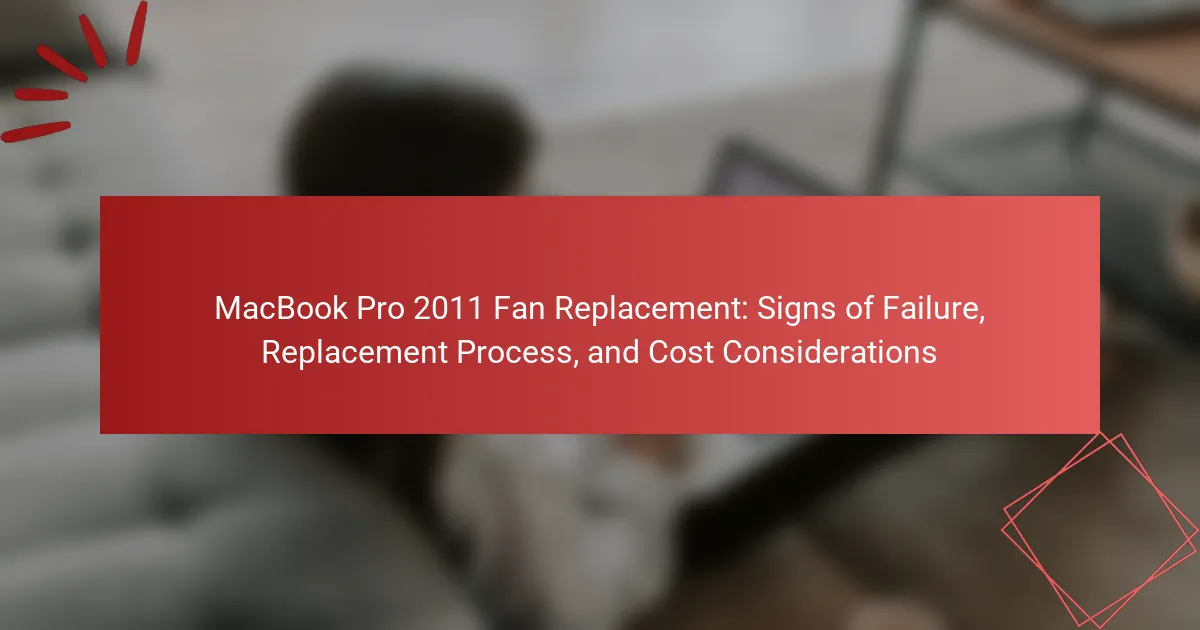The article focuses on the fan replacement process for the MacBook Pro 2011, addressing key signs of fan failure, the steps required for replacement, and associated cost considerations. Signs of fan failure include unusual noises, continuous high-speed operation, overheating, unexpected shutdowns, and error messages related to the fan. The replacement process involves powering off the device, removing the bottom case, disconnecting the battery, and carefully replacing the faulty fan. Cost considerations for this replacement typically range from $50 to $150, including both parts and potential labor fees.
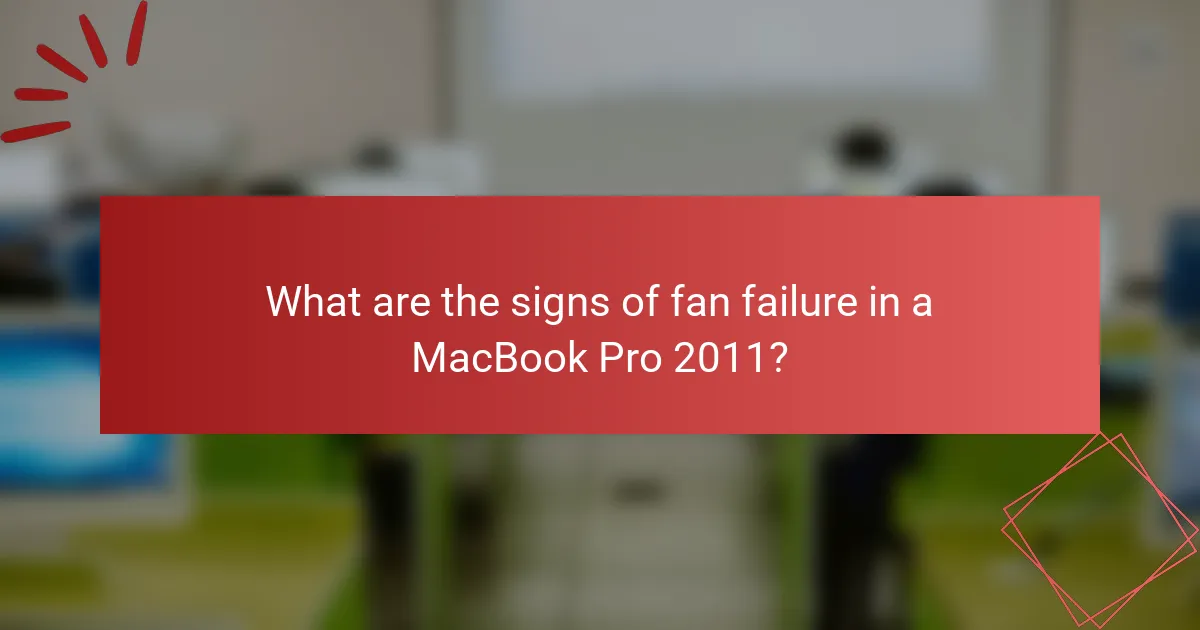
What are the signs of fan failure in a MacBook Pro 2011?
Signs of fan failure in a MacBook Pro 2011 include unusual noises, such as grinding or rattling sounds. The fan may also run continuously at high speeds, even during light usage. Overheating is another sign, as the laptop may become excessively hot to the touch. Additionally, the system may experience unexpected shutdowns due to thermal issues. Another indicator is the presence of error messages related to the fan in the system diagnostics. These signs suggest that the fan is not functioning properly and may need replacement.
How can you identify overheating issues?
Overheating issues in a MacBook Pro 2011 can be identified by monitoring the device’s temperature and performance. High temperatures can lead to system instability and unexpected shutdowns. Users can check the temperature using software tools like Macs Fan Control or iStat Menus. Unusual fan noise or increased fan speed can indicate that the cooling system is struggling. Additionally, the device may become excessively warm to the touch during normal operation. Frequent application crashes or slow performance can also signal overheating. Regularly cleaning the vents and ensuring proper airflow can help prevent these issues.
What are the symptoms of a malfunctioning fan?
Common symptoms of a malfunctioning fan include unusual noises, inconsistent airflow, and overheating. Unusual noises may manifest as grinding or rattling sounds, indicating wear or damage. Inconsistent airflow can result in insufficient cooling, leading to elevated internal temperatures. Overheating occurs when the fan fails to regulate the device’s temperature effectively. Additionally, the fan may run continuously at high speed even when the system is idle, signaling a malfunction. These symptoms highlight the need for immediate attention to prevent further damage to the MacBook Pro.
How does fan noise indicate a problem?
Fan noise indicates a problem when it deviates from normal operational sounds. Unusual noises may include grinding, rattling, or high-pitched whines. These sounds often signify issues like dust buildup, bearing failure, or motor malfunctions. Dust accumulation can obstruct airflow, leading to overheating. Bearing failure can cause friction, resulting in grinding noises. High-pitched whines may indicate electrical issues within the fan. Monitoring fan noise is crucial for maintaining optimal performance in devices like the MacBook Pro 2011. Regular checks can prevent further damage and ensure longevity.
What are the potential consequences of ignoring fan failure?
Ignoring fan failure in a MacBook Pro 2011 can lead to severe overheating. Overheating can damage internal components, including the CPU and GPU. Prolonged exposure to high temperatures may result in system instability or crashes. It can also shorten the lifespan of the device significantly. Additionally, ignoring fan issues may lead to decreased performance due to thermal throttling. Users may experience unexpected shutdowns as a protective measure against heat damage. Ultimately, neglecting fan failure can result in costly repairs or the need for a complete replacement of the device.
How can fan failure affect performance?
Fan failure in a MacBook Pro 2011 can significantly affect performance. When the fan fails, the device cannot effectively dissipate heat. This leads to overheating of internal components. Overheating can cause the processor to throttle performance. It may also result in unexpected shutdowns to prevent damage. Additionally, prolonged overheating can shorten the lifespan of hardware components. Therefore, fan failure directly compromises the overall functionality and reliability of the MacBook Pro 2011.
What risks does a failing fan pose to hardware?
A failing fan poses significant risks to hardware by causing overheating. Overheating can lead to thermal throttling, which reduces performance. It can also cause permanent damage to components like the CPU and GPU. Prolonged exposure to high temperatures may result in data loss or corruption. Additionally, excessive heat can shorten the lifespan of the device. In severe cases, it may lead to hardware failure, necessitating costly repairs or replacements. Regular fan maintenance is essential to prevent these risks.
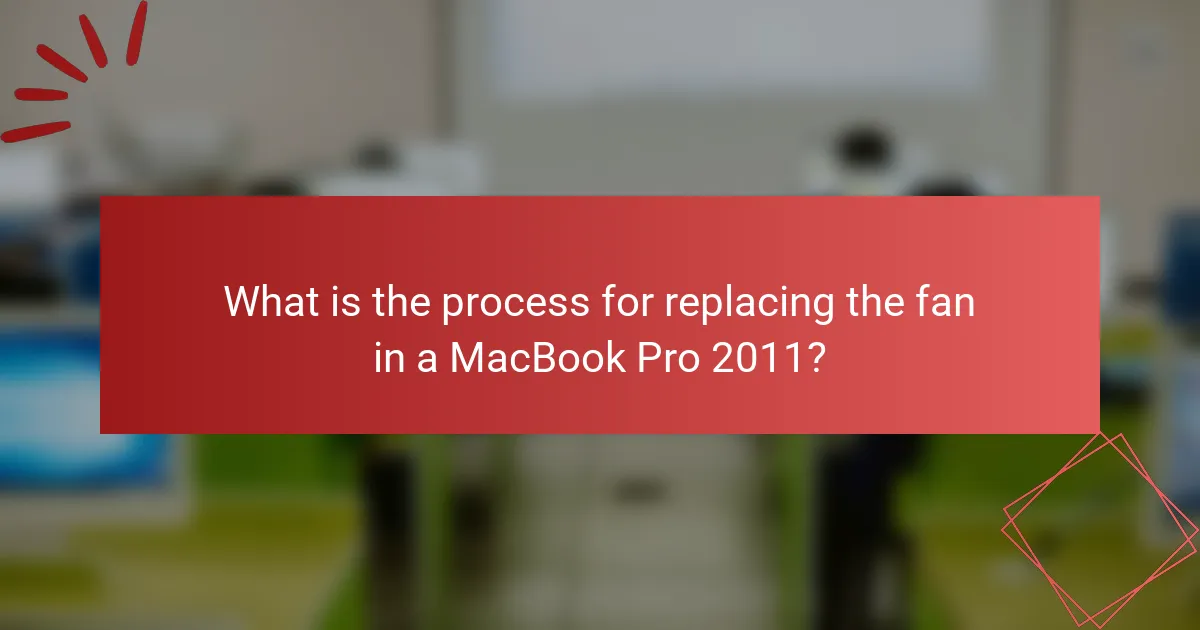
What is the process for replacing the fan in a MacBook Pro 2011?
To replace the fan in a MacBook Pro 2011, first power off the device and unplug it. Next, remove the bottom case by unscrewing the screws with a P5 Pentalobe screwdriver. Once the bottom case is off, disconnect the battery to prevent any electrical issues. Locate the fan and disconnect its cable from the logic board. Remove the screws securing the fan in place using a T6 Torx screwdriver. Carefully lift the fan out of the MacBook. Place the new fan in position and secure it with screws. Reconnect the fan cable to the logic board. Reconnect the battery and replace the bottom case. Finally, power on the MacBook to ensure the new fan is functioning correctly. This process ensures proper cooling and functionality of the device.
What tools do you need for the replacement?
You need a set of specific tools for the MacBook Pro 2011 fan replacement. Essential tools include a P5 Pentalobe screwdriver, a T6 Torx screwdriver, and a plastic spudger. The P5 Pentalobe screwdriver is used to remove the screws securing the back cover. The T6 Torx screwdriver is necessary for the fan assembly screws. A plastic spudger helps in safely detaching cables without causing damage. These tools are crucial for a successful replacement process.
How do you prepare your workspace for the replacement?
To prepare your workspace for the fan replacement of a MacBook Pro 2011, start by ensuring you have a clean, flat surface. This minimizes the risk of losing small parts. Gather necessary tools such as a screwdriver set, tweezers, and an anti-static wrist strap. An anti-static wrist strap prevents electrostatic discharge, protecting sensitive components. Remove any clutter from the workspace to avoid distractions and potential accidents. Ensure proper lighting to see small screws and connectors clearly. Have a container ready for screws and small parts to keep them organized. Finally, disconnect the MacBook Pro from power and remove the battery to ensure safety during the replacement process.
What safety precautions should you take?
Turn off the MacBook Pro 2011 before starting the fan replacement. Unplug all power sources to prevent electrical shock. Use an anti-static wrist strap to avoid damaging components with static electricity. Ensure a clean, organized workspace to prevent losing screws or parts. Use appropriate tools to avoid damaging the device. Follow manufacturer guidelines for disassembly and reassembly. Handle components gently to prevent physical damage. Dispose of old fans and parts according to local regulations for electronic waste.
What are the step-by-step instructions for fan replacement?
1. Power off the MacBook Pro and unplug it from the power source.
2. Remove the bottom case using a P5 pentalobe screwdriver.
3. Disconnect the battery connector from the logic board.
4. Locate the fan assembly and disconnect its cable from the logic board.
5. Unscrew the fan using a T6 Torx screwdriver.
6. Carefully lift the fan out of its compartment.
7. Place the new fan in the same position as the old one.
8. Secure the new fan with screws and reconnect its cable to the logic board.
9. Reconnect the battery connector to the logic board.
10. Replace the bottom case and screw it back in place.
11. Power on the MacBook Pro to test the new fan.
How do you disassemble the MacBook Pro?
To disassemble the MacBook Pro, start by powering off the device and unplugging it. Remove the screws on the bottom case using a P5 Pentalobe screwdriver. Gently lift the bottom case to expose the internal components. Disconnect the battery connector from the logic board for safety. Remove screws securing the fan and other components as needed. Carefully detach any connected cables or connectors. Follow specific guides for your MacBook Pro model for detailed instructions. This process is crucial for tasks such as fan replacement.
What steps are involved in removing the old fan?
To remove the old fan from a MacBook Pro 2011, follow these steps. First, power off the MacBook and unplug it from any power source. Next, use a P5 Pentalobe screwdriver to remove the ten screws on the bottom case. Carefully lift the bottom case off to expose the internal components. Disconnect the battery by unscrewing the battery connector. Then, locate the fan and unplug its connector from the logic board. Remove the screws securing the fan in place using a Phillips screwdriver. Finally, lift the fan out of the MacBook. These steps ensure a safe and effective removal of the old fan.
How do you install the new fan?
To install the new fan in a MacBook Pro 2011, first, power off the device and disconnect it from any power source. Next, use a P5 Pentalobe screwdriver to remove the screws from the bottom case. Carefully lift the bottom case off to expose the internal components. Locate the fan, which is typically near the heat sink. Disconnect the fan cable from the logic board by gently pulling it out. Remove the screws securing the fan to the chassis using a Phillips screwdriver. Take out the old fan and replace it with the new one, aligning it properly. Secure the new fan with screws and reconnect the fan cable to the logic board. Finally, replace the bottom case and reattach the screws. Power on the MacBook Pro to ensure the new fan is functioning correctly.
What troubleshooting steps should you follow after replacement?
After replacing the fan in a MacBook Pro 2011, start by checking that the fan is securely connected to the motherboard. Ensure that all screws are tightened properly to prevent any rattling or movement. Next, power on the MacBook and listen for the fan operation. The fan should spin freely and quietly. Monitor the system temperature using software tools to ensure proper cooling. Run a hardware diagnostic test to check for any errors related to the fan or overheating. Verify that the system recognizes the new fan in the system report. If the fan is not functioning, recheck the connections and components for any installation errors.
How can you test if the new fan is functioning properly?
To test if the new fan is functioning properly, start by powering on the MacBook Pro. Listen for the fan’s operational sound; it should be audible. Check the System Preferences under Energy Saver to ensure the fan is set to run at the expected speed. Use a temperature monitoring application to observe the CPU temperature; it should remain within normal limits. If the fan operates continuously or is excessively loud, it may indicate a malfunction. Additionally, you can run a hardware diagnostic test by holding the D key while starting up the MacBook. This test can identify fan issues. If the fan passes these checks, it is likely functioning properly.
What should you do if the fan still doesn’t work?
If the fan still doesn’t work, check the fan connection to the logic board. Ensure the fan is properly seated and connected. If the connection is secure, test the fan with a different power source. If the fan operates with another source, the issue may lie with the logic board. If the fan does not work with another source, it may need replacement. Consult a technician for further diagnosis if necessary. Always ensure your MacBook is powered off before performing any checks.
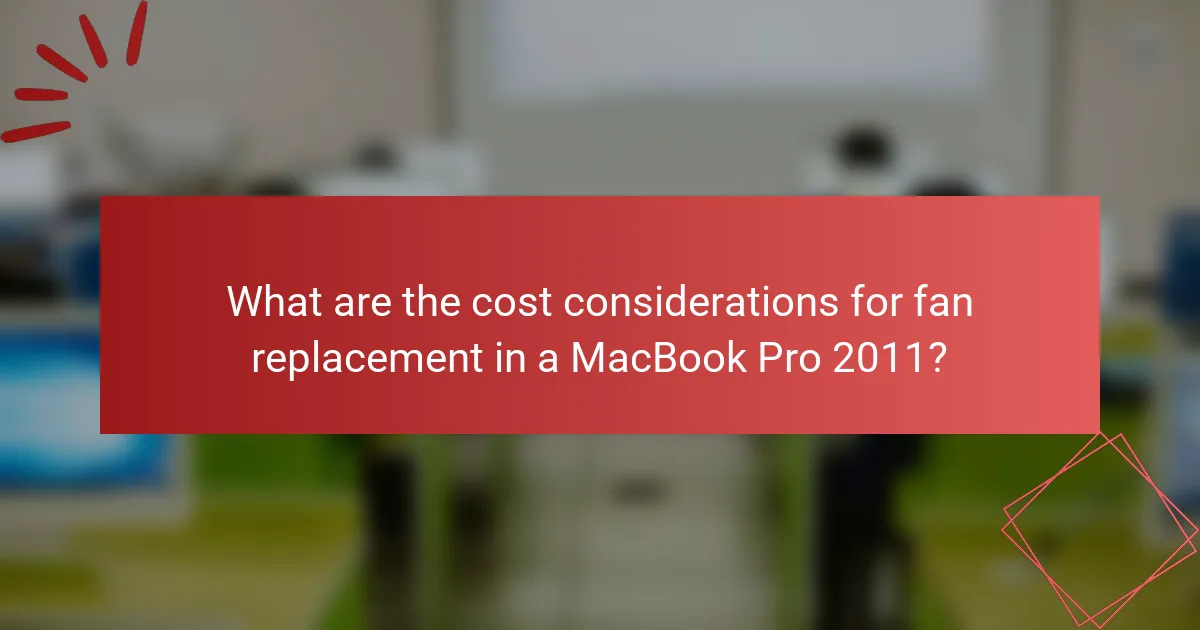
What are the cost considerations for fan replacement in a MacBook Pro 2011?
The cost considerations for fan replacement in a MacBook Pro 2011 typically range from $50 to $150. This includes the price of the replacement fan, which averages around $30 to $70. Labor costs for professional installation can add $20 to $80, depending on the service provider. Additional expenses may arise if other components are damaged, leading to higher repair costs. Warranty coverage may influence overall expenses if applicable.
How much does a replacement fan typically cost?
A replacement fan for a MacBook Pro 2011 typically costs between $30 and $100. Prices can vary based on the brand and retailer. Genuine Apple parts may be on the higher end of the scale, while third-party options may be more affordable. Online retailers often provide competitive pricing. Additionally, labor costs for installation can add to the total expense if professional help is sought.
What factors can influence the price of a replacement fan?
The price of a replacement fan can be influenced by several factors. These include the brand and model of the fan. Original equipment manufacturer (OEM) parts typically cost more than third-party alternatives. The availability of the fan also affects pricing. Rare or discontinued models may have higher prices due to limited supply.
Additionally, fan specifications such as size, performance, and features can impact cost. Fans with advanced cooling technology or noise reduction features often command a premium price. Labor costs for installation can further influence the total expense. Professional installation may add significant fees compared to a DIY approach.
Market demand plays a role as well. High demand for specific fan models can drive prices up. Seasonal trends may also affect pricing fluctuations. Overall, these factors collectively determine the final price of a replacement fan.
Are there differences in cost between OEM and aftermarket fans?
Yes, there are differences in cost between OEM and aftermarket fans. OEM fans are typically more expensive due to their brand reliability and guaranteed compatibility. Aftermarket fans often cost less, appealing to budget-conscious consumers. The price difference can range from 10% to 50% depending on the specific fan model. For instance, an OEM fan may cost around $40, while an aftermarket option could be priced at $20. This cost disparity reflects the varying levels of quality and warranty support associated with each type.
What are the potential costs of professional repair services?
The potential costs of professional repair services for a MacBook Pro 2011 fan replacement typically range from $100 to $300. This price range depends on factors such as labor rates and parts costs. Labor costs can vary by location and service provider, often ranging from $50 to $150 per hour. Parts for the fan replacement may cost between $30 and $100. Additionally, diagnostic fees may apply, which can add $50 to $100 to the total cost. Overall, the total expense depends on the complexity of the repair and the service provider’s pricing structure.
How do labor costs vary by service provider?
Labor costs for MacBook Pro 2011 fan replacement vary significantly by service provider. Independent repair shops typically charge lower labor rates, often ranging from $50 to $90 per hour. In contrast, authorized Apple service providers generally have higher labor costs, averaging between $100 and $150 per hour. Factors influencing these costs include location, overhead expenses, and the provider’s expertise. For example, urban areas may see higher rates due to increased demand and cost of living. Additionally, warranty considerations can affect pricing, as authorized providers may offer services covered under Apple’s warranty.
What should you consider when choosing between DIY and professional help?
When choosing between DIY and professional help for MacBook Pro 2011 fan replacement, consider your technical skills. If you have experience with electronics, DIY may be feasible. However, if you lack confidence, professional help is safer. Assess the complexity of the task. Fan replacement can involve intricate steps that require precision. Evaluate the cost of tools and replacement parts for DIY. Sometimes, professional services may be more cost-effective when factoring in potential mistakes. Research the warranty implications of DIY repairs. Professional services often provide guarantees on their work. Finally, consider the time commitment for each option. DIY may take longer due to learning curves, while professionals have streamlined processes.
What are some tips for budgeting fan replacement costs?
To budget for fan replacement costs, first estimate the total cost of the replacement. This includes the price of the fan and any additional tools or supplies needed. Research the average cost of a MacBook Pro 2011 fan, which typically ranges from $30 to $70. Factor in potential labor costs if hiring a technician, usually between $50 to $100 per hour. Create a savings plan by setting aside a small amount each month until you reach the estimated total. Monitor sales or discounts on replacement parts to reduce costs. Lastly, consider purchasing a warranty for the new fan to cover future expenses.
How can you find the best deals on replacement parts?
To find the best deals on replacement parts, compare prices from multiple retailers. Online platforms like Amazon, eBay, and specialized electronics stores often have competitive pricing. Check for discounts and promotional offers regularly. Utilize price comparison websites to identify the lowest prices available. Additionally, consider refurbished parts for potential savings. Joining forums or communities related to MacBook repairs can provide insights on where to find affordable options. Reviews and ratings can help assess the reliability of sellers. Researching warranty options can also ensure you get value for your purchase.
What should you keep in mind regarding warranty and guarantees?
When considering warranty and guarantees for a MacBook Pro 2011 fan replacement, it’s essential to understand the terms of the warranty. Most warranties cover defects in materials and workmanship for a specific period. For a MacBook Pro, Apple typically offers a one-year limited warranty. It’s crucial to check if the fan replacement service is performed by an authorized technician to maintain warranty validity. Additionally, some extended service plans may offer longer coverage. Always retain receipts and documentation for warranty claims. If the fan fails due to misuse or accidental damage, it may not be covered. Understanding these details ensures you are informed about your rights and options regarding repairs.
The main entity of this article is the MacBook Pro 2011, specifically focusing on its fan replacement. The article outlines the signs of fan failure, including unusual noises, overheating, and unexpected shutdowns, which indicate that the fan may need replacement. It details the replacement process, including necessary tools, safety precautions, and step-by-step instructions for both removal and installation of the fan. Additionally, the article discusses cost considerations for fan replacement, comparing OEM and aftermarket options, and offers budgeting tips for users.