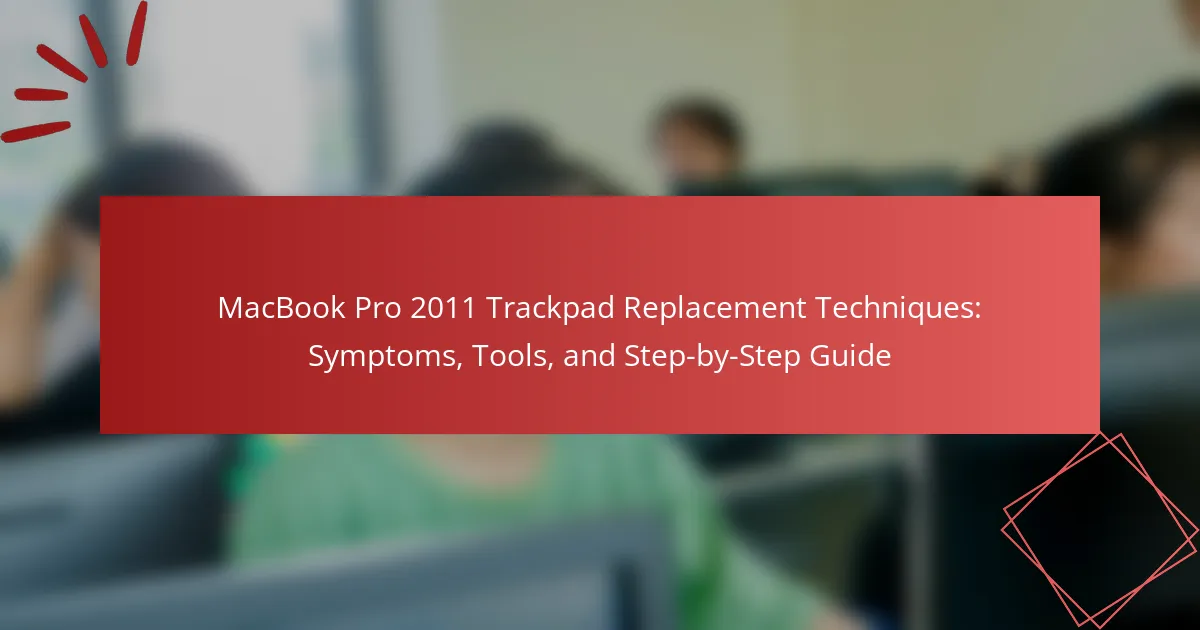The article focuses on the trackpad replacement process for the MacBook Pro 2011, addressing common symptoms that indicate the need for replacement, such as unresponsive touch and erratic cursor movement. It outlines the essential tools required for the replacement, including specific screwdrivers, a plastic spudger, and an anti-static wrist strap. A step-by-step guide is provided for users to safely and effectively replace the trackpad, detailing the necessary actions from powering off the device to securing the new trackpad. This comprehensive overview aims to assist users in maintaining their MacBook Pro’s functionality and enhancing their overall experience.
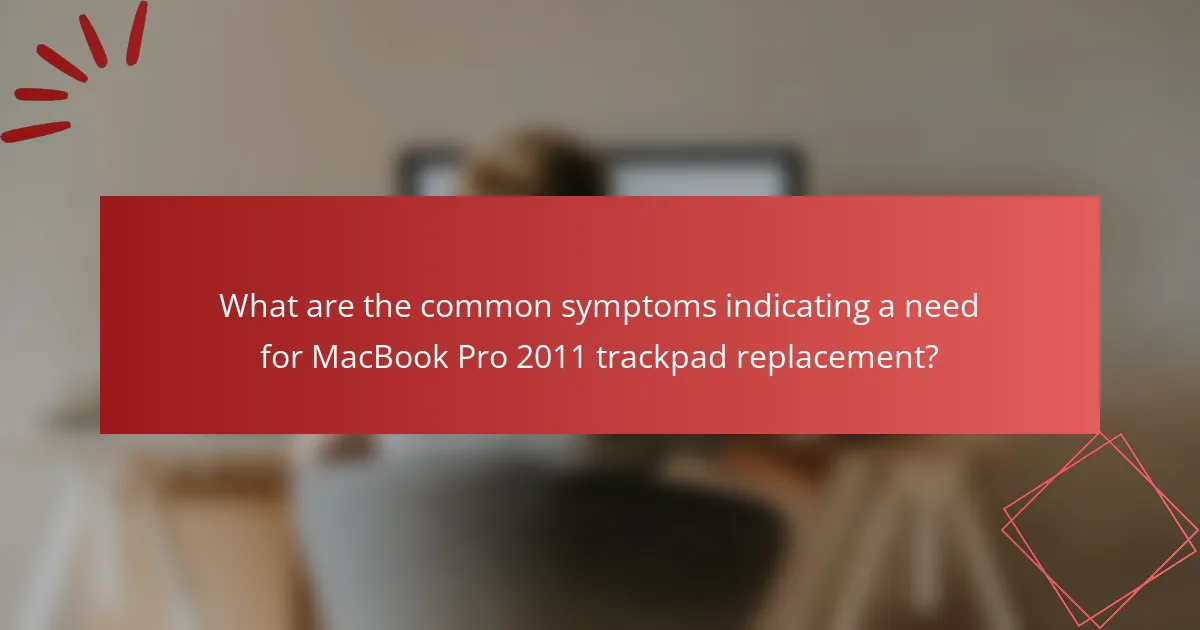
What are the common symptoms indicating a need for MacBook Pro 2011 trackpad replacement?
Common symptoms indicating a need for MacBook Pro 2011 trackpad replacement include unresponsive touch, erratic cursor movement, and physical damage. Users may also experience difficulty in clicking or registering gestures. These issues often arise due to wear and tear or internal component failure. A malfunctioning trackpad can significantly hinder user experience. If the trackpad does not respond consistently, replacement is advisable. Regular usage can lead to degradation over time, necessitating this maintenance.
How can users identify trackpad issues on their MacBook Pro 2011?
Users can identify trackpad issues on their MacBook Pro 2011 by observing specific symptoms. Unresponsive areas or complete lack of response indicate potential problems. Users may also notice erratic cursor movement or jumping. Physical damage, such as cracks or dents, can affect functionality. Additionally, users should check for software issues by restarting the device or resetting the SMC. Running hardware diagnostics can also reveal trackpad malfunctions. If these symptoms persist, further investigation or replacement may be necessary.
What are the signs of physical damage to the trackpad?
Signs of physical damage to the trackpad include visible cracks or dents on the surface. Additionally, the trackpad may not respond to touch or clicks. Users might experience inconsistent tracking or sensitivity issues. Misalignment of the trackpad with the surrounding casing is also a common indicator. Furthermore, any debris or liquid under the trackpad can signify damage. These signs can lead to a malfunctioning trackpad, requiring replacement or repair.
How do software issues manifest in trackpad performance?
Software issues can manifest in trackpad performance through erratic cursor movement, unresponsive gestures, and delayed input recognition. Erratic cursor movement may occur due to outdated drivers or conflicting software. Unresponsive gestures can result from improper configuration settings or software bugs. Delayed input recognition often stems from resource-heavy applications consuming system resources. These performance issues can significantly hinder user experience. Regular software updates and proper configuration can mitigate such problems.
Why is it important to address trackpad problems promptly?
Addressing trackpad problems promptly is essential to maintain functionality and user experience. A malfunctioning trackpad can hinder navigation and productivity. Delaying repairs may lead to further damage, increasing repair costs. Immediate attention can prevent complete failure of the trackpad. Additionally, unresolved issues can affect other components, leading to broader system problems. Regular maintenance and quick repairs can extend the lifespan of the device. Ensuring the trackpad works correctly enhances overall device usability.
What potential risks are associated with ignoring trackpad malfunctions?
Ignoring trackpad malfunctions can lead to significant risks. These include reduced productivity due to erratic cursor movement. Users may experience difficulty in executing commands, leading to frustration. Prolonged use of a malfunctioning trackpad can cause physical strain on the hands and wrists. Additionally, ignoring the issue may result in further hardware damage. This can lead to more expensive repairs or the need for a complete trackpad replacement. In extreme cases, it may affect the overall functionality of the MacBook Pro. Addressing malfunctions promptly can prevent these risks and maintain device performance.
How can delayed repairs affect overall laptop functionality?
Delayed repairs can significantly degrade overall laptop functionality. Issues such as a malfunctioning trackpad can lead to reduced usability. This can hinder tasks like navigation, typing, and productivity. Over time, unresolved problems may escalate into more severe hardware failures. For instance, a failing trackpad may cause strain on the motherboard. This can result in additional costly repairs or even complete laptop failure. Regular maintenance and timely repairs are crucial for optimal performance. Statistics show that neglecting minor issues can lead to a 30% decrease in device lifespan. Therefore, addressing repairs promptly is essential for maintaining laptop functionality.
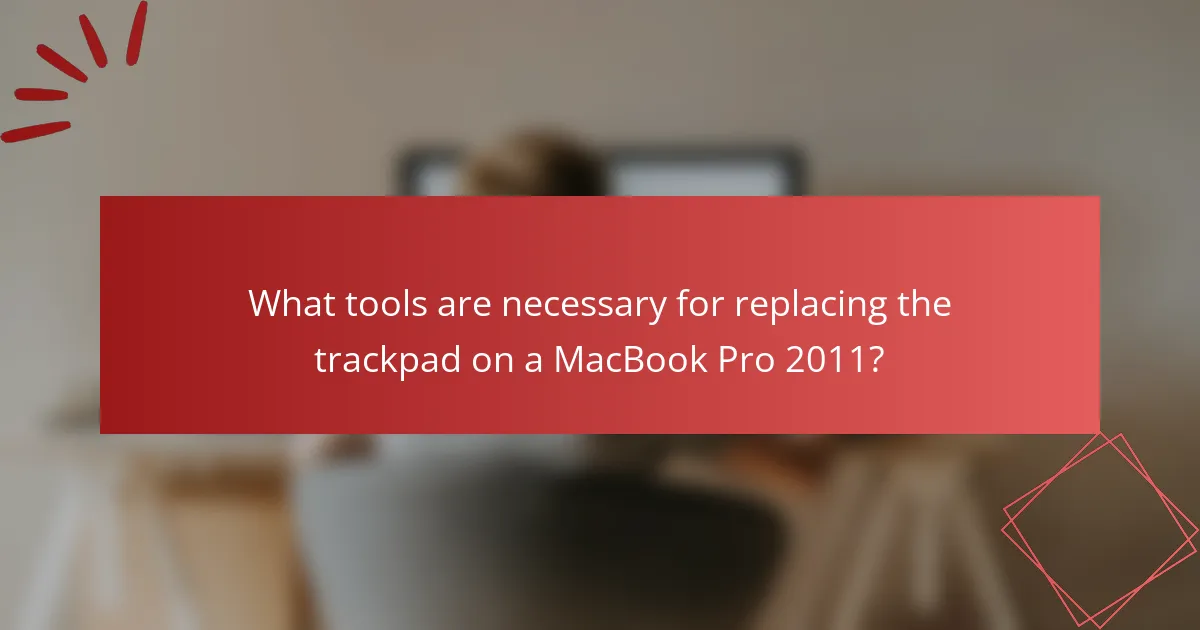
What tools are necessary for replacing the trackpad on a MacBook Pro 2011?
To replace the trackpad on a MacBook Pro 2011, you need specific tools. Required tools include a P5 Pentalobe screwdriver for external screws. A T6 Torx screwdriver is necessary for internal components. Additionally, a plastic spudger helps in prying open the device without damage. Tweezers are useful for handling small screws and components. A suction cup can assist in lifting the trackpad. Finally, an anti-static wrist strap is recommended to prevent static damage. These tools ensure a successful replacement process.
Which specific tools are recommended for this replacement process?
The recommended tools for the MacBook Pro 2011 trackpad replacement process include a P5 Pentalobe screwdriver, a T6 Torx screwdriver, a plastic spudger, and tweezers. The P5 Pentalobe screwdriver is essential for removing the screws securing the bottom case. The T6 Torx screwdriver is needed for accessing the trackpad itself. A plastic spudger helps in safely detaching the trackpad from the adhesive without damaging components. Tweezers assist in handling small screws and connectors during the replacement process. These tools are commonly used in laptop repairs and ensure effective and safe replacement of the trackpad.
What is the purpose of each tool in the trackpad replacement?
The purpose of each tool in the trackpad replacement involves specific functions. A screwdriver is used to remove screws securing the trackpad. A spudger helps to gently pry the trackpad away from the adhesive. Tweezers are useful for handling small components during the replacement. A suction cup assists in lifting the trackpad without damaging it. Each tool is essential for ensuring a successful and safe replacement process. These tools facilitate the careful disassembly and reassembly of the MacBook Pro trackpad.
Are there alternative tools that can be used effectively?
Yes, there are alternative tools that can be used effectively for MacBook Pro 2011 trackpad replacement. Common alternatives include plastic spudgers, tweezers, and suction cups. These tools help in safely prying open the laptop and handling delicate components. Plastic spudgers prevent damage to the casing, while tweezers assist in manipulating small parts. Suction cups can effectively lift the trackpad without applying excessive force. Using these alternative tools can achieve similar results as specialized repair kits. Many technicians recommend them for their accessibility and effectiveness in DIY repairs.
How should users prepare their workspace for the replacement?
Users should prepare their workspace by ensuring it is clean and organized. A clutter-free area minimizes distractions and reduces the risk of losing small components. Users should gather all necessary tools and parts before starting. This includes a screwdriver set, replacement trackpad, and any adhesive needed. Proper lighting is essential for visibility during the replacement process. Users should also use an anti-static mat to prevent damage to electronic components. Finally, it’s important to have a comfortable seating arrangement to avoid strain during the replacement.
What safety precautions should be taken before starting the replacement?
Before starting the replacement of a MacBook Pro 2011 trackpad, ensure to power off the device. Disconnect the power adapter to prevent electrical shock. Use an anti-static wrist strap to avoid static discharge damage to components. Work on a clean, flat surface to prevent losing small parts. Gather all necessary tools beforehand to minimize interruptions. Keep the workspace organized to avoid confusion during the replacement. Properly store screws and components to ensure they are not misplaced. Following these precautions enhances safety and ensures a successful replacement.
How can users ensure they have a clean and organized workspace?
Users can ensure they have a clean and organized workspace by implementing regular cleaning routines. Daily tidying up prevents clutter from accumulating. Organizing tools and materials in designated spaces enhances efficiency. Utilizing storage solutions like bins and shelves keeps items off the workspace. Labeling storage containers aids in quick identification of tools. Regularly assessing and removing unnecessary items maintains a streamlined environment. Following these practices can lead to improved focus and productivity.
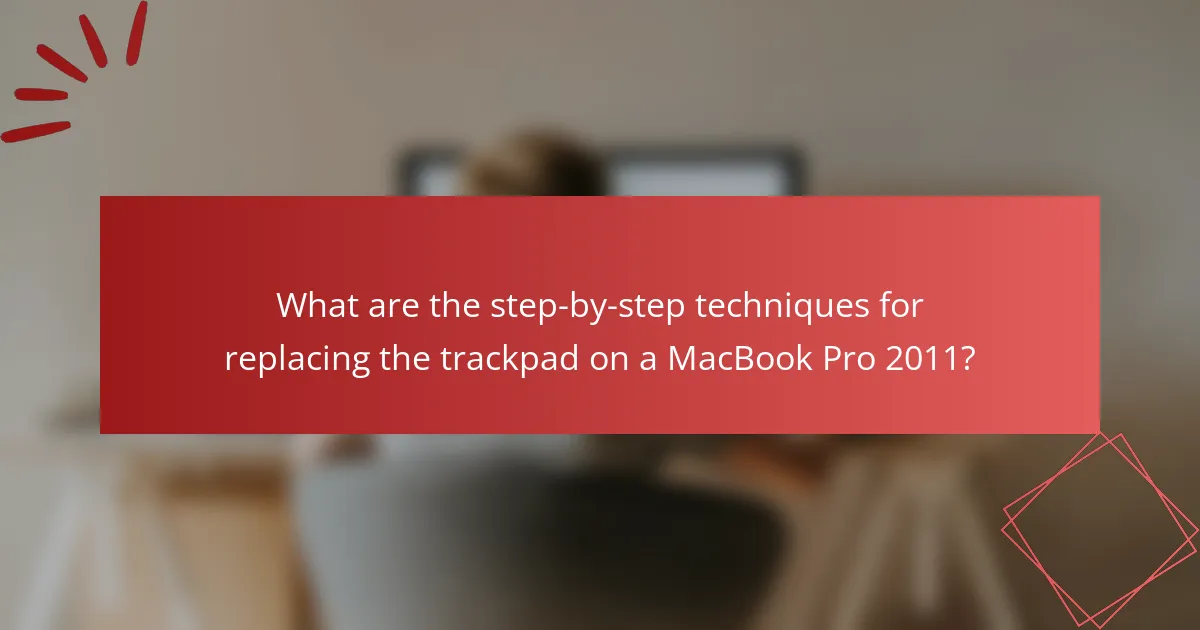
What are the step-by-step techniques for replacing the trackpad on a MacBook Pro 2011?
To replace the trackpad on a MacBook Pro 2011, follow these steps. First, power off the MacBook and unplug it. Next, remove the bottom case screws using a P5 Pentalobe screwdriver. Carefully lift the bottom case off to expose the internal components. Disconnect the battery by unscrewing the battery connector. Remove the trackpad screws located near the trackpad’s edges. Gently lift the trackpad to detach it from the adhesive. Disconnect the trackpad cable from the logic board. Install the new trackpad by connecting its cable to the logic board. Secure the new trackpad with screws and reattach the battery. Finally, replace the bottom case and screws, then power on the MacBook to test the new trackpad.
What is the first step in the trackpad replacement process?
The first step in the trackpad replacement process is to power off the MacBook Pro. This ensures safety during the replacement. After powering off, disconnect the power adapter. This prevents any electrical issues. Next, remove the bottom case screws to access the internal components. This step is crucial for gaining access to the trackpad. Following this procedure minimizes the risk of damage during replacement.
How do users safely open the MacBook Pro?
To safely open the MacBook Pro, users should power off the device and disconnect it from any power source. Next, they need to remove the screws from the bottom case using a P5 Pentalobe screwdriver. After removing the screws, users can carefully lift the bottom case off. It is essential to use a plastic spudger to avoid damaging internal components. Users should also ensure they are grounded to prevent static electricity damage. Following these steps minimizes the risk of harm to the device and ensures a safe opening process.
What should users look for during the initial inspection?
Users should look for physical damage during the initial inspection of the MacBook Pro 2011 trackpad. Check for cracks or dents on the trackpad surface. Inspect the edges for any signs of wear or misalignment. Ensure the trackpad responds to touch without any lag. Look for loose connections or debris around the trackpad area. Verify that the trackpad clicks properly without sticking. Assess the functionality of the trackpad buttons. These observations can indicate whether a replacement is necessary.
What are the subsequent steps to successfully replace the trackpad?
To successfully replace the trackpad, first power off the MacBook Pro and disconnect it from any power source. Next, remove the bottom case by unscrewing the screws that secure it. Carefully detach the battery connector to prevent any electrical issues. Then, locate the trackpad connector on the logic board and gently disconnect it. After that, remove the screws securing the trackpad in place. Carefully lift the trackpad out of the chassis. Install the new trackpad by reversing these steps. Reconnect the trackpad connector and battery, then reattach the bottom case. Finally, power on the MacBook Pro to ensure the new trackpad is functioning correctly.
How do users disconnect the old trackpad?
To disconnect the old trackpad, users must first power off the MacBook Pro 2011. Next, they should remove the bottom case screws using a Phillips screwdriver. After removing the bottom case, locate the trackpad connector on the logic board. Carefully lift the connector latch to release the trackpad cable. Once the cable is free, users can gently pull it out to disconnect the old trackpad. This process is essential for replacing the trackpad effectively.
What is the process for installing the new trackpad?
To install the new trackpad, first, power off the MacBook Pro and unplug it. Next, remove the bottom case using a P5 Pentalobe screwdriver. Disconnect the battery to prevent any electrical issues. Then, locate and detach the trackpad cable from the logic board. Remove the screws securing the old trackpad in place. Carefully lift out the old trackpad. Place the new trackpad into position and secure it with screws. Reconnect the trackpad cable to the logic board. Finally, reconnect the battery and replace the bottom case. Power on the MacBook Pro to ensure the new trackpad is functioning correctly.
What tips can help ensure a successful trackpad replacement?
To ensure a successful trackpad replacement, follow these essential tips. First, gather the necessary tools, including a P5 pentalobe screwdriver and a spudger. Next, power off the MacBook Pro and disconnect the battery to avoid electrical damage. Carefully remove the old trackpad by loosening screws and using the spudger to detach the adhesive. Align the new trackpad accurately before securing it with screws. Reconnect the battery and power on the device to test functionality. These steps are crucial for a safe and effective replacement process.
What common mistakes should users avoid during the replacement?
Users should avoid damaging the trackpad cable during replacement. This cable is delicate and can easily be torn. Applying excessive force when disconnecting components can lead to breaks. Forgetting to power off the MacBook Pro before starting can cause electrical issues. Not organizing screws can result in confusion during reassembly. Skipping the use of anti-static precautions may lead to component damage. Overlooking the need for proper tools can hinder effective replacement. Finally, neglecting to test the trackpad before sealing the device can lead to unresolved issues.
How can users test the new trackpad functionality after installation?
Users can test the new trackpad functionality after installation by navigating to the System Preferences. Open System Preferences and select the Trackpad option. Here, users can check if gestures and tracking are responsive. Users should try basic functions like moving the cursor and clicking. They can also test multi-touch gestures such as pinch to zoom and swipe. If the trackpad responds accurately, the installation is successful. If not, further troubleshooting may be required.
The main entity of this article is the MacBook Pro 2011 trackpad. This comprehensive guide outlines common symptoms indicating a need for trackpad replacement, such as unresponsive touch and erratic cursor movement, alongside methods for identifying these issues. It details the necessary tools for replacement, safety precautions, and step-by-step techniques for effectively replacing the trackpad. Additionally, the article emphasizes the importance of addressing trackpad problems promptly to maintain device functionality and prevent further damage.