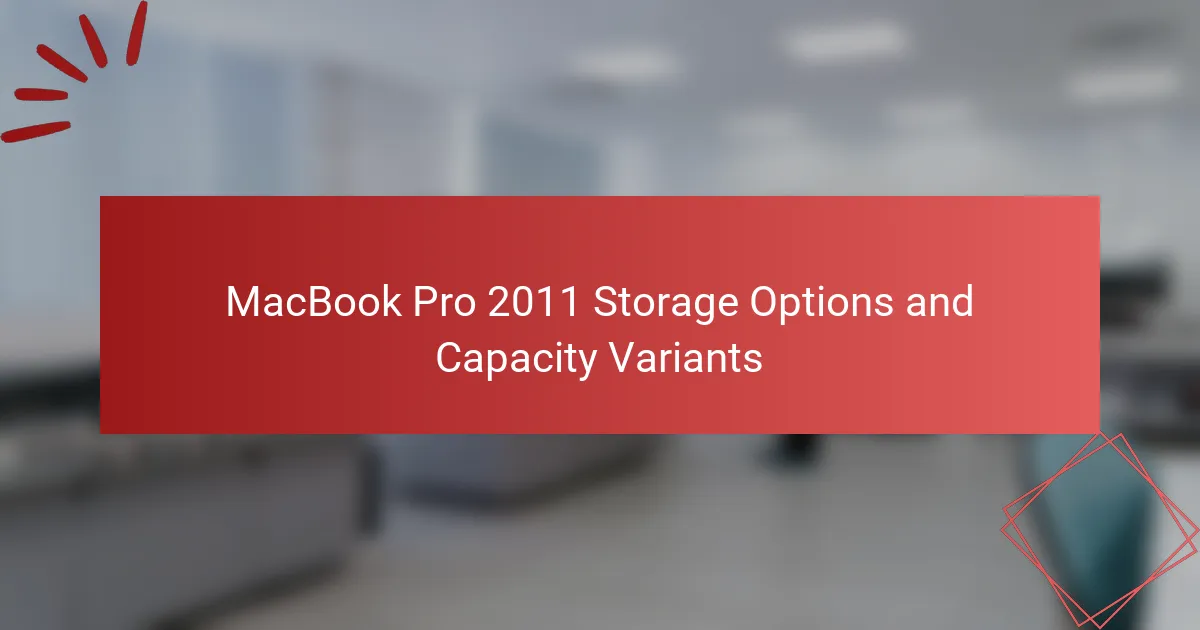The MacBook Pro 2011 features various storage options, including traditional hard disk drives (HDD) and solid-state drives (SSD), with capacities ranging from 128GB to 1TB. HDDs are available in 500GB and 750GB sizes, while SSDs come in 128GB, 256GB, and 512GB variants, supporting SATA III for enhanced data transfer speeds. Upgrading to an SSD can lead to significant improvements in system performance and boot times. This article provides detailed guidance on selecting the appropriate storage type, capacity, and speed for the MacBook Pro 2011, as well as step-by-step instructions for upgrading the internal storage.
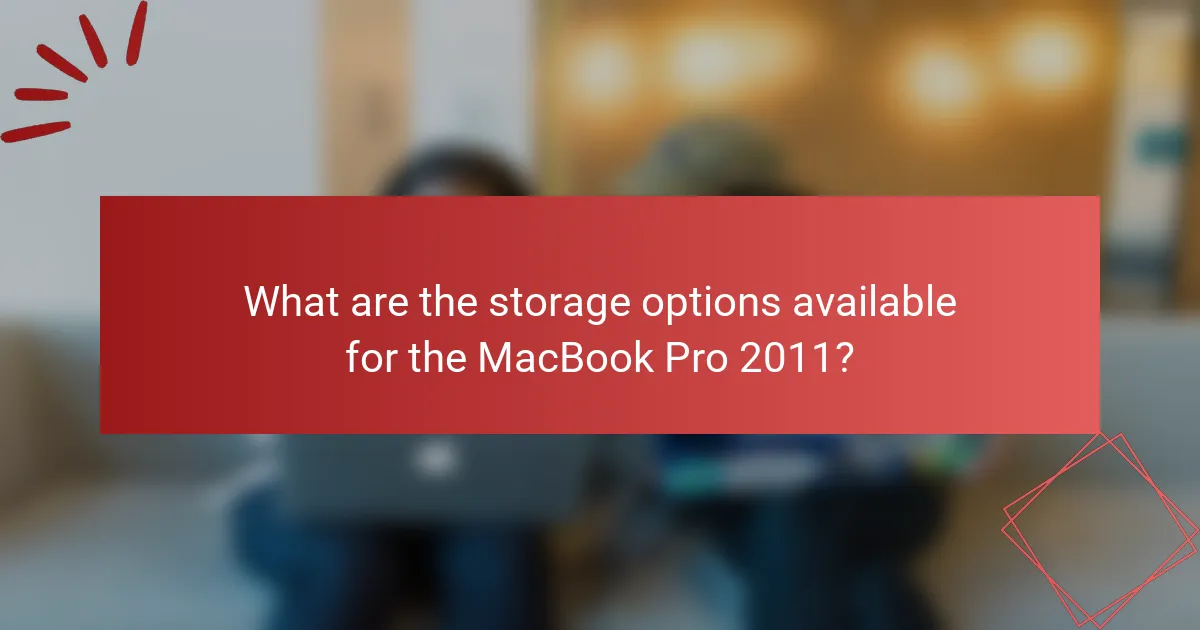
What are the storage options available for the MacBook Pro 2011?
The MacBook Pro 2011 offers several storage options. Users can choose between traditional hard disk drives (HDD) and solid-state drives (SSD). The HDD options typically include 500GB and 750GB capacities. The SSD options are available in 128GB, 256GB, and 512GB capacities. The MacBook Pro 2011 supports SATA III for SSDs, allowing faster data transfer speeds. Upgrading to an SSD can significantly improve system performance and boot times. These options provide flexibility based on user storage needs and performance preferences.
How do different storage types impact performance?
Different storage types significantly impact performance. Solid State Drives (SSDs) offer faster read and write speeds compared to traditional Hard Disk Drives (HDDs). For instance, SSDs can achieve speeds of up to 550 MB/s, while HDDs typically range from 80 to 160 MB/s. This speed difference affects boot times, application loading, and file transfer rates.
Moreover, SSDs enhance overall system responsiveness. They reduce latency, leading to quicker access to data. In contrast, HDDs experience mechanical delays due to moving parts. This can result in slower performance during intensive tasks.
Additionally, the type of storage affects multitasking capabilities. Systems equipped with SSDs can handle multiple applications simultaneously without significant slowdowns. Conversely, HDDs may struggle under similar conditions, causing noticeable lag.
In summary, SSDs provide superior performance, while HDDs can hinder system efficiency. This distinction is crucial for users seeking optimal performance in their MacBook Pro 2011.
What are the characteristics of HDD storage in the MacBook Pro 2011?
HDD storage in the MacBook Pro 2011 features a 2.5-inch form factor. It typically has a rotational speed of 5400 RPM. The storage capacity options range from 320 GB to 750 GB. This type of storage uses SATA II interface technology. The HDDs are generally heavier and bulkier compared to SSDs. They are also slower in data access speeds. The average read speed is around 100 MB/s. The average write speed is approximately 80 MB/s.
What advantages does SSD storage provide for the MacBook Pro 2011?
SSD storage provides significant advantages for the MacBook Pro 2011. It enhances boot times, allowing the system to start up in seconds. Applications launch faster, improving overall productivity. Data transfer speeds are considerably higher compared to traditional hard drives. This results in quicker file access and reduced loading times for large files. SSDs are also more reliable, with no moving parts, reducing the risk of mechanical failure. They consume less power, contributing to longer battery life. Additionally, SSDs generate less heat, which can improve the longevity of the device. Overall, upgrading to SSD storage greatly enhances the performance and efficiency of the MacBook Pro 2011.
What are the capacity variants for the MacBook Pro 2011?
The MacBook Pro 2011 offers several capacity variants. The 13-inch model comes with 320 GB or 500 GB hard drives. The 15-inch model has options for 500 GB or 750 GB hard drives. The 17-inch model features a 750 GB hard drive. These storage capacities are standard for the models released in 2011. Each variant caters to different user needs and preferences.
What are the standard storage capacities offered?
The standard storage capacities offered for the MacBook Pro 2011 are 320 GB, 500 GB, and 750 GB. These capacities are available in traditional hard disk drives (HDD) and solid-state drives (SSD). The 320 GB option is typically found in the base model. The 500 GB and 750 GB options provide additional space for users needing more storage. These specifications are consistent across various configurations of the 2011 MacBook Pro models.
How do capacity options affect the user experience?
Capacity options significantly affect the user experience by influencing performance and usability. Higher capacity storage allows users to store more applications, files, and media. This leads to improved multitasking capabilities and faster access to frequently used data. Conversely, lower capacity options may result in limited storage, causing users to manage files more frequently. Users with insufficient storage often experience slower system performance due to file management overhead. Additionally, the type of storage, such as SSD versus HDD, impacts speed and reliability. SSDs provide faster boot times and application launches, enhancing overall user satisfaction. Research shows that users prefer devices that meet their storage needs for seamless operation.
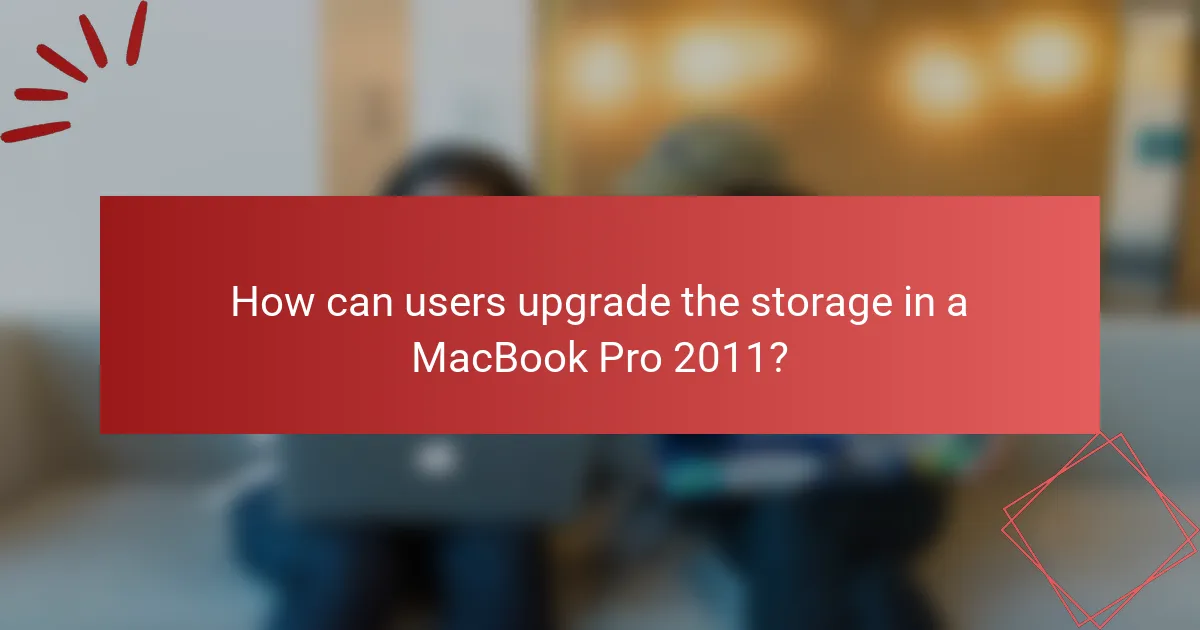
How can users upgrade the storage in a MacBook Pro 2011?
Users can upgrade the storage in a MacBook Pro 2011 by replacing the internal hard drive or adding a solid-state drive (SSD). First, users need to power off the MacBook and disconnect it from any power source. Next, they should remove the back cover using a screwdriver. After that, users can locate the hard drive and disconnect it from the SATA connector. They can then remove the old hard drive and replace it with a new one, ensuring it is securely connected. Finally, users should replace the back cover and power on the MacBook. Upgrading to an SSD can significantly improve performance, as SSDs are faster than traditional hard drives.
What steps are involved in upgrading the storage?
To upgrade the storage on a MacBook Pro 2011, follow these steps: First, gather necessary tools, including a screwdriver and an external storage device for backup. Next, shut down the MacBook Pro and disconnect all cables. Remove the back cover by unscrewing the screws. Once the cover is off, locate the hard drive. Disconnect the hard drive cable carefully. Remove the hard drive from its bay. Install the new storage drive by reversing the removal steps. Reconnect the hard drive cable and replace the back cover. Finally, power on the MacBook Pro and format the new drive using Disk Utility. These steps ensure a successful storage upgrade for the MacBook Pro 2011.
What tools are necessary for a storage upgrade?
To perform a storage upgrade on a MacBook Pro 2011, specific tools are necessary. A Phillips #00 screwdriver is essential for removing the back cover. A Torx T6 screwdriver is required for securing the hard drive. An anti-static wrist strap helps prevent electrostatic discharge damage. A spudger tool assists in safely disconnecting cables. Additionally, a plastic opening tool can aid in prying open components without causing damage. These tools ensure a smooth and safe upgrade process.
What precautions should be taken during the upgrade process?
Back up all important data before starting the upgrade process. This ensures that no files are lost during the transition. Use Time Machine or an external hard drive for backups. Ensure the MacBook Pro is charged or connected to power during the upgrade. A power failure could interrupt the process and cause issues. Verify compatibility of new storage components with the MacBook Pro 2011 model. This can prevent hardware conflicts. Follow manufacturer guidelines for installation to avoid damaging components. Use appropriate tools to prevent physical damage during the upgrade. Finally, check for firmware updates post-upgrade to ensure optimal performance.
What are the potential challenges of upgrading storage?
Upgrading storage in a MacBook Pro 2011 can present several challenges. Compatibility issues may arise with newer storage technologies. The physical installation process can be complex and requires specific tools. Data migration can lead to potential data loss if not done carefully. Limited internal space may restrict the size of the new storage device. Warranty concerns may also affect the decision to upgrade. Additionally, performance may not significantly improve with certain upgrades. These challenges necessitate careful planning and consideration before proceeding with the upgrade.
How can users troubleshoot common upgrade issues?
Users can troubleshoot common upgrade issues by following a series of systematic checks. First, ensure that all connections are secure. Loose cables can prevent proper functionality. Next, verify compatibility of the new hardware with the MacBook Pro 2011 model. Not all upgrades are suitable for every model. Check for any firmware updates that may be required for the new components. Running the latest firmware can resolve compatibility issues.
If the device fails to recognize the new storage, consider reformatting the drive. The MacBook may not recognize drives that are not formatted correctly. Users should also reset the System Management Controller (SMC) and the NVRAM. This can resolve various hardware recognition issues. Lastly, consult the Apple Support website for specific troubleshooting guides related to the MacBook Pro 2011. These resources provide detailed steps for resolving common upgrade problems.
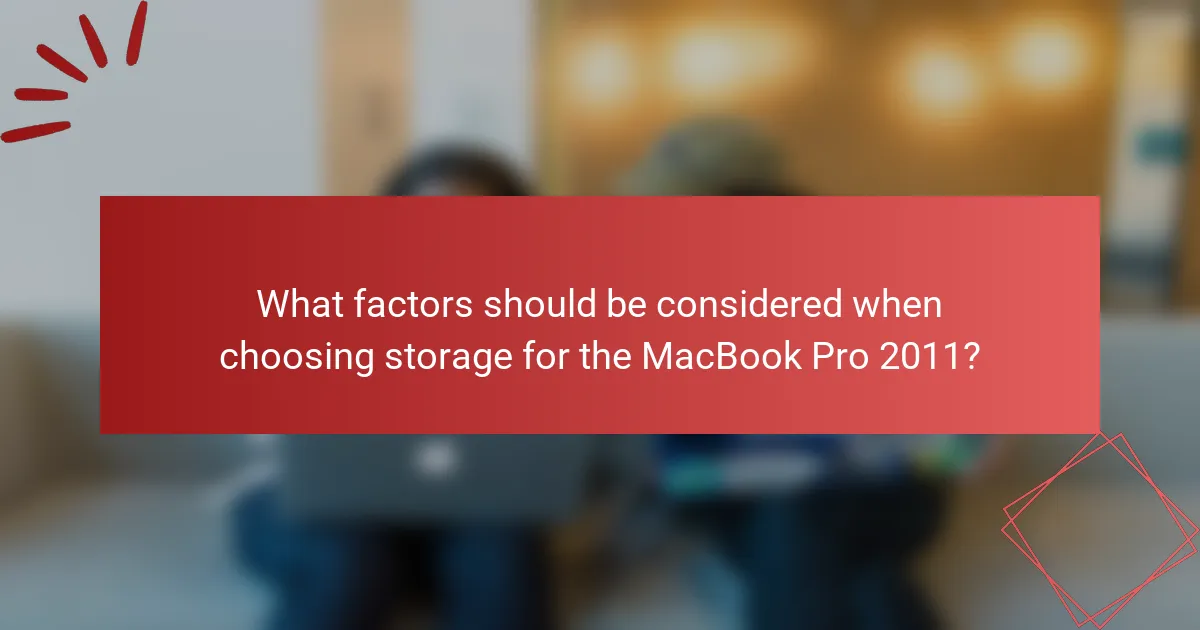
What factors should be considered when choosing storage for the MacBook Pro 2011?
When choosing storage for the MacBook Pro 2011, consider the storage type, capacity, and speed. The primary storage types are HDD and SSD. HDDs offer larger capacities at lower prices, while SSDs provide faster performance and reliability. The capacity should meet your usage needs, typically ranging from 128GB to 1TB. Speed impacts system performance; SSDs significantly enhance boot and load times compared to HDDs. Additionally, check compatibility with the MacBook Pro 2011, as it uses a 2.5-inch form factor. Finally, consider the budget, as SSDs are generally more expensive than HDDs.
How does budget influence storage choice?
Budget directly influences storage choice for the MacBook Pro 2011. Higher budgets typically allow for larger storage capacities and faster SSD options. For example, a budget of $200 can limit choices to 500GB HDDs. Conversely, a budget exceeding $500 opens options for 1TB SSDs. The cost of storage types varies significantly; SSDs are generally more expensive than HDDs. Therefore, budget constraints often dictate whether users prioritize speed or capacity. Users with limited budgets may opt for slower, larger HDDs to maximize storage. In contrast, those with higher budgets may choose smaller, faster SSDs for improved performance.
What are the cost differences between HDD and SSD options?
HDDs are generally cheaper than SSDs. As of 2023, HDD prices range from $40 to $100 for 1TB. In contrast, SSD prices for the same capacity range from $100 to $200. The cost difference is due to the technology used in SSDs, which offers faster data access and improved durability. SSDs typically have higher performance metrics, contributing to their elevated price. This price gap reflects the ongoing trend in storage technology, where SSDs are becoming more affordable over time.
What are the best practices for managing storage on the MacBook Pro 2011?
To manage storage on the MacBook Pro 2011 effectively, users should regularly clean up files and applications. Deleting unused applications frees up significant space. Users can also utilize the built-in storage management tools. Accessing “About This Mac” and selecting “Storage” provides insight into disk usage. Moving large files to an external drive helps conserve internal storage. Regularly emptying the trash can also recover space. Utilizing cloud storage services can further enhance storage efficiency. Keeping the operating system and applications updated can optimize performance and storage management.
How can users optimize storage space effectively?
Users can optimize storage space effectively by removing unnecessary files and applications. Regularly emptying the trash can free up significant space. Using cloud storage solutions can offload files from local storage. Compressing large files reduces their size without losing quality. Uninstalling unused applications can reclaim valuable disk space. Additionally, managing downloads and organizing files into folders aids in maintaining order. Utilizing built-in storage management tools can help identify space hogs. Regular maintenance ensures optimal performance and space efficiency.
What tools are available for monitoring storage usage?
Tools available for monitoring storage usage include Disk Utility, Finder, and third-party applications like DaisyDisk and CleanMyMac. Disk Utility provides a built-in method to check disk space and health. Finder allows users to view available storage through the “About This Mac” option. DaisyDisk visually represents storage usage, making it easy to identify large files. CleanMyMac offers storage management features alongside optimization tools. Each of these tools effectively helps users monitor and manage their storage on a MacBook Pro 2011.
The primary entity of this article is the MacBook Pro 2011, focusing on its storage options and capacity variants. The article details various storage types, including traditional hard disk drives (HDD) and solid-state drives (SSD), highlighting their respective performance characteristics, capacities, and impacts on user experience. Additionally, it outlines the steps for upgrading storage, necessary tools, precautions, potential challenges, and best practices for effective storage management. Users will gain insights into how different storage options affect performance and usability, as well as factors to consider when selecting the appropriate storage for their MacBook Pro 2011.