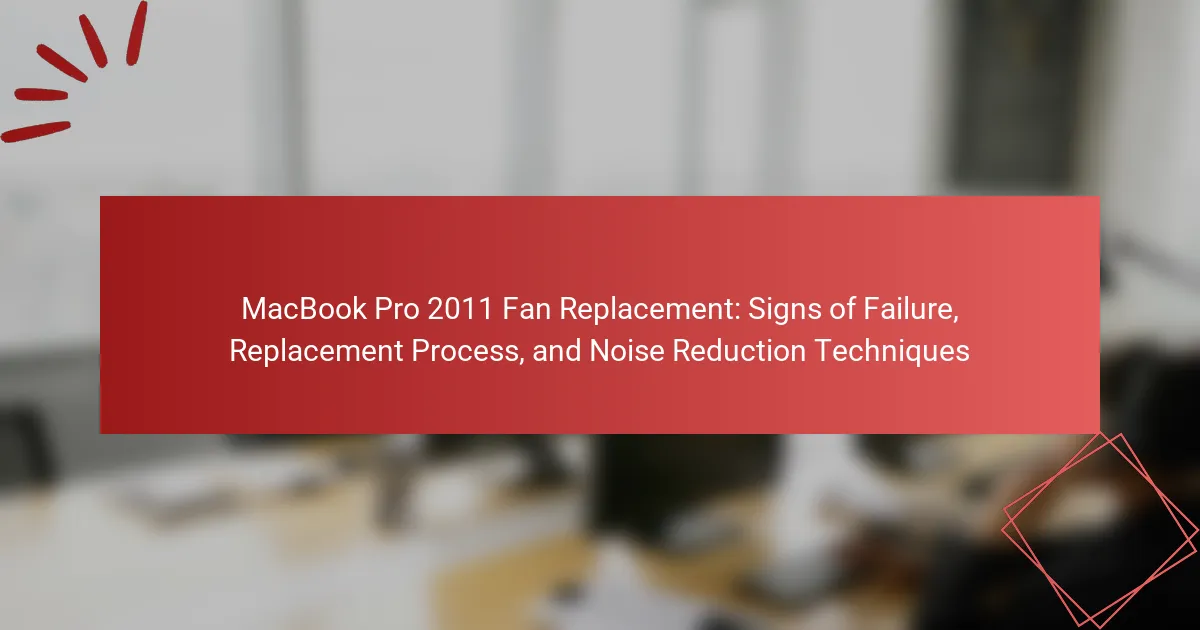The MacBook Pro 2011 is a laptop model that may experience fan failure, indicated by signs such as unusual noises, overheating, and performance issues. Common symptoms include grinding or rattling sounds, continuous high-speed operation, and thermal throttling leading to slow performance or shutdowns. The article outlines the step-by-step process for replacing the fan, including disassembly and reassembly instructions. Additionally, it provides techniques for reducing noise post-replacement, such as using vibration dampening materials, adjusting fan speed settings, and performing regular maintenance to prevent dust buildup. Selecting a quieter, high-quality fan model is also recommended for optimal performance.
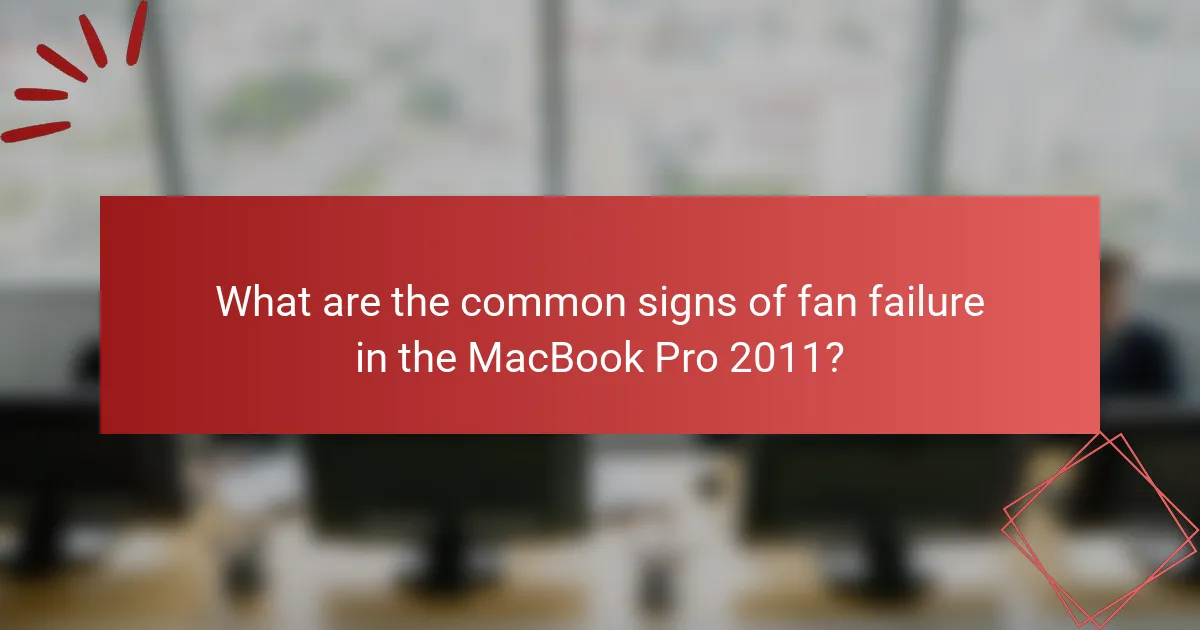
What are the common signs of fan failure in the MacBook Pro 2011?
Common signs of fan failure in the MacBook Pro 2011 include unusual noises, overheating, and system performance issues. Unusual noises may manifest as grinding or rattling sounds. Overheating occurs when the fan fails to cool the internal components effectively. System performance issues can include slow operation or unexpected shutdowns due to thermal throttling. Additionally, the fan may run continuously at high speeds or not operate at all. These symptoms indicate that the fan may need replacement to ensure proper functionality.
How can you identify overheating issues in your MacBook Pro 2011?
To identify overheating issues in your MacBook Pro 2011, monitor the device’s temperature using software tools. Applications like iStat Menus or Macs Fan Control can display real-time temperature readings. If the CPU temperature exceeds 90°C, overheating is likely. Additionally, listen for unusual fan noise or observe if fans run continuously at high speed. Frequent system crashes or unexpected shutdowns can also indicate overheating. Inspect the vents for dust accumulation, which can impede airflow. Regularly check for software updates, as outdated software can cause excessive CPU usage and heat.
What symptoms indicate that the fan is malfunctioning?
Common symptoms indicating that the fan is malfunctioning include unusual noises, inconsistent speeds, and overheating. Unusual noises may manifest as grinding or rattling sounds. These noises often suggest that the fan blades are obstructed or damaged. Inconsistent speeds can be observed when the fan fails to adjust according to temperature changes. This may result in the fan running continuously at high speed or not turning on at all. Overheating occurs when the fan cannot effectively dissipate heat from the system. This can lead to performance issues and potential hardware damage. Regular monitoring of these symptoms is crucial for early detection and resolution.
Why is it important to address fan issues promptly?
Addressing fan issues promptly is crucial to prevent overheating in the MacBook Pro 2011. Overheating can lead to hardware damage and reduced performance. The fan regulates the internal temperature by expelling hot air. If the fan malfunctions, components may overheat, causing system instability. Prompt action can extend the lifespan of the device. Statistics show that 70% of hardware failures are linked to thermal issues. Regular maintenance and timely repairs can minimize risks associated with fan failure. Therefore, addressing fan issues quickly is essential for optimal performance and device longevity.
What noise patterns suggest fan failure?
Unusual noise patterns that suggest fan failure include grinding, rattling, or excessive whirring sounds. Grinding noises often indicate that the fan blades are hitting an obstruction or that the bearings are worn out. Rattling sounds can occur due to loose components within the fan assembly. Excessive whirring may signal that the fan is working harder than normal, possibly due to overheating. These noise patterns typically indicate that the fan is not operating efficiently. Regularly monitoring these sounds can help in early detection of fan issues. Prompt attention to these signs can prevent further damage to the MacBook Pro.
How do unusual sounds correlate with fan performance?
Unusual sounds often indicate fan performance issues in devices like the MacBook Pro 2011. These sounds can include grinding, rattling, or high-pitched whines. Such noises typically suggest that the fan’s bearings are worn or that debris is obstructing the fan’s movement. According to Apple support documentation, these issues can lead to overheating, as the fan may not operate effectively. Over time, failure to address these sounds can result in complete fan failure, impacting the device’s overall performance. Regular maintenance can help mitigate these issues and maintain optimal fan functionality.
What are the implications of a noisy fan on overall system health?
A noisy fan in a MacBook Pro 2011 indicates potential overheating issues. Overheating can lead to hardware damage, including CPU and GPU failure. The fan’s noise often suggests it is working harder to cool the system. Prolonged operation under these conditions can reduce the lifespan of internal components. Additionally, excessive noise may signal dust accumulation, which impairs airflow. If left unaddressed, this can cause thermal throttling, reducing performance. Regular maintenance can mitigate these risks and enhance system health.
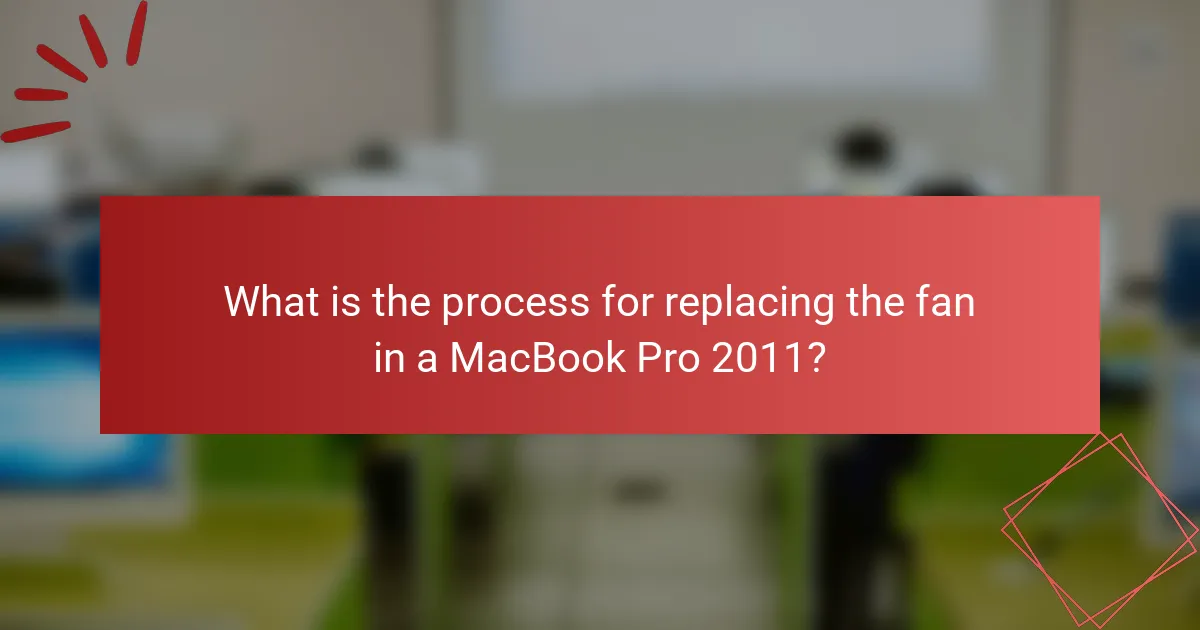
What is the process for replacing the fan in a MacBook Pro 2011?
To replace the fan in a MacBook Pro 2011, first, power off the device and unplug it. Use a P5 Pentalobe screwdriver to remove the ten screws from the bottom case. Carefully lift the bottom case off to expose the internals. Disconnect the battery by unscrewing the battery connector. Next, locate the fan and unscrew its mounting screws. Disconnect the fan cable from the logic board. Replace the old fan with the new one by reversing these steps. Reconnect the fan cable, secure it with screws, and reconnect the battery. Finally, replace the bottom case and screws, then power on the MacBook Pro.
What tools are needed for a fan replacement?
To replace a fan in a MacBook Pro 2011, you need specific tools. Essential tools include a P5 Pentalobe screwdriver for removing the back cover. A T6 Torx screwdriver is required to detach the fan itself. A spudger helps in safely disconnecting the fan cable. Tweezers may be useful for handling small screws. Additionally, an anti-static wrist strap is recommended to prevent electrostatic damage. These tools ensure a safe and effective fan replacement process.
How do you prepare your workspace for the replacement?
To prepare your workspace for the replacement of a MacBook Pro 2011 fan, clear the area of clutter. Ensure you have a clean, flat surface to work on. Gather all necessary tools, including a screwdriver set and anti-static wrist strap. Remove any electronic devices from the workspace to avoid interference. Organize your tools and parts for easy access during the replacement. Proper lighting is essential to see small components clearly. Finally, ground yourself to prevent static damage to sensitive parts. These steps help create an efficient and safe environment for the fan replacement process.
What safety precautions should you take before starting?
Before starting the fan replacement process for a MacBook Pro 2011, ensure to power off the device completely. Disconnect the charger and remove any connected peripherals. Use an anti-static wrist strap to prevent static electricity damage to components. Gather necessary tools, such as a P5 Pentalobe screwdriver and a spudger. Work in a clean, well-lit area to avoid losing small parts. Follow manufacturer guidelines for disassembly to minimize risks. Properly dispose of the old fan according to local electronic waste regulations. These precautions help ensure safety and protect the device during the replacement process.
What are the step-by-step instructions for fan replacement?
1. Power off the MacBook Pro and unplug it from any power source.
2. Remove the back cover by unscrewing the screws with a Phillips screwdriver.
3. Disconnect the battery connector to ensure no power is running through the device.
4. Locate the fan, which is typically situated near the CPU.
5. Unscrew the fan screws using a Torx screwdriver.
6. Carefully disconnect the fan’s power cable from the motherboard.
7. Remove the old fan from the device.
8. Place the new fan in the same position as the old one.
9. Reconnect the fan’s power cable to the motherboard.
10. Screw the new fan into place securely.
11. Reconnect the battery connector.
12. Replace the back cover and secure it with screws.
13. Power on the MacBook Pro to test the new fan.
How do you properly disassemble the MacBook Pro 2011?
To properly disassemble the MacBook Pro 2011, first power off the device and unplug it. Use a P5 Pentalobe screwdriver to remove the ten screws from the bottom case. Carefully lift the bottom case off to expose the internal components. Disconnect the battery by removing the screws securing its connector. Use a T6 Torx screwdriver to remove the screws holding the fan in place. Gently detach the fan’s cable from the logic board. The disassembly process follows guidelines provided in repair manuals, ensuring safety and proper handling of components.
What techniques should you use to install the new fan?
To install the new fan in a MacBook Pro 2011, follow these techniques: First, power off the device and disconnect it from any power source. Next, remove the back cover using a P5 Pentalobe screwdriver. Carefully detach the battery connector to prevent accidental power-on during installation. Unscrew the old fan using a T6 Torx screwdriver and gently lift it out. Align the new fan with the mounting points and secure it with screws. Reconnect the fan cable to the logic board. Finally, reconnect the battery and replace the back cover. These steps ensure proper installation of the new fan, maintaining optimal cooling performance.
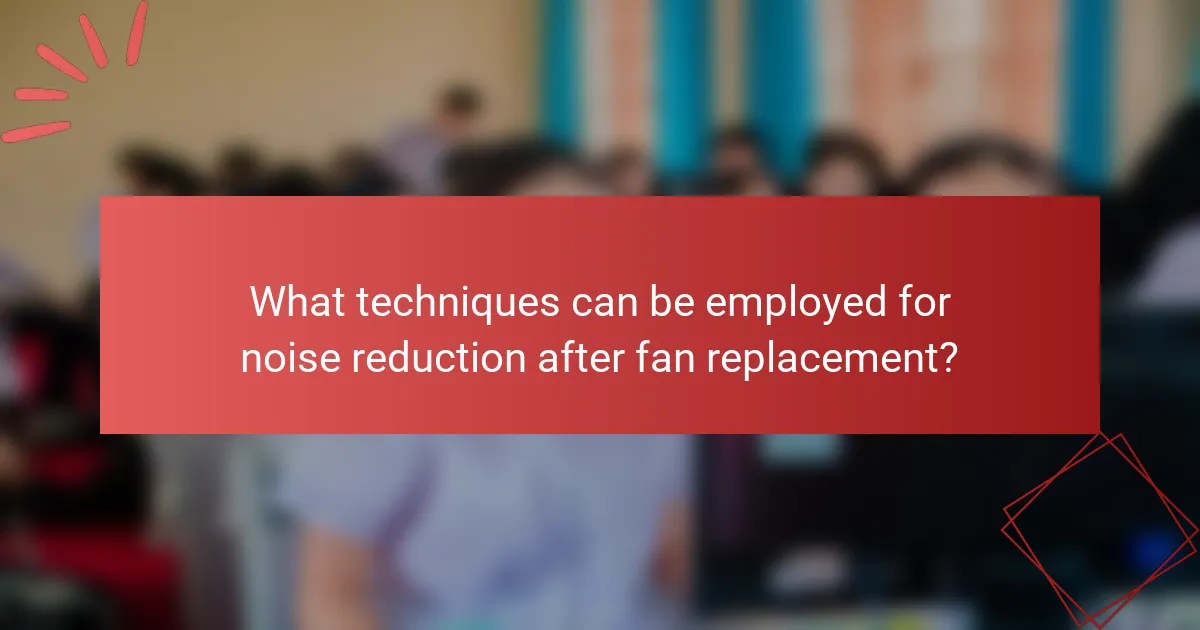
What techniques can be employed for noise reduction after fan replacement?
To reduce noise after fan replacement, consider using vibration dampening materials. These materials can absorb vibrations and minimize sound transmission. Additionally, ensure the fan is securely mounted to prevent rattling noises. Using rubber grommets or washers can help isolate the fan from the chassis.
Another technique is to adjust the fan speed settings. Lowering the speed can significantly reduce noise levels. Software tools like Macs Fan Control allow users to manage fan speeds effectively.
Regular maintenance is also essential. Dust buildup can cause fans to work harder, increasing noise. Cleaning the fan and surrounding areas can improve efficiency and reduce sound.
Lastly, selecting a high-quality, quieter fan model can enhance noise reduction. Fans designed for low noise operation often have features like fluid dynamic bearings. These can result in quieter performance compared to standard fans.
How can software adjustments help reduce fan noise?
Software adjustments can help reduce fan noise by optimizing system performance and managing thermal output. By adjusting CPU and GPU performance settings, the system can operate at lower temperatures. This results in reduced fan speed, leading to less noise.
For instance, using software like Macs Fan Control allows users to set custom fan speeds based on temperature thresholds. Lowering these thresholds can prevent the fan from ramping up unnecessarily. Additionally, disabling unused applications can decrease CPU load, which in turn reduces heat generation.
Research indicates that effective thermal management can reduce fan noise by up to 50% in some cases. Therefore, implementing software adjustments can significantly enhance the user experience by minimizing disruptive fan noise.
What applications can monitor and control fan speeds?
Applications that can monitor and control fan speeds include Macs Fan Control, iStat Menus, and SMC Fan Control. Macs Fan Control allows users to adjust fan speeds based on temperature readings. iStat Menus provides detailed system monitoring, including fan speed control. SMC Fan Control is specifically designed for Mac systems to manage fan speeds directly. These applications are widely used among MacBook Pro users for optimizing cooling performance.
How does system performance impact fan noise levels?
System performance directly impacts fan noise levels in devices like the MacBook Pro 2011. Higher system performance often leads to increased CPU and GPU activity. This increased activity generates more heat, prompting the cooling fans to operate at higher speeds. As fan speed increases, noise levels also rise. For example, when running resource-intensive applications, fans may spin at maximum RPMs to maintain optimal temperatures. Studies indicate that fan noise can increase by 10-15 dB when system load is significantly elevated. Thus, efficient cooling is essential to manage noise levels in high-performance scenarios.
What hardware modifications can assist in noise reduction?
Upgrading to a quieter fan can significantly assist in noise reduction for a MacBook Pro 2011. High-quality aftermarket fans often operate with lower decibel levels. Additionally, applying thermal paste can improve heat dissipation. This can reduce the need for the fan to run at high speeds. Installing sound-dampening materials inside the casing can further minimize noise. These materials absorb sound and vibrations effectively. Regular cleaning of dust from the fan and vents also helps maintain optimal performance. Dust buildup can cause fans to work harder, increasing noise levels.
How can you enhance airflow within the MacBook Pro 2011?
To enhance airflow within the MacBook Pro 2011, regularly clean the vents and fans. Dust accumulation obstructs airflow and can lead to overheating. Use compressed air to blow out dust from the vents. Ensure the laptop is placed on a hard, flat surface. Soft surfaces can block airflow. Consider using a cooling pad to improve ventilation. A cooling pad can provide additional airflow underneath the laptop. Monitor the internal temperature using software to identify overheating issues. Keeping the internal components clean and well-ventilated helps maintain optimal performance.
What materials are effective for sound dampening?
Effective materials for sound dampening include acoustic foam, mass-loaded vinyl, and fiberglass insulation. Acoustic foam absorbs sound waves, reducing echo and noise. Mass-loaded vinyl is dense and blocks sound transmission effectively. Fiberglass insulation provides sound absorption and is often used in walls and ceilings. These materials are commonly used in various applications, including home theaters and recording studios. Their effectiveness is supported by studies showing significant noise reduction in treated spaces.
What are the best practices for maintaining fan performance?
Regular cleaning is essential for maintaining fan performance. Dust accumulation can obstruct airflow and reduce efficiency. Use compressed air to blow out dust from the fan and vents. This should be done every few months. Additionally, ensure that the MacBook Pro is used in a cool, dry environment. High temperatures can strain the fan and lead to premature failure. Monitor the fan’s speed and noise levels using software tools. Unusual sounds may indicate wear or damage. Lastly, avoid blocking the air vents during use. This prevents overheating and ensures optimal cooling efficiency.
How often should you clean the fan and vents?
You should clean the fan and vents of a MacBook Pro 2011 every 6 to 12 months. Regular cleaning prevents dust buildup, which can lead to overheating. Overheating can cause performance issues and hardware damage. Dust accumulation can block airflow, making cooling less effective. Cleaning helps maintain optimal performance and extends the device’s lifespan. Using compressed air is a common method for cleaning. It’s essential to ensure the device is powered off before cleaning.
What routine checks can prolong the life of your MacBook Pro 2011 fan?
Regular cleaning of the MacBook Pro 2011 fan can prolong its life. Dust accumulation can obstruct airflow and cause overheating. Use compressed air to blow out dust from the fan and vents. Check fan operation by monitoring its speed and noise levels. If the fan is unusually loud or not spinning, it may need replacement. Ensure proper ventilation by using the laptop on hard surfaces. Avoid blocking the air intake and exhaust areas. Regularly update macOS to optimize system performance, which can reduce fan strain. These checks can enhance the fan’s lifespan and overall laptop performance.
The primary entity of this article is the MacBook Pro 2011 and its fan replacement process. Key topics include identifying common signs of fan failure, such as unusual noises, overheating, and performance issues, along with methods for diagnosing overheating. The article outlines a detailed step-by-step guide for replacing the fan, necessary tools, and safety precautions. Additionally, it discusses techniques for reducing fan noise and maintaining optimal performance through regular cleaning and airflow enhancement. Readers will gain a comprehensive understanding of fan issues and solutions specific to the MacBook Pro 2011.