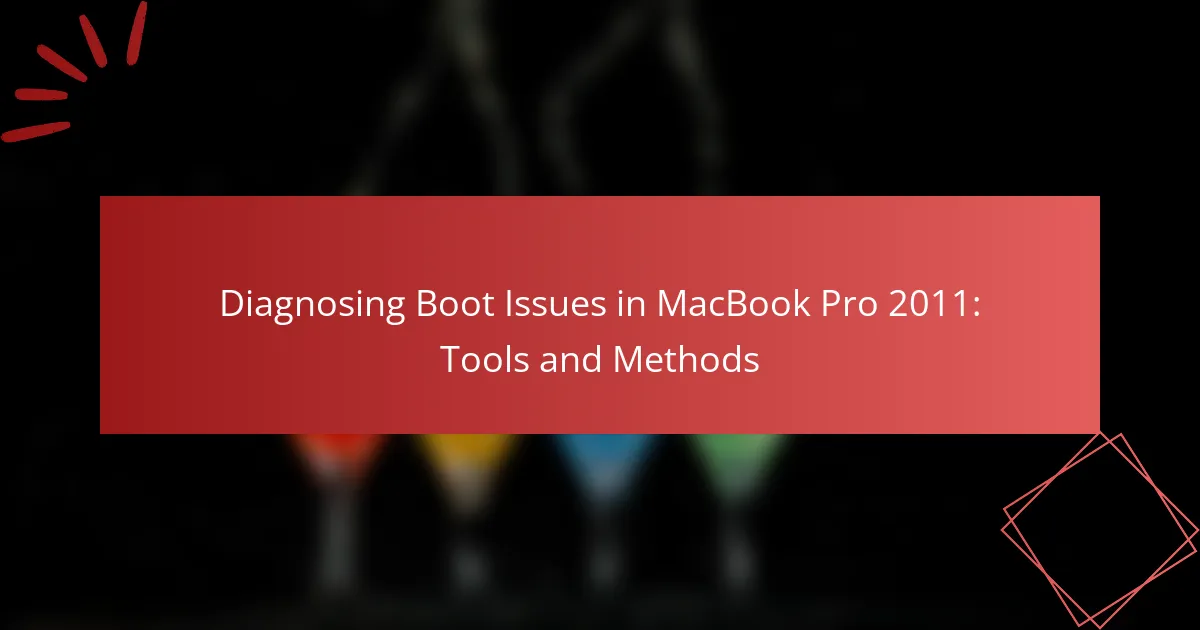The article focuses on diagnosing boot issues in the MacBook Pro 2011, a model known for specific hardware and software problems that can hinder startup. Common symptoms include failure to start, kernel panics, and slow boot times, often indicated by a blank screen or a flashing folder icon. Key methods for troubleshooting these issues include using Apple Diagnostics, Disk Utility, and Terminal, as well as resetting the System Management Controller (SMC) and Non-Volatile Random Access Memory (NVRAM). The article also covers booting into Safe Mode and reinstalling macOS as effective solutions for persistent boot problems. Regular maintenance and updates are emphasized as preventive measures against these common issues.
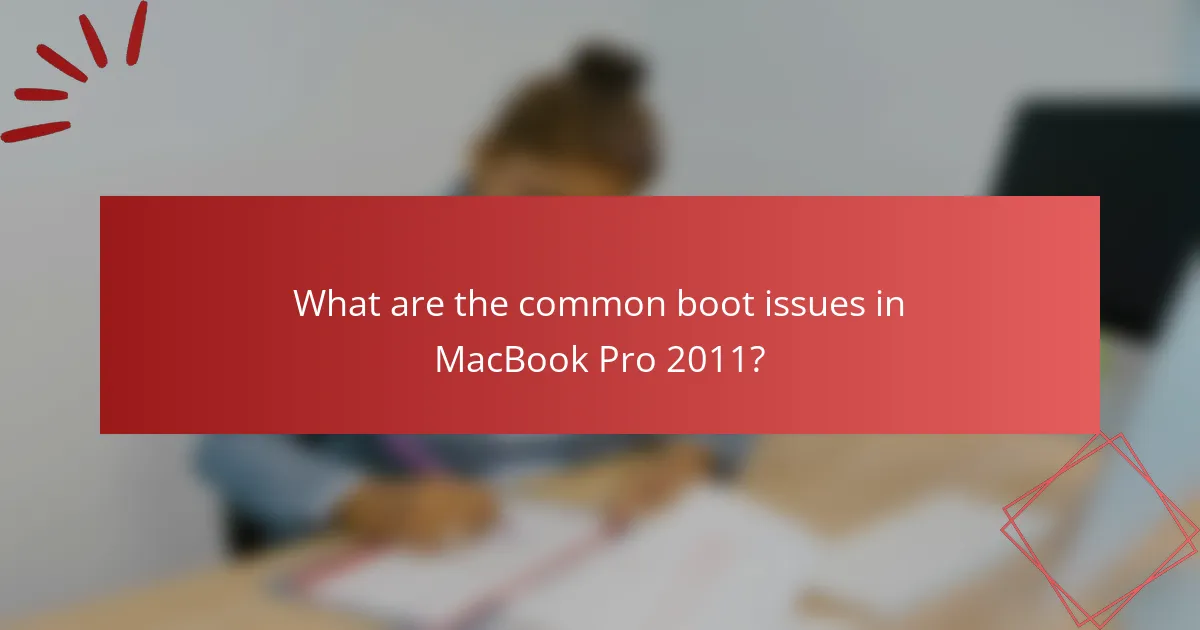
What are the common boot issues in MacBook Pro 2011?
Common boot issues in MacBook Pro 2011 include failure to start, kernel panics, and slow boot times. Users may experience a blank screen or a flashing folder icon during startup. These symptoms often indicate hardware malfunctions or software corruption. The 2011 model is known for graphics card failures, which can lead to boot problems. Additionally, outdated firmware can contribute to these issues. Running Disk Utility in Recovery Mode can help diagnose and fix some problems. Resetting the NVRAM or SMC may also resolve boot-related issues. Regular updates and maintenance can prevent many of these common boot problems.
How can users identify boot issues in their MacBook Pro 2011?
Users can identify boot issues in their MacBook Pro 2011 by observing specific symptoms during startup. Common indicators include a blank screen, a flashing question mark, or the Apple logo with a progress bar that stalls. Users should listen for unusual sounds, such as clicking or beeping, which may signal hardware problems. They can also check if the keyboard backlight turns on, indicating that the device is receiving power. Running Apple Diagnostics can help diagnose hardware issues by providing error codes. Users can access this by holding the D key during startup. Additionally, attempting to boot in Safe Mode by holding the Shift key can reveal software conflicts. If the MacBook fails to boot after these steps, users may need to consider reinstalling macOS or seeking professional assistance.
What symptoms indicate a boot issue in MacBook Pro 2011?
Common symptoms indicating a boot issue in a MacBook Pro 2011 include a blank screen upon startup. The device may also display a flashing folder icon with a question mark. Users may experience a continuous startup chime without the operating system loading. Additionally, the MacBook may get stuck on the Apple logo during boot. These symptoms suggest potential hardware or software failures. For instance, a failing hard drive can cause the device not to recognize the startup disk. In some cases, corrupted system files lead to boot failures.
How do these symptoms differ from normal startup behavior?
Symptoms of boot issues in a MacBook Pro 2011 differ from normal startup behavior by presenting unusual indicators. Normal startup behavior includes a smooth boot process with the Apple logo and a loading bar. In contrast, boot issues may cause the device to display a flashing question mark or a blank screen. Additionally, normal behavior typically results in a timely completion of startup, while boot issues can lead to prolonged loading times or repeated restarts. These anomalies indicate underlying hardware or software problems that deviate from the expected performance.
What are the potential causes of boot issues in MacBook Pro 2011?
Potential causes of boot issues in MacBook Pro 2011 include hardware failures, software corruption, and peripheral conflicts. Hardware failures may involve a faulty hard drive or malfunctioning RAM. Software corruption could stem from a failed macOS update or incompatible applications. Peripheral conflicts often arise from connected devices causing boot interruptions. Additionally, a failing battery may prevent the system from powering on. Each of these factors can prevent the MacBook from completing its startup process.
How do hardware failures contribute to boot issues?
Hardware failures can significantly contribute to boot issues by preventing the system from completing its startup process. Common hardware failures include faulty hard drives, damaged RAM, and malfunctioning motherboards. A failing hard drive can lead to data corruption, making it impossible for the operating system to load. Damaged RAM can cause system instability, leading to crashes during the boot sequence. A malfunctioning motherboard may disrupt power distribution or signal transmission, halting the boot process entirely. According to a study by the International Journal of Computer Applications, hardware malfunctions account for approximately 30% of boot failures in laptops. This highlights the critical role hardware integrity plays in successful system startup.
What role does software corruption play in boot failures?
Software corruption can lead to boot failures by disrupting the operating system’s ability to load properly. Corrupted files may include essential system components, preventing the boot sequence from completing. This can result from various factors, such as improper shutdowns, malware, or failed updates. For instance, if the boot loader is corrupted, the system cannot initiate the operating system. Additionally, corrupted drivers can cause conflicts that halt the boot process. According to research from the National Institute of Standards and Technology, software corruption is a significant cause of system failures. This highlights the importance of maintaining software integrity to ensure successful boots.
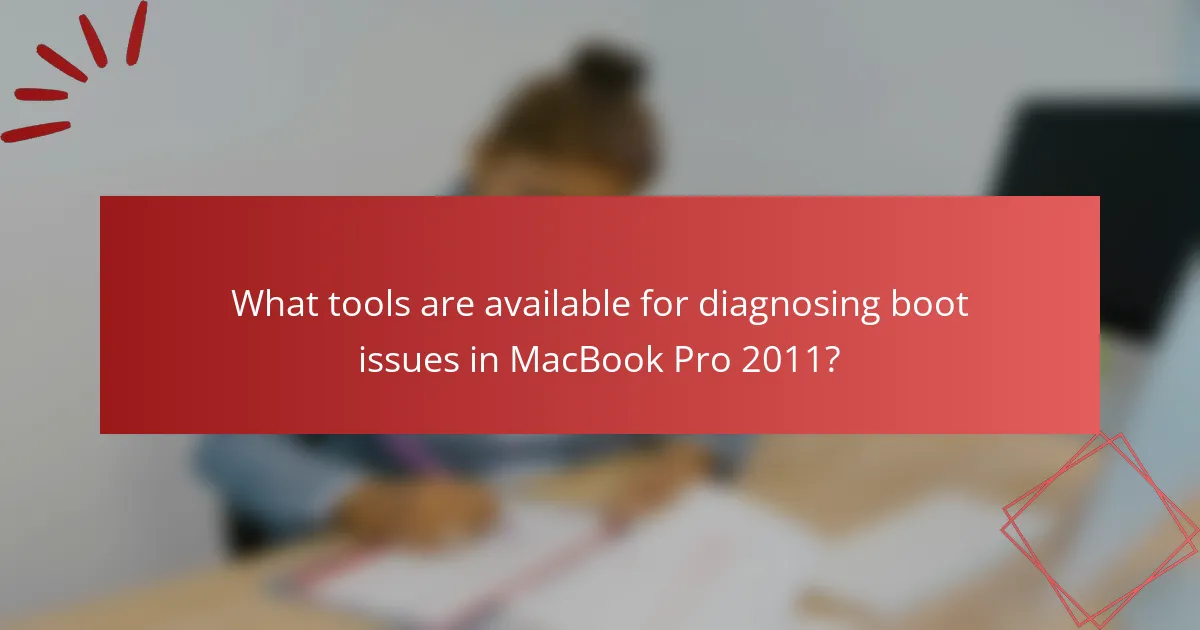
What tools are available for diagnosing boot issues in MacBook Pro 2011?
Apple Diagnostics, Disk Utility, and Terminal are available tools for diagnosing boot issues in MacBook Pro 2011. Apple Diagnostics checks hardware issues by running tests on the system. Disk Utility can repair disk permissions and verify disk integrity. Terminal allows users to execute commands for troubleshooting. These tools help identify and resolve various boot problems effectively.
How can Disk Utility help diagnose boot issues?
Disk Utility can help diagnose boot issues by verifying and repairing disk permissions and file system integrity. It checks for errors that may prevent the operating system from loading. Disk Utility scans the startup disk for corrupt files or damaged directories. If it identifies issues, it can attempt to repair them automatically. This tool is essential for resolving problems that arise from software conflicts or file system corruption. Using Disk Utility is a standard first step in troubleshooting boot problems on a MacBook Pro.
What specific functions of Disk Utility are useful for boot diagnostics?
Disk Utility includes several functions that are useful for boot diagnostics. These functions help identify and repair disk-related issues. The “First Aid” feature checks the disk for errors. It can also repair file system errors that may prevent booting. “Erase” allows for formatting a disk, which can help resolve persistent issues. The “Partition” function can help manage disk space and rectify boot problems related to partitioning errors. Overall, these functions are essential for maintaining the health of the startup disk and ensuring proper boot functionality.
How can users access Disk Utility on their MacBook Pro 2011?
Users can access Disk Utility on their MacBook Pro 2011 by navigating to the Applications folder. Open the Applications folder, then select Utilities. Inside the Utilities folder, locate and double-click on Disk Utility. This tool allows users to manage disks and storage devices. Disk Utility provides options for formatting, partitioning, and repairing disks. Accessing it through the Utilities folder is a standard method for macOS users.
What role do third-party diagnostic tools play?
Third-party diagnostic tools play a crucial role in identifying boot issues in MacBook Pro 2011 models. These tools provide detailed insights into hardware and software problems that may prevent the device from starting properly. They can run comprehensive tests to detect issues with components such as the hard drive, RAM, and logic board. Many third-party diagnostic tools offer user-friendly interfaces that simplify the troubleshooting process. For example, tools like TechTool Pro and Drive Genius are specifically designed to diagnose and repair Mac systems. Their effectiveness is backed by user testimonials and industry reviews highlighting improved troubleshooting efficiency.
Which third-party tools are recommended for diagnosing boot issues?
Recommended third-party tools for diagnosing boot issues include DiskWarrior, TechTool Pro, and Drive Genius. DiskWarrior is known for repairing damaged directories and recovering lost files. TechTool Pro offers comprehensive hardware diagnostics and repairs. Drive Genius provides monitoring and optimization features to enhance drive performance. These tools are widely used by technicians for effective troubleshooting. Their effectiveness is supported by user reviews and industry recommendations.
How do these tools compare to built-in diagnostics?
Third-party diagnostic tools offer more comprehensive analysis than built-in diagnostics. Built-in diagnostics primarily check hardware components like RAM and storage. They provide basic error codes but lack detailed insights. Third-party tools can analyze software conflicts and system performance. They often include features like real-time monitoring and advanced reporting. Many third-party tools can identify issues that built-in diagnostics might miss. For example, they can detect corrupted files or software misconfigurations. This added depth makes third-party tools invaluable for thorough troubleshooting.
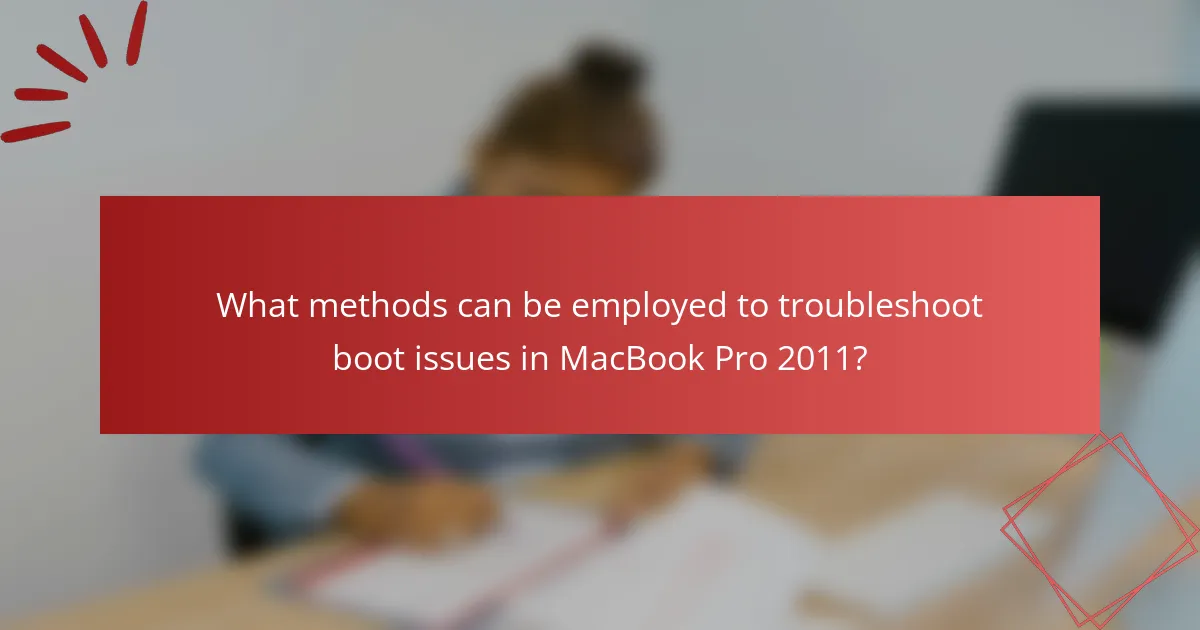
What methods can be employed to troubleshoot boot issues in MacBook Pro 2011?
Resetting the System Management Controller (SMC) can troubleshoot boot issues in a MacBook Pro 2011. To reset the SMC, shut down the MacBook. Then, press and hold the Shift, Control, Option keys, and the power button simultaneously for 10 seconds. Release all keys and turn on the MacBook.
Another method is resetting the NVRAM. To do this, shut down the MacBook and turn it on while holding the Option, Command, P, and R keys. Keep holding these keys for about 20 seconds. This resets settings related to startup disk selection and display resolution.
Booting into Safe Mode is also effective. To do this, restart the MacBook while holding the Shift key. Safe Mode performs checks and only loads essential software.
Using Disk Utility can identify and repair disk issues. Boot into Recovery Mode by holding Command and R during startup. Select Disk Utility and run First Aid on the startup disk.
Lastly, reinstalling macOS can resolve persistent boot issues. Boot into Recovery Mode and select the option to reinstall macOS. This process does not erase data but reinstalls the operating system.
These methods are widely recognized for addressing boot problems in MacBook Pro 2011 models.
How can resetting the NVRAM or PRAM help resolve boot issues?
Resetting the NVRAM or PRAM can help resolve boot issues by clearing stored settings that may cause conflicts. NVRAM stores information like display resolution, time zone, and startup disk selection. Corrupted settings can lead to problems during the boot process. Resetting these settings restores them to default, allowing the system to boot normally. This method is effective for various boot-related issues, including failure to recognize peripherals or incorrect display settings. Users often report successful resolutions of boot problems after performing a reset.
What steps are involved in resetting the NVRAM or PRAM?
To reset the NVRAM or PRAM on a MacBook Pro 2011, follow these steps. First, shut down the MacBook Pro completely. Next, turn on the MacBook Pro and immediately press and hold the Option, Command, P, and R keys simultaneously. Keep holding these keys for about 20 seconds. Release the keys after you hear the startup sound a second time or see the Apple logo appear and disappear twice. This process resets the NVRAM or PRAM settings to default. These settings include display resolution, startup disk selection, and recent kernel panic information.
What should users expect after performing this reset?
Users should expect improved boot performance after performing this reset. The reset can resolve software conflicts and restore system settings to default. This often leads to a smoother startup process. Users may notice faster loading times for applications. Additionally, any temporary glitches may be eliminated. The reset can also clear cached data that may be causing issues. Overall, users can anticipate a more stable operating environment.
What are the steps for running Apple Diagnostics?
To run Apple Diagnostics, first, disconnect all external devices except for the keyboard, mouse, and display. Then, shut down the MacBook Pro. Next, power it on and immediately press and hold the ‘D’ key until the diagnostics screen appears. Follow the on-screen instructions to start the diagnostic process. The diagnostics will run automatically and may take a few minutes. Once completed, review the results and follow any recommended actions. If any issues are detected, note the reference codes for further troubleshooting.
How can users initiate Apple Diagnostics on their MacBook Pro 2011?
To initiate Apple Diagnostics on a MacBook Pro 2011, users must first shut down the device. After the MacBook is off, they should turn it on and immediately press and hold the ‘D’ key. This action prompts the system to start Apple Diagnostics. Users will see a screen that indicates the diagnostics are loading. Once the diagnostics are complete, the results will display on the screen. This method is specific to MacBook Pro models from 2013 and later, but users can still perform hardware tests by using the Apple Hardware Test for the 2011 model. To do this, they should hold the ‘Option’ key while starting up and select the test from the boot menu.
What types of issues can Apple Diagnostics identify?
Apple Diagnostics can identify hardware issues in Mac devices. It checks components like the logic board, memory, and wireless connections. Apple Diagnostics runs a series of tests to detect failures. It provides error codes that help diagnose specific problems. These codes can indicate issues with RAM, graphics, or storage devices. Users can utilize the results to seek further assistance or repairs. The tool is designed to streamline troubleshooting for Mac users.
What best practices should users follow when diagnosing boot issues?
Users should follow systematic steps when diagnosing boot issues. First, they should check for hardware connections. Loose cables can prevent proper booting. Next, users should reset the System Management Controller (SMC). This can resolve power-related issues. Additionally, they should boot in Safe Mode. This helps identify software conflicts. Running Disk Utility is also essential. It checks for disk errors that may hinder booting. Users should verify the startup disk settings in System Preferences. Incorrect settings can lead to boot failures. Lastly, consulting Apple Support or forums can provide additional guidance. These practices ensure a thorough approach to diagnosing boot issues.
How can users safely troubleshoot their MacBook Pro 2011?
Users can safely troubleshoot their MacBook Pro 2011 by following a systematic approach. First, they should back up important data using Time Machine or an external drive. Next, they can reset the System Management Controller (SMC) by shutting down the laptop, holding the Shift + Control + Option keys, and pressing the power button simultaneously for ten seconds. After that, they should reset the NVRAM by restarting the Mac and holding down Command + Option + P + R until they hear the startup chime twice.
If issues persist, users can boot into Safe Mode by holding the Shift key during startup. This mode disables unnecessary software and performs a disk check. Users can also run Disk Utility from the Recovery Mode by restarting and holding Command + R, then selecting Disk Utility to repair the disk. Checking for software updates through the App Store can resolve compatibility issues.
If hardware problems are suspected, users can run Apple Diagnostics by disconnecting all external devices and restarting while holding the D key. This tool can identify hardware issues. For persistent problems, consulting Apple’s support website or visiting an Apple Store may be necessary.
What common mistakes should users avoid during the diagnosis process?
Users should avoid assumptions about the issue without thorough testing. Jumping to conclusions can lead to misdiagnosis. Skipping preliminary checks, like verifying power supply, is a common error. Not using appropriate diagnostic tools can hinder accurate assessment. Failing to document symptoms may result in overlooking critical information. Ignoring software updates can lead to unresolved issues. Users should not rush through the process, as haste can cause missed steps. Lastly, neglecting to consult reliable resources can result in misinformation.
The main entity of this article is the MacBook Pro 2011, specifically focusing on diagnosing boot issues associated with this model. Key topics covered include common symptoms of boot failures such as blank screens and kernel panics, potential causes like hardware malfunctions and software corruption, and effective diagnostic tools like Apple Diagnostics and Disk Utility. The article also outlines troubleshooting methods, including resetting the NVRAM and SMC, running diagnostics, and utilizing third-party tools, providing users with comprehensive strategies to identify and resolve boot problems effectively.