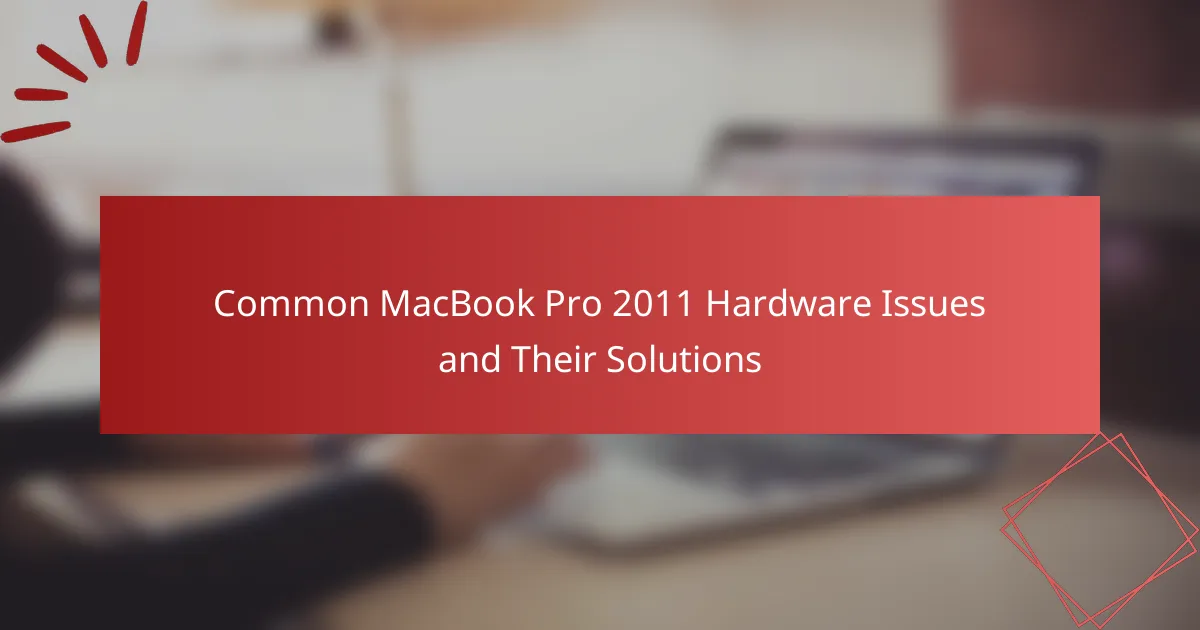The MacBook Pro 2011 is known for several common hardware issues, including graphics failures, hard drive failures, and battery problems. Users frequently encounter graphics card defects leading to screen artifacts and crashes, primarily due to a faulty AMD graphics chip. Hard drive failures manifest as slow performance and data loss, while battery swelling poses risks of physical damage. This article outlines effective solutions for these hardware issues, emphasizing the importance of regular maintenance, such as cleaning dust from fans, replacing batteries with original parts, and upgrading to solid-state drives. Additionally, it highlights the significance of software updates and proper storage conditions to prevent future problems.
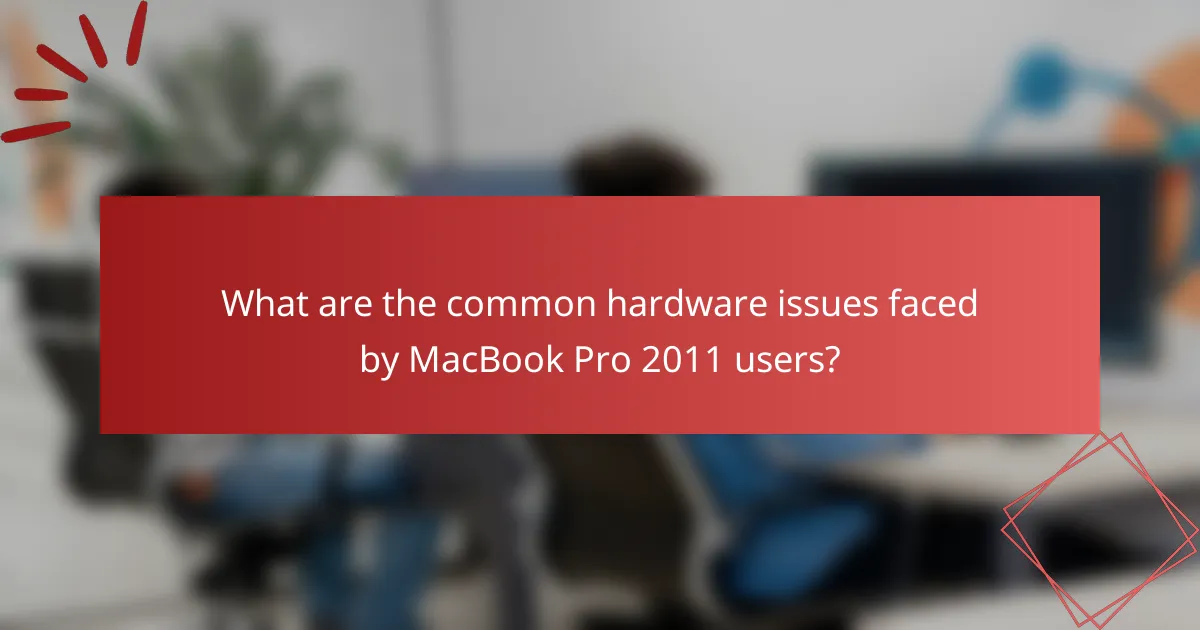
What are the common hardware issues faced by MacBook Pro 2011 users?
Common hardware issues faced by MacBook Pro 2011 users include graphics failures, hard drive failures, and battery issues. Many users report problems with the graphics card, leading to screen artifacts or crashes. This is often due to a known defect in the AMD graphics chip used in these models. Hard drive failures are also prevalent, with symptoms such as slow performance and data loss. Users frequently experience battery swelling, which can cause physical damage to the laptop. These issues have been documented in user forums and repair reports, confirming their prevalence among MacBook Pro 2011 users.
How do these hardware issues manifest in daily use?
Hardware issues in the MacBook Pro 2011 manifest through various performance problems. Users may experience unexpected shutdowns due to failing batteries. Overheating can lead to thermal throttling, causing slow performance. The graphics card issues result in screen artifacts or kernel panics. Hard drive failures may present as system crashes or data loss. Memory problems can cause applications to freeze or crash. These issues are commonly reported by users, indicating widespread impact on daily functionality.
What symptoms indicate a failing hard drive in a MacBook Pro 2011?
Symptoms that indicate a failing hard drive in a MacBook Pro 2011 include unusual noises, such as clicking or grinding sounds. Frequent system crashes or freezes can also signal hard drive issues. Slow performance during file access or application launches is another red flag. Additionally, unexpected error messages related to disk access may occur. Files may become corrupted or missing, indicating potential drive failure. The drive may not mount or be recognized by the system at all. These symptoms collectively suggest that the hard drive is failing and may require replacement.
How can users identify issues with the display or graphics?
Users can identify issues with the display or graphics by observing specific symptoms. Common signs include screen flickering, discoloration, or artifacts. Users may also notice the display not responding to input. Running hardware diagnostics can help pinpoint graphics problems. Apple provides a built-in diagnostic tool for this purpose. Additionally, checking for software updates can resolve display glitches. Users should also inspect physical connections and cables for damage. If problems persist, consulting Apple’s support resources is advisable.
Why is it important to address hardware issues promptly?
Addressing hardware issues promptly is crucial to prevent further damage. Delayed action can lead to escalating repair costs. For instance, a small issue like overheating can cause permanent damage to components. Immediate attention can enhance device performance and lifespan. Statistics show that timely repairs can reduce failure rates by up to 30%. Additionally, unresolved hardware problems can disrupt productivity and lead to data loss. Therefore, prompt action is essential for maintaining the functionality of devices like the MacBook Pro 2011.
What are the potential risks of ignoring hardware problems?
Ignoring hardware problems can lead to severe risks, including data loss, system failures, and increased repair costs. Hardware issues can escalate, causing complete system breakdowns. For instance, a failing hard drive may lead to permanent data loss if not addressed promptly. Additionally, overheating components can cause damage to the motherboard, which is often costly to repair. Ignoring these problems can also result in decreased system performance and productivity. Regular maintenance and timely repairs can mitigate these risks significantly.
How can unresolved issues impact the overall performance of the device?
Unresolved issues can significantly degrade the overall performance of a device. For instance, hardware malfunctions may lead to slower processing speeds. Overheating can cause thermal throttling, which reduces performance. Memory problems can result in frequent crashes or application failures. Battery issues may lead to unexpected shutdowns, disrupting workflows. Additionally, unresolved software conflicts can hinder system stability. These factors collectively impair user experience and productivity. Studies show that addressing hardware issues can restore performance levels close to optimal.
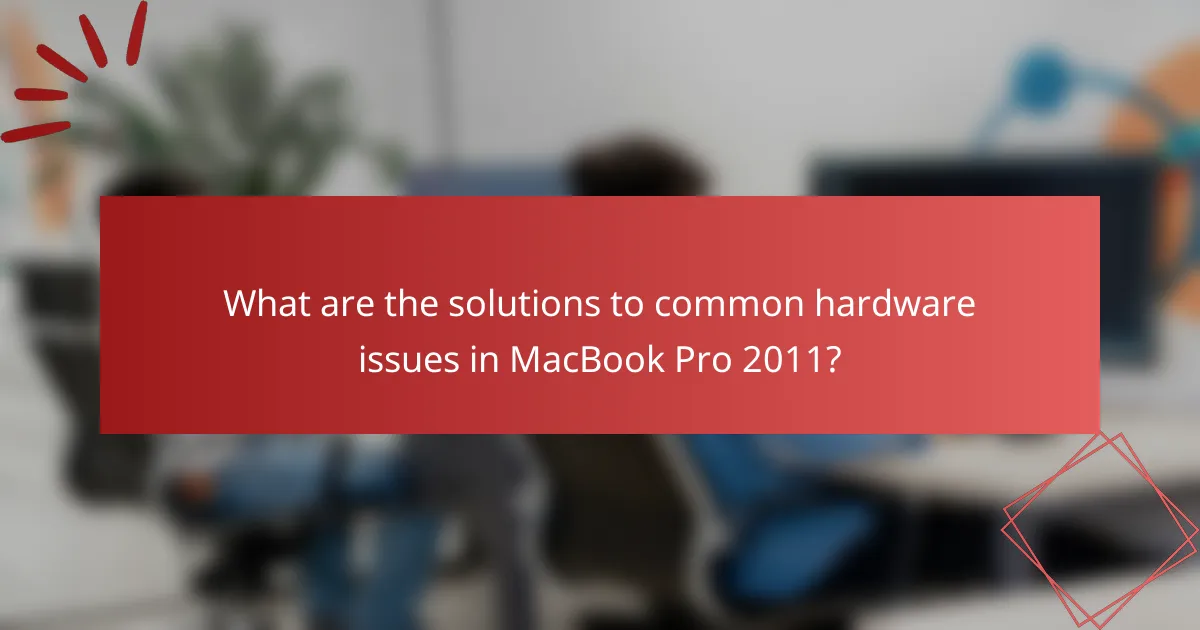
What are the solutions to common hardware issues in MacBook Pro 2011?
Common hardware issues in MacBook Pro 2011 include overheating, battery failure, and hard drive failure. To address overheating, ensure proper ventilation and clean dust from the fans. For battery failure, consider replacing the battery with an original Apple part. If the hard drive fails, upgrade to a solid-state drive for better performance. Additionally, check for RAM issues by running Apple Diagnostics and replacing faulty modules. Each of these solutions targets specific hardware problems effectively.
How can users troubleshoot a failing hard drive?
Users can troubleshoot a failing hard drive by performing several systematic steps. First, they should back up important data immediately to prevent loss. Next, they can listen for unusual noises, such as clicking or grinding, which indicate mechanical failure. Users should also check for error messages during startup or while accessing files. Running disk utility software can help identify and repair disk errors. Additionally, checking the hard drive’s SMART status can provide insights into its health. If issues persist, users may need to replace the hard drive. According to Apple, the lifespan of a hard drive can vary, but regular checks can prolong its functionality.
What steps should be taken to back up data before repairs?
To back up data before repairs, first, connect an external storage device to the MacBook Pro. Use Time Machine to create a backup by selecting the external drive as the backup destination. Ensure that all files and applications are included in the backup settings. Additionally, manually copy important files to the external drive for added security. Verify that the backup is complete by checking the Time Machine status. For cloud backup, utilize services like iCloud or Google Drive to upload crucial documents. This process ensures data safety during hardware repairs.
How can users replace a hard drive in a MacBook Pro 2011?
To replace a hard drive in a MacBook Pro 2011, users should first power off the laptop and disconnect it from any power source. Next, they need to remove the back cover using a Phillips screwdriver. After that, users should carefully disconnect the battery to prevent any electrical issues. Then, they can locate the hard drive and unscrew the mounting bracket holding it in place. Once the bracket is removed, users can slide the old hard drive out of its bay. They should then take the new hard drive, slide it into the bay, and secure it with the mounting bracket. Finally, users need to reconnect the battery, replace the back cover, and power on the MacBook Pro to ensure the new hard drive is recognized. This method is supported by repair guides from iFixit, which detail the steps for hardware replacements in MacBook models.
What can be done to resolve display or graphics problems?
To resolve display or graphics problems on a MacBook Pro 2011, start by resetting the System Management Controller (SMC). This can fix power-related issues affecting the display. Next, reset the NVRAM/PRAM by holding Command, Option, P, and R during startup. This resets display settings that may be causing problems.
Check for software updates by navigating to the App Store and selecting Updates. Installing the latest macOS can resolve compatibility issues. If problems persist, run Apple Diagnostics by restarting and holding the D key. This can identify hardware issues.
Inspect the display for physical damage and ensure all connections are secure. If using an external monitor, check the cable and ports for damage. If the issue continues, consider seeking professional repair services, as the graphics card may need replacement.
How can users reset the System Management Controller (SMC)?
To reset the System Management Controller (SMC) on a MacBook Pro 2011, users should follow specific steps. First, shut down the MacBook Pro completely. Next, plug in the MagSafe adapter if it is not already connected. Then, hold down the Shift, Control, Option keys on the left side of the built-in keyboard and the power button simultaneously for 10 seconds. After releasing all keys, press the power button again to turn on the MacBook Pro. This process is effective for resolving power-related issues and managing thermal performance.
What are the options for replacing a faulty display or graphics card?
Replace a faulty display or graphics card by using original Apple parts or third-party components. Original parts ensure compatibility and maintain device integrity. Third-party options can be more affordable but may vary in quality.
Consider professional repair services for installation. This approach minimizes risks associated with DIY repairs. Apple’s authorized service providers offer expertise in handling MacBook Pro models.
Verify warranty status before proceeding. Some repairs may be covered under AppleCare. Research reputable repair shops to ensure quality. Reviews and ratings can guide your choice.
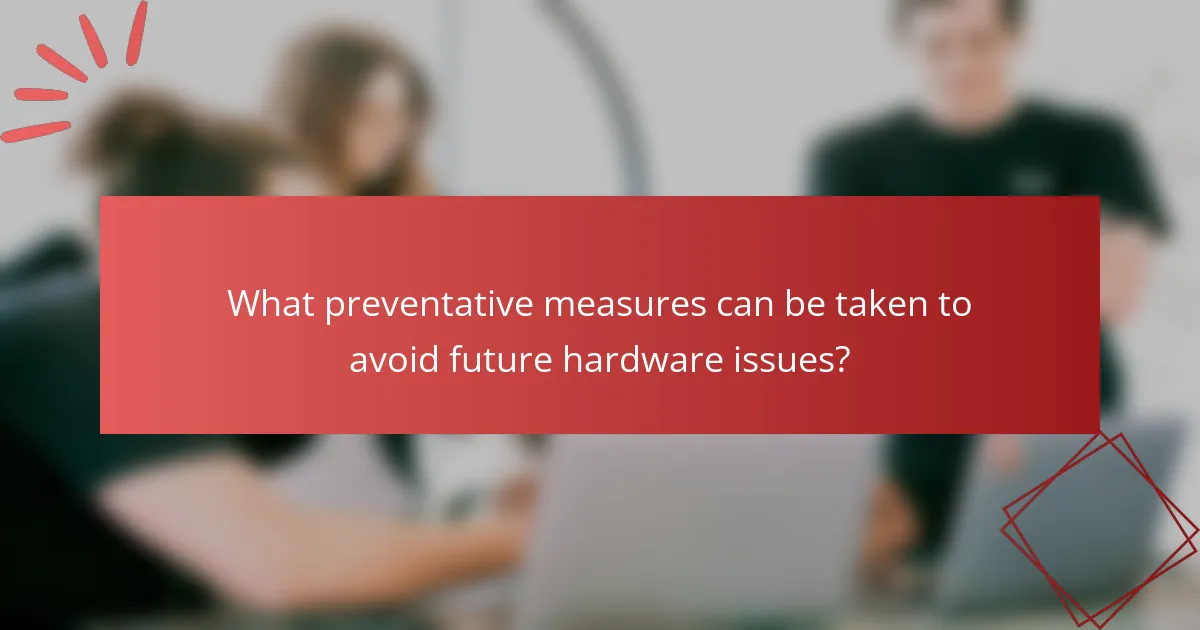
What preventative measures can be taken to avoid future hardware issues?
Regular maintenance is essential to avoid future hardware issues. Keeping the MacBook Pro clean prevents dust accumulation. Dust can obstruct ventilation and cause overheating. Using a soft cloth to clean the screen and keyboard helps maintain appearance and functionality. Regularly checking for software updates ensures optimal performance. Software updates often include fixes for bugs that may strain hardware. Running disk utility checks can identify and resolve disk errors early. These checks can prevent data loss and hardware failure. Additionally, using a surge protector safeguards against power surges that can damage components. Lastly, ensuring proper storage conditions prevents environmental damage from humidity and extreme temperatures.
How can regular maintenance help prolong the life of a MacBook Pro 2011?
Regular maintenance can significantly prolong the life of a MacBook Pro 2011. This includes tasks like cleaning the device, updating software, and monitoring battery health. Regularly removing dust and debris prevents overheating, a common issue that affects performance. Updating the operating system ensures security patches and optimizations are applied. Checking battery health can help identify when a replacement is necessary, preventing further damage. Additionally, running disk utility tools can fix file system errors that may arise over time. These maintenance practices can extend the lifespan of hardware components. Studies show that proper care can increase the longevity of laptops by up to 50%.
What routine checks should users perform to ensure optimal performance?
Users should perform regular checks on their MacBook Pro 2011 to ensure optimal performance. Start by monitoring the battery health through the System Information tool. Check for software updates regularly to keep the system secure and efficient. Run Disk Utility to verify and repair disk permissions. Clear out unnecessary files to free up storage space. Ensure that the cooling vents are clear of dust to prevent overheating. Regularly check the Activity Monitor for resource-heavy applications. Finally, consider resetting the System Management Controller (SMC) to resolve power-related issues. These checks can help maintain the performance and longevity of the device.
How often should users consider professional servicing for their devices?
Users should consider professional servicing for their devices every 1 to 2 years. Regular servicing helps maintain optimal performance and extends device lifespan. For MacBook Pro 2011 models, this frequency is particularly important due to aging components. Professional checks can identify potential issues before they escalate. Apple recommends servicing devices that show signs of hardware problems or performance decline. Keeping up with servicing can prevent costly repairs in the long run.
What are some best practices for MacBook Pro 2011 users?
Keep your MacBook Pro 2011 updated with the latest macOS version compatible with the device. Regular updates enhance security and performance. Use an SSD to improve boot and application load times significantly. Regularly clean the internal components to prevent overheating and dust buildup. Utilize Activity Monitor to track resource usage and manage applications effectively. Back up data frequently using Time Machine to prevent data loss. Consider upgrading RAM to improve multitasking capabilities. Use a cooling pad to maintain optimal temperature during intensive tasks.
How can users effectively manage software updates to prevent hardware strain?
Users can effectively manage software updates to prevent hardware strain by scheduling updates during off-peak hours. This minimizes the impact on system performance. Users should also selectively install updates that are essential for security and stability. Avoiding unnecessary features can reduce resource consumption. Regularly cleaning up the system can help maintain optimal performance. Users should monitor system performance post-update to identify any issues early. Keeping the operating system and applications updated can prevent compatibility problems that may lead to strain. Lastly, utilizing built-in tools to manage system resources can enhance overall efficiency.
What tips can help users maintain battery health over time?
To maintain battery health over time, users should avoid extreme temperatures. Keeping the device between 32°F and 95°F (0°C to 35°C) is ideal. Users should also charge their MacBook Pro regularly, ideally keeping the battery between 20% and 80% charged. Full discharges can harm the battery’s longevity. Additionally, users should avoid leaving the device plugged in at 100% for extended periods. This can lead to battery wear. Regularly updating macOS can optimize battery performance, as updates often include enhancements for power management. Lastly, users should calibrate their battery every few months to ensure accurate charge reporting.
The main entity of this article is the MacBook Pro 2011, focusing on its common hardware issues and solutions. Key problems include graphics failures, hard drive failures, and battery issues, which manifest as performance problems such as unexpected shutdowns, slow performance, and display artifacts. The article outlines symptoms indicating failing components, troubleshooting methods, and preventative measures to prolong the device’s lifespan. Additionally, it discusses the importance of timely repairs and regular maintenance to mitigate risks and maintain optimal performance.