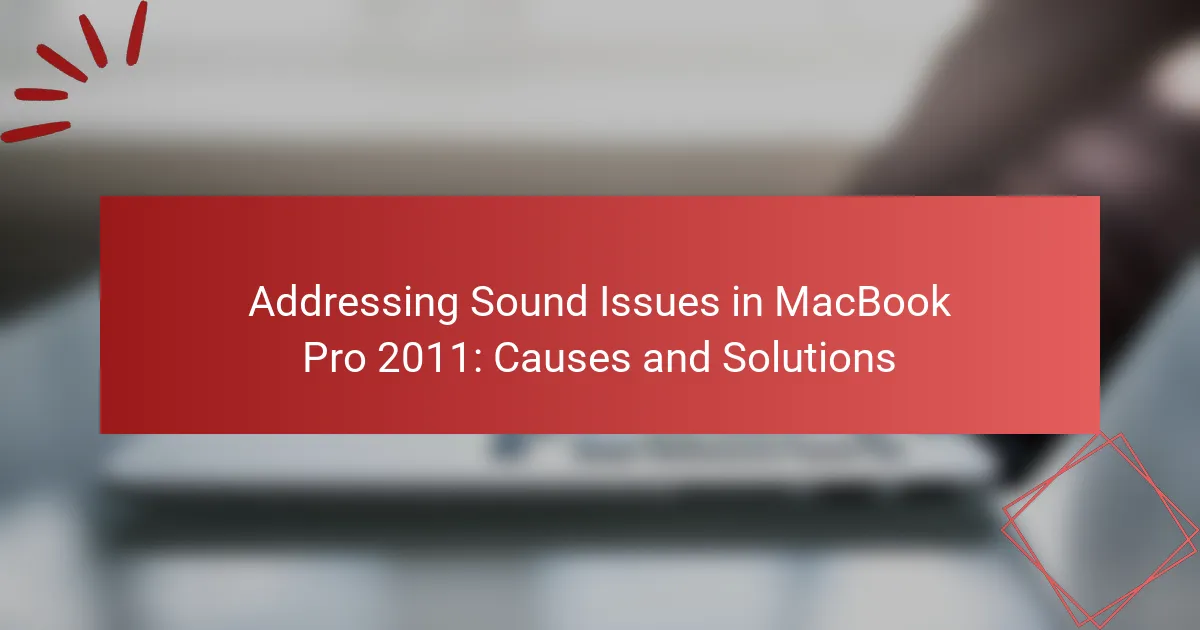The article addresses sound issues commonly experienced in the MacBook Pro 2011, including distorted audio, no sound output, and intermittent sound. It identifies potential causes such as hardware failures, software glitches, and connection problems, along with practical solutions for each issue. Key troubleshooting steps include resetting the NVRAM, checking audio settings, inspecting audio ports for debris, updating macOS, running Apple Diagnostics, and, if necessary, reinstalling macOS. These solutions aim to effectively resolve sound-related challenges faced by users of this model.
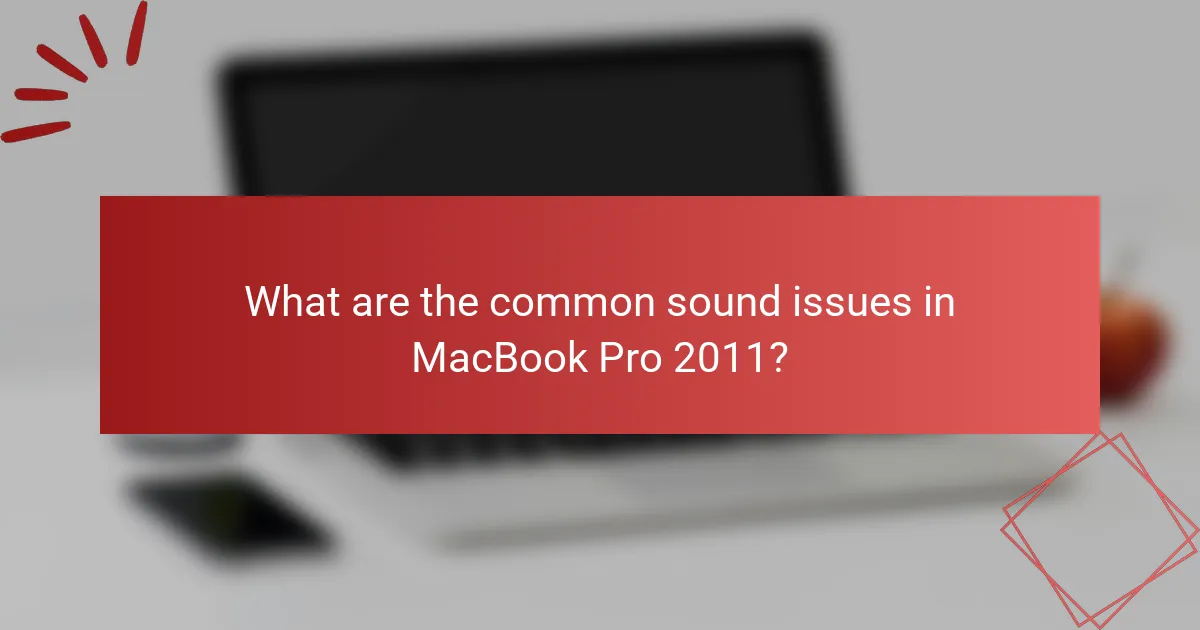
What are the common sound issues in MacBook Pro 2011?
Common sound issues in MacBook Pro 2011 include distorted audio, no sound output, and intermittent sound. Distorted audio may occur due to software conflicts or hardware malfunctions. No sound output can result from incorrect audio settings or faulty internal speakers. Intermittent sound issues are often linked to loose connections or damaged audio ports. These problems are frequently reported by users, indicating a pattern of sound-related challenges in this model.
How do hardware components affect sound quality in MacBook Pro 2011?
Hardware components significantly influence sound quality in the MacBook Pro 2011. The internal speakers are designed with specific drivers that determine frequency response and clarity. The audio output relies on the integrated sound card, which affects sound fidelity and volume levels. Additionally, the quality of the headphone jack impacts audio performance when external devices are connected. The MacBook Pro 2011 features a dual speaker system that enhances stereo sound, but physical placement can affect sound dispersion. Furthermore, software settings can optimize hardware performance, impacting overall audio quality. The combination of these hardware attributes directly correlates with the listening experience on the device.
What role does the audio jack play in sound issues?
The audio jack in a MacBook Pro 2011 serves as a primary interface for sound output. When malfunctioning, it can lead to sound issues such as no audio playback or distorted sound. A loose connection within the audio jack can interrupt the signal flow. Dust or debris in the jack can also obstruct proper contact. Additionally, software settings may misinterpret the audio jack’s status, causing further problems. Testing with different audio devices can help identify if the issue lies with the jack or the connected device. Regular cleaning and maintenance of the audio jack can prevent sound issues.
How can the internal speakers contribute to sound problems?
Internal speakers can contribute to sound problems in a MacBook Pro 2011 through issues like distortion, low volume, or complete failure to produce sound. Distortion can occur due to hardware malfunctions or software conflicts affecting audio output. Low volume may be a result of incorrect audio settings or damaged speaker components. Complete failure of sound output can stem from a faulty internal speaker connection or damage to the speaker itself. According to Apple Support, issues with internal speakers can arise from dust accumulation or physical damage, impacting sound quality. Regular maintenance and software updates can mitigate some of these problems.
What software-related factors can lead to sound issues?
Software-related factors that can lead to sound issues include outdated audio drivers. Outdated drivers may not support the latest operating system features. Incompatibility between software applications can also disrupt sound output. Conflicting audio settings in the system preferences can cause sound problems. Malware or viruses may interfere with audio functionality. Audio enhancement software can sometimes distort sound quality. Lastly, improper configurations in audio output settings can lead to muted or distorted sound.
How do audio settings impact sound performance?
Audio settings significantly impact sound performance by controlling various aspects of sound output. Adjustments in equalization can enhance or diminish specific frequency ranges. For instance, increasing bass may lead to a richer sound but can also cause distortion if overdone. Volume levels affect clarity; too high can result in clipping, while too low may obscure details. Surround sound settings can create a more immersive experience but may also introduce phase issues if not configured correctly. Additionally, sample rates and bit depths determine audio fidelity; higher values generally yield better quality. Overall, proper audio settings optimize listening experiences tailored to user preferences and hardware capabilities.
What is the significance of driver updates for sound functionality?
Driver updates are crucial for sound functionality as they ensure compatibility and optimal performance of audio hardware. Updated drivers can fix bugs that affect sound output and improve system stability. They may introduce enhancements that allow for better sound quality and new features. For instance, updated drivers can support the latest audio standards and formats. Additionally, manufacturers often release updates to address security vulnerabilities related to audio processing. Regularly updating sound drivers can prevent issues such as distorted audio or no sound at all. Overall, keeping sound drivers current is essential for maintaining a seamless audio experience on devices like the MacBook Pro 2011.
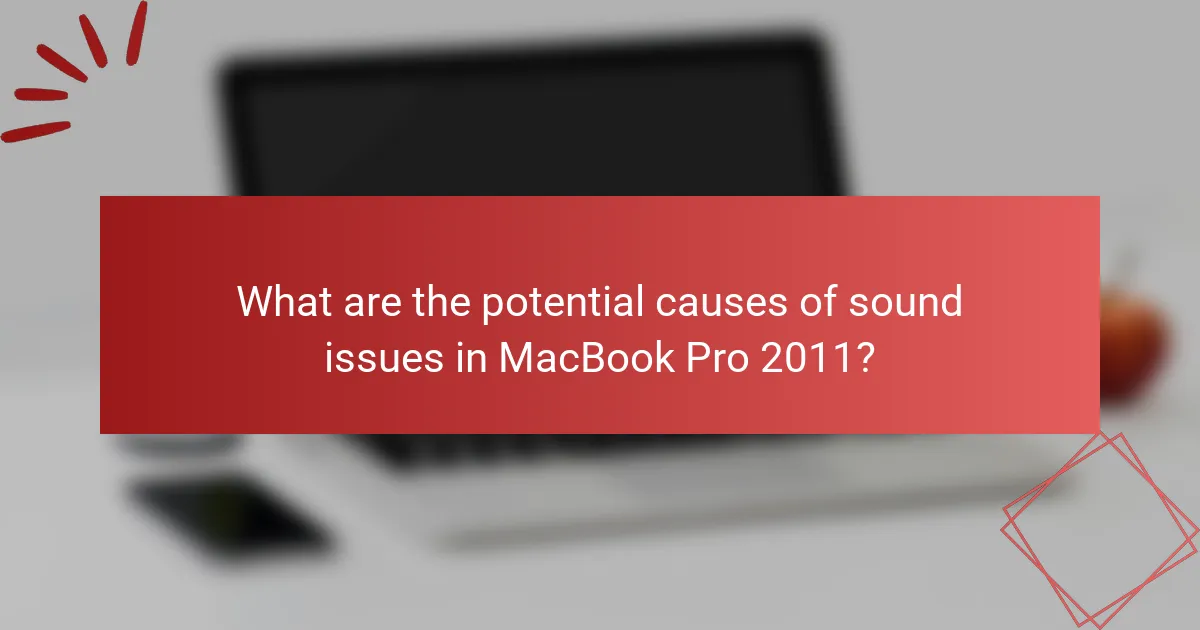
What are the potential causes of sound issues in MacBook Pro 2011?
Potential causes of sound issues in MacBook Pro 2011 include hardware failures, software glitches, and connection problems. Hardware failures may involve damaged speakers or faulty audio ports. Software glitches can result from outdated macOS or corrupted audio settings. Connection problems might arise from loose headphone jacks or faulty external devices. Additionally, dust accumulation in the audio ports can hinder sound output. Each of these factors can significantly impact audio performance in the device.
How can physical damage affect sound output?
Physical damage can significantly impair sound output in devices like the MacBook Pro 2011. Damage to internal components, such as speakers or audio circuitry, can lead to distorted or muted sound. Cracks or dents in the casing may also affect speaker alignment, impacting sound quality. Furthermore, damaged connectors can disrupt audio transmission to external devices. In some cases, physical damage can cause software malfunctions, leading to audio issues. For instance, a malfunctioning audio jack may prevent sound from being outputted properly. Overall, the integrity of the device’s hardware is crucial for optimal sound performance.
What signs indicate damage to the audio hardware?
Signs that indicate damage to the audio hardware include distorted sound output. Users may also notice intermittent audio or complete loss of sound. Unusual crackling or popping noises can signify hardware issues. Additionally, failure to recognize audio devices is a clear indicator of damage. Physical damage to audio ports or connectors may be visible. Software glitches can mimic hardware failure, but persistent issues often point to hardware damage. Testing with different audio sources can confirm if the problem lies with the hardware. Regularly experiencing these symptoms suggests a need for hardware inspection or repair.
How can liquid spills impact sound performance?
Liquid spills can significantly degrade sound performance in devices like the MacBook Pro 2011. When liquid enters the device, it can damage internal components, including speakers and audio circuits. This damage may lead to distorted sound or complete audio failure. Furthermore, liquid can create short circuits that disrupt the normal functioning of audio hardware. Research indicates that even small amounts of liquid can lead to corrosion over time, further impairing sound quality. Regular exposure to liquid spills increases the likelihood of these issues, making sound performance unreliable.
What troubleshooting steps can be taken to identify sound issues?
To identify sound issues on a MacBook Pro 2011, first check the audio output settings. Go to System Preferences and select Sound. Ensure the correct output device is selected. Next, verify the volume levels. Make sure the volume is not muted and is set to an audible level.
Then, test the audio with different applications. This helps determine if the issue is application-specific. Restart the MacBook to reset any temporary software glitches. If sound issues persist, reset the NVRAM. This can resolve audio configuration problems.
Lastly, check for software updates. Outdated software may lead to sound issues. Keeping the system updated can fix bugs and improve performance.
How can resetting the NVRAM help with sound problems?
Resetting the NVRAM can resolve sound problems by restoring audio settings to their default values. NVRAM stores specific settings related to sound output, including volume levels and speaker configurations. When these settings become corrupted, audio issues may arise. Resetting the NVRAM clears the corrupted settings and allows the system to reconfigure them correctly. This process can fix problems such as no sound or incorrect sound output. Users often report improved audio functionality after performing an NVRAM reset. Therefore, it serves as an effective troubleshooting step for sound issues in MacBook Pro 2011.
What diagnostic tools are available for sound troubleshooting?
Diagnostic tools for sound troubleshooting include Apple Diagnostics, third-party software, and audio interface testing. Apple Diagnostics can identify hardware issues affecting sound. It runs a series of tests and provides error codes for further investigation. Third-party software like Soundflower or Audio Hijack can help route audio and diagnose software-related problems. Audio interface testing involves checking connections and functionality of external devices. These tools collectively assist in pinpointing sound issues effectively.
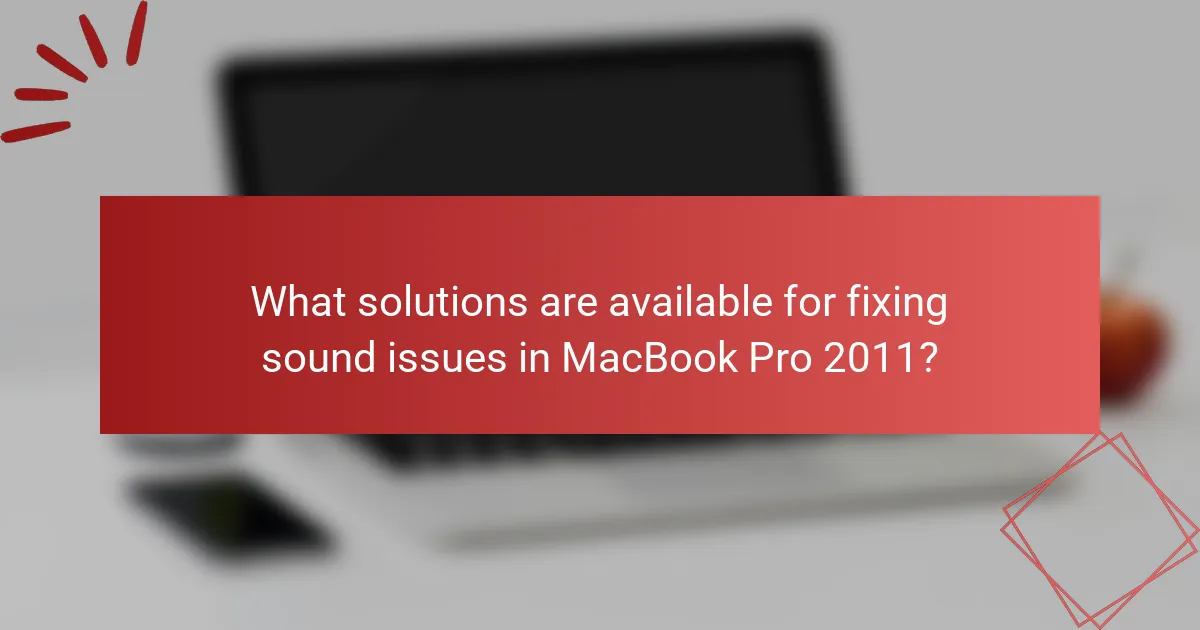
What solutions are available for fixing sound issues in MacBook Pro 2011?
Resetting the NVRAM can resolve sound issues in a MacBook Pro 2011. To do this, shut down the MacBook. Then, power it on and immediately hold down the Option, Command, P, and R keys. Keep holding these keys for about 20 seconds. This process resets sound settings that may be causing issues.
Another solution is checking the sound settings in System Preferences. Navigate to System Preferences and select Sound. Ensure the correct output device is selected. Also, check the volume levels and make sure they are not muted.
Inspecting the audio ports for debris is also important. Dust or dirt in the headphone jack can cause sound problems. Clean the ports gently using a soft brush or compressed air.
Updating the macOS can fix sound problems as well. Go to the Apple menu and choose About This Mac. Click Software Update to check for the latest version. Installing updates can resolve many software-related issues, including sound.
If these solutions do not work, consider running Apple Diagnostics. Shut down the MacBook, then turn it on while holding the D key. Follow the on-screen instructions to perform a diagnostic check. This tool can identify hardware issues affecting sound.
Reinstalling macOS is a last resort option. This process can resolve persistent software issues. Make sure to back up important data before proceeding with a reinstallation.
These solutions address common sound issues in the MacBook Pro 2011 effectively.
How can users resolve hardware-related sound problems?
Users can resolve hardware-related sound problems by checking the audio settings and connections. First, ensure the volume is turned up and not muted. Next, verify that the correct output device is selected in the sound settings. Users should check external speakers or headphones for proper connection. If using external devices, try different ports or cables. Restarting the MacBook Pro can also help reset audio hardware. Running the Audio MIDI Setup application can identify configuration issues. Lastly, users may need to reset the System Management Controller (SMC) for persistent problems. These steps address common hardware-related sound issues effectively.
What are the steps for replacing faulty internal speakers?
To replace faulty internal speakers in a MacBook Pro 2011, follow these steps. First, power off the MacBook Pro and unplug it from any power source. Next, use a P5 Pentalobe screwdriver to remove the ten screws from the bottom case. Carefully lift the bottom case off to access the internal components. Disconnect the battery by removing the screws securing the battery connector. Then, locate the speakers on either side of the logic board. Unscrew the speaker assemblies and gently disconnect the cables attached to each speaker. Replace the faulty speakers with new ones, ensuring proper connection of the cables. Reattach the battery and the bottom case by reversing the initial steps. Finally, power on the MacBook Pro to test the new speakers. These steps are based on common repair practices for this model.
How can users clean the audio jack to restore sound?
Users can clean the audio jack by using compressed air to blow out dust and debris. Insert the nozzle of the compressed air canister into the audio jack. Activate the canister briefly to dislodge any particles. Users should avoid inserting objects into the jack, as this can cause damage. Additionally, a soft, dry brush can be used to gently sweep around the jack’s opening. Cleaning the audio jack can restore sound by ensuring a proper connection with audio devices. Regular maintenance can prevent sound issues in devices like the MacBook Pro 2011.
What software solutions can help fix sound issues?
Audio troubleshooting software can effectively resolve sound issues. Applications like Soundflower and Boom 3D allow users to manage audio settings. These tools can enhance sound quality and fix configuration problems. Additionally, audio repair software such as Audacity can be used to edit and improve audio files. Users can also try Apple’s built-in Audio MIDI Setup for adjusting audio device settings. Third-party applications like VLC Media Player can adjust audio output settings for specific media files. These solutions provide users with various options to address sound problems on their devices.
How can reinstalling audio drivers improve sound quality?
Reinstalling audio drivers can improve sound quality by ensuring that the latest software is functioning correctly. Outdated or corrupted drivers can cause audio distortion, low volume, or other sound issues. By reinstalling, the system replaces faulty files and resets configurations. This process can restore optimal performance and compatibility with audio hardware. According to Apple support documentation, updated drivers can enhance audio processing capabilities. Additionally, reinstalling drivers can resolve conflicts with other software that may affect sound quality.
What adjustments can be made in system preferences to enhance sound?
Adjustments in system preferences to enhance sound include increasing the output volume and enabling sound enhancements. Users can access the Sound settings in System Preferences. Adjust the Output volume slider to a higher level for better sound. Check the “Sound Effects” tab to enable “Play sound effects through” for optimal output. Additionally, users can explore the “Audio MIDI Setup” to configure audio devices and settings. Selecting a higher sample rate can improve sound quality. Lastly, enabling “Equalizer” settings in music applications can further enhance audio output.
What best practices should users follow to maintain sound quality?
Users should regularly clean their MacBook Pro’s speakers and audio ports to maintain sound quality. Dust and debris can obstruct sound output. Users should also ensure software is updated to benefit from the latest audio enhancements. Keeping the audio settings optimized, such as adjusting equalizer settings, can improve sound clarity. Using high-quality audio files instead of lower bitrate formats helps maintain sound fidelity. Users should also avoid playing audio at maximum volume, as this can cause distortion. Additionally, utilizing external speakers or quality headphones can enhance overall sound experience. Regularly checking for hardware issues, such as loose connections, can prevent sound problems.
How can regular updates prevent sound issues?
Regular updates can prevent sound issues by ensuring that the audio drivers and system software are current. Updated drivers often contain fixes for bugs that may cause sound malfunctions. Additionally, updates can enhance compatibility with applications that utilize audio functions. For instance, Apple frequently releases updates that address known audio issues in their operating systems. Keeping the system updated can also improve overall performance, which indirectly benefits sound quality. Regularly applying updates minimizes the risk of encountering sound problems due to outdated software. In summary, timely updates are essential for maintaining optimal audio functionality in devices like the MacBook Pro 2011.
What routine checks can users perform to ensure optimal audio performance?
Users can perform several routine checks to ensure optimal audio performance on a MacBook Pro 2011. First, check the audio output settings in System Preferences. Ensure the correct output device is selected, such as internal speakers or external audio devices. Next, inspect the audio cables and connections for any damage or loose connections. Additionally, users should test the audio with different applications to identify if the issue is application-specific.
Regularly updating the macOS can also resolve audio issues by fixing bugs. Users should also reset the NVRAM, which can resolve sound-related problems. Cleaning the audio ports can prevent dust buildup that may affect sound quality. Lastly, users should monitor the system’s performance, as high CPU usage can impact audio playback. These checks can help maintain optimal audio performance on the device.
The main entity of this article is the MacBook Pro 2011, specifically focusing on its sound issues. The article addresses common sound problems such as distorted audio, no sound output, and intermittent sound, along with their potential causes, including hardware failures and software glitches. It also explores the impact of hardware components, like internal speakers and the audio jack, on sound quality, and outlines troubleshooting steps and solutions for users. Additionally, it emphasizes the importance of regular maintenance, software updates, and proper audio settings to enhance overall sound performance.