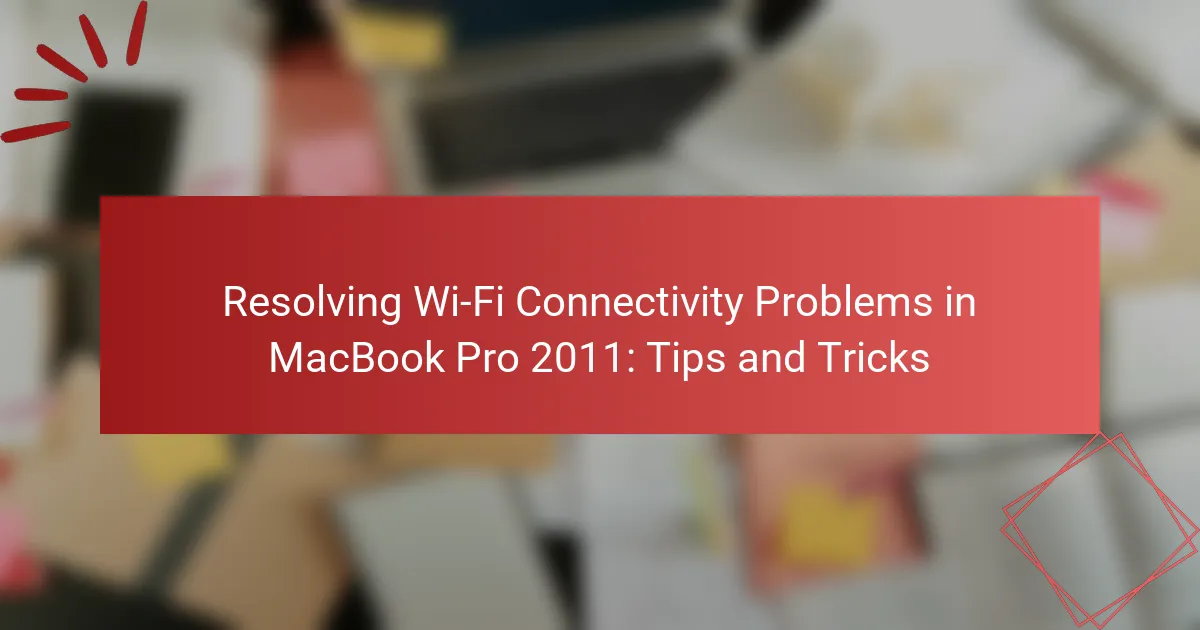Wi-Fi connectivity problems in MacBook Pro 2011 are prevalent and often stem from issues such as weak signal strength, frequent disconnections, outdated network drivers, and interference from other devices. Users may also encounter hardware failures, such as a malfunctioning Wi-Fi card, and misconfigured network settings. To troubleshoot these issues, steps include restarting the MacBook and router, checking Wi-Fi settings, forgetting and reconnecting to the network, and running Wireless Diagnostics. Additionally, users can enhance connectivity by updating router firmware, optimizing router placement, switching Wi-Fi bands, resetting network settings, and considering external USB Wi-Fi adapters. These strategies aim to improve overall Wi-Fi performance for MacBook Pro 2011 users.
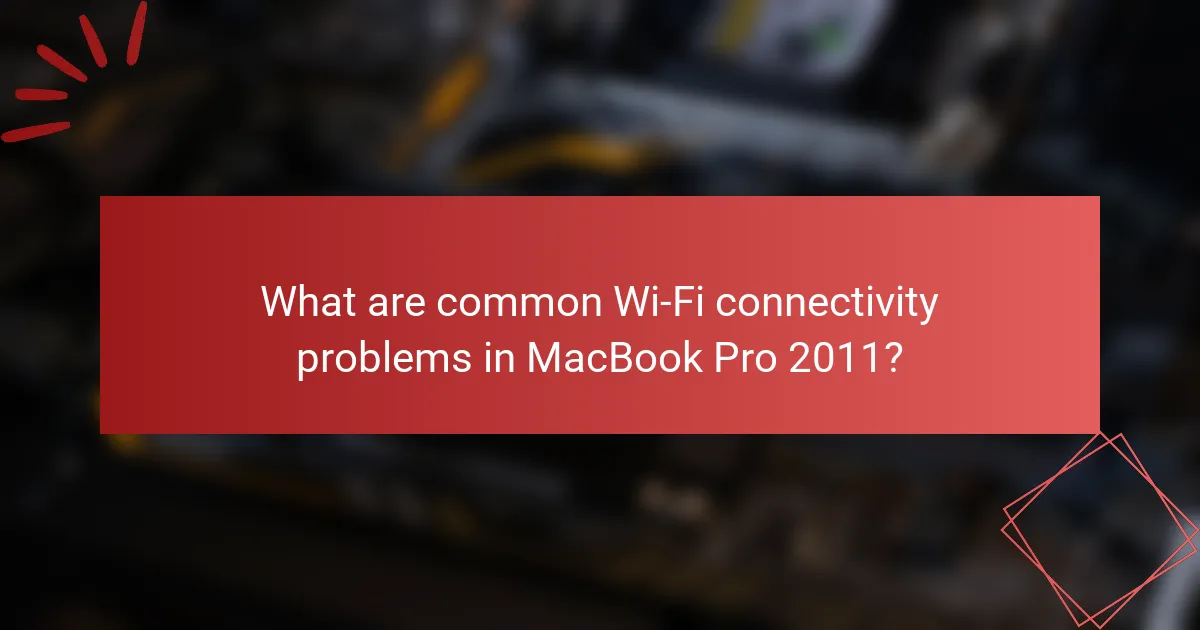
What are common Wi-Fi connectivity problems in MacBook Pro 2011?
Common Wi-Fi connectivity problems in MacBook Pro 2011 include weak signal strength and frequent disconnections. Users often experience issues due to outdated network drivers or macOS versions. Interference from other devices can also disrupt connectivity. Additionally, hardware failures, such as a malfunctioning Wi-Fi card, are possible. Network settings misconfigurations can lead to connection problems as well. Resetting the SMC and NVRAM may help resolve these issues. Checking for software updates can also improve performance. These problems have been reported widely among users of this model.
How can you identify Wi-Fi connectivity issues on your MacBook Pro 2011?
To identify Wi-Fi connectivity issues on your MacBook Pro 2011, check the Wi-Fi icon in the menu bar. If the icon shows an exclamation mark, it indicates a problem. Next, run the Wireless Diagnostics tool by holding the Option key and clicking the Wi-Fi icon. This tool provides detailed information and suggestions. Additionally, verify your network settings in System Preferences under Network. Ensure that Wi-Fi is turned on and connected to the correct network. You can also try forgetting the network and reconnecting. Restarting your router and MacBook can resolve temporary issues. Checking for software updates can also help, as outdated software may affect connectivity.
What symptoms indicate a Wi-Fi connectivity problem?
Symptoms that indicate a Wi-Fi connectivity problem include intermittent disconnections and slow internet speeds. Users may experience difficulty connecting to the network or find that their device fails to recognize available networks. A common symptom is limited or no internet access despite being connected to Wi-Fi. Additionally, users may notice frequent buffering while streaming or downloading content. These issues often stem from interference, signal strength problems, or outdated network drivers. According to a study by the Federal Communications Commission, nearly 30% of users report similar connectivity issues, highlighting the prevalence of these symptoms.
How can you use diagnostics to pinpoint the issue?
You can use diagnostics to pinpoint Wi-Fi connectivity issues on a MacBook Pro 2011 by running the built-in Wireless Diagnostics tool. This tool analyzes your network and identifies potential problems. To access it, hold down the Option key and click the Wi-Fi icon in the menu bar. Select “Open Wireless Diagnostics” from the dropdown menu. Follow the on-screen instructions to run the diagnostic tests. The tool will generate a report, highlighting issues such as weak signal strength or interference from other networks. This process helps isolate the problem, allowing for targeted troubleshooting steps.
What are the potential causes of Wi-Fi connectivity problems?
Wi-Fi connectivity problems can arise from various factors. Common causes include interference from other electronic devices. These devices can disrupt the Wi-Fi signal. Physical obstructions, such as walls or furniture, can weaken the signal strength. Additionally, outdated network drivers on the device can lead to connectivity issues. The router’s configuration may also be incorrect, affecting the connection. Network congestion occurs when multiple devices use the same network simultaneously. Lastly, a malfunctioning router can result in intermittent connectivity problems.
How do hardware issues affect Wi-Fi connectivity?
Hardware issues can significantly disrupt Wi-Fi connectivity. Faulty network adapters can prevent devices from detecting networks. Damaged antennas may weaken signal strength or cause intermittent connections. Overheating components can lead to performance throttling, affecting connectivity stability. Additionally, physical obstructions or outdated hardware can limit Wi-Fi range. According to a study by the IEEE, hardware failures account for over 30% of connectivity issues in devices.
What role does software play in Wi-Fi connectivity problems?
Software plays a critical role in Wi-Fi connectivity problems. It can impact the performance and stability of the connection. Outdated drivers may cause incompatibility with the Wi-Fi network, leading to disconnections. Misconfigured settings can also prevent devices from connecting properly. Additionally, software bugs can disrupt communication between the device and the router. Network management applications may conflict with the operating system, causing further issues. Regular updates can resolve known issues and improve connectivity. According to Apple support, maintaining current software versions is essential for optimal network performance.
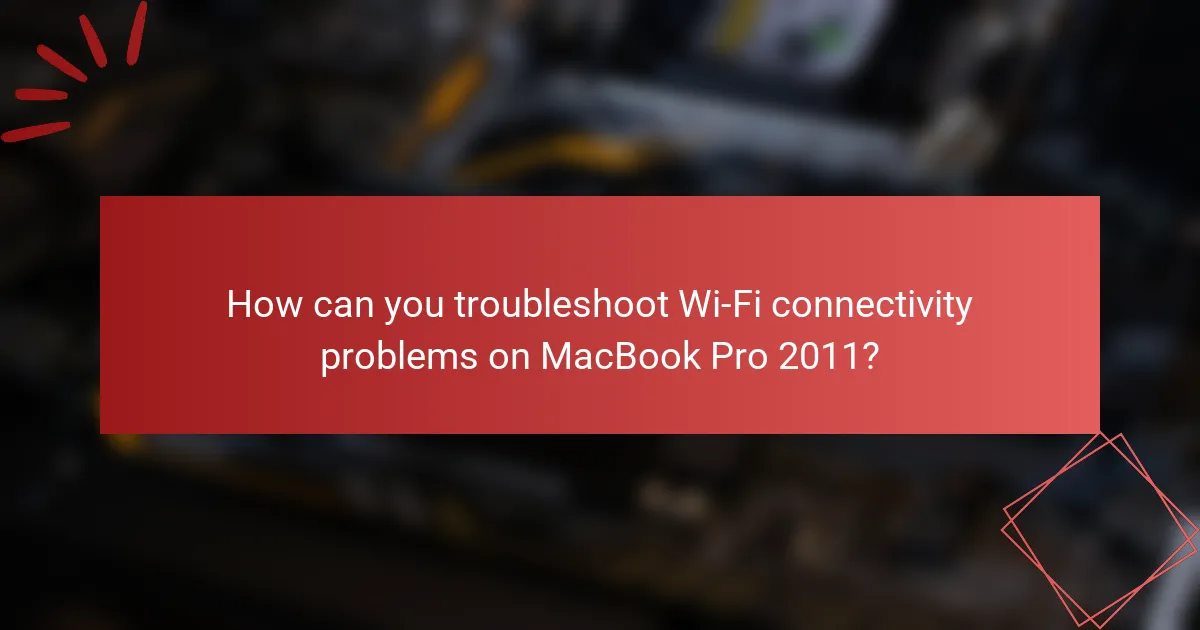
How can you troubleshoot Wi-Fi connectivity problems on MacBook Pro 2011?
To troubleshoot Wi-Fi connectivity problems on a MacBook Pro 2011, first, restart your MacBook and the router. This can resolve temporary connectivity issues. Next, check the Wi-Fi settings in System Preferences. Ensure Wi-Fi is turned on and you are connected to the correct network. If the connection is weak, move closer to the router.
Forget the Wi-Fi network and reconnect by selecting it from the list. Enter the password if prompted. Resetting the Network Settings can also help. Go to System Preferences, select Network, and click on the minus sign to remove Wi-Fi, then add it back.
If issues persist, run Wireless Diagnostics by holding the Option key and clicking the Wi-Fi icon in the menu bar. This tool provides insights and suggestions to improve your connection. Lastly, ensure your MacBook’s software is up to date. This can fix bugs affecting connectivity.
What initial steps should you take to resolve Wi-Fi issues?
Restart your MacBook Pro to refresh the network connection. Check if Wi-Fi is enabled in the menu bar. Ensure you are within range of the Wi-Fi router. Verify that other devices can connect to the Wi-Fi network. If not, restart the Wi-Fi router. Update your MacBook’s software to the latest version. Reset the network settings if issues persist. This approach addresses common connectivity problems effectively.
How can restarting your MacBook Pro improve connectivity?
Restarting your MacBook Pro can improve connectivity by resetting network settings and clearing temporary files. This process refreshes the system’s network interfaces. It can resolve issues caused by software glitches or memory overload. A restart also re-establishes connections with Wi-Fi networks. This can enhance signal strength and stability. Additionally, it can help in applying updates or changes made to network configurations. Regularly restarting devices is a common troubleshooting method recommended by tech experts.
What settings should you check for optimal Wi-Fi performance?
Check the router channel settings for optimal Wi-Fi performance. Use a less congested channel to reduce interference. Ensure the Wi-Fi frequency band is set correctly, either 2.4 GHz or 5 GHz. The 5 GHz band offers faster speeds but shorter range. Verify the security settings are up to date, using WPA3 if available. Check the Quality of Service (QoS) settings to prioritize bandwidth for critical applications. Ensure firmware is updated for both the router and the MacBook Pro. Finally, check the network settings on the MacBook Pro for correct DNS configurations and IP settings. These adjustments can significantly enhance Wi-Fi performance.
What advanced troubleshooting steps can help fix persistent issues?
Resetting the System Management Controller (SMC) can fix persistent issues. The SMC controls power management and can resolve hardware-related problems. To reset it, shut down the MacBook Pro. Then, press and hold the left Shift, Control, Option keys, and the power button simultaneously for 10 seconds. Release all keys and turn on the MacBook.
Resetting the NVRAM is another effective step. NVRAM stores settings like display resolution and startup disk selection. To reset it, shut down the MacBook, then power it on and immediately hold Command, Option, P, and R keys for about 20 seconds. This can resolve issues related to Wi-Fi connectivity.
Running Wireless Diagnostics can also help identify issues. This tool analyzes the network and provides suggestions for improvement. To access it, hold the Option key and click the Wi-Fi icon in the menu bar. Select “Open Wireless Diagnostics” and follow the on-screen instructions.
Checking for interference from other devices is crucial. Devices like microwaves and cordless phones can disrupt Wi-Fi signals. Ensure the MacBook is away from such devices for optimal performance.
Updating the macOS may resolve underlying software issues. Apple regularly releases updates that fix bugs and improve connectivity. Check for updates by clicking the Apple menu and selecting “About This Mac,” then “Software Update.”
Finally, creating a new network location can help. This can refresh network settings and resolve persistent connectivity problems. Go to System Preferences, select Network, and click the dropdown menu next to “Location.” Choose “Edit Locations,” then create a new one.
How can resetting the SMC resolve Wi-Fi problems?
Resetting the SMC can resolve Wi-Fi problems by restoring hardware settings related to power management and system functions. The SMC controls various hardware components, including the Wi-Fi module. When the SMC is reset, it clears any corrupted settings that may be affecting Wi-Fi connectivity. This process can fix issues such as intermittent connections or failure to connect to networks. Users have reported improved Wi-Fi performance after an SMC reset. The reset process involves shutting down the MacBook Pro, pressing specific keys, and restarting the device. This method is often recommended for troubleshooting persistent connectivity issues.
What are the benefits of resetting the NVRAM for Wi-Fi connectivity?
Resetting the NVRAM can improve Wi-Fi connectivity issues. NVRAM stores settings related to network configurations. Resetting it can clear corrupted data that affects Wi-Fi performance. This action can restore default network settings, potentially resolving connectivity problems. Users often report enhanced connection stability after a reset. Additionally, resetting NVRAM can help in recognizing new Wi-Fi networks. It can also eliminate persistent connection errors. Overall, these benefits contribute to a more reliable Wi-Fi experience on a MacBook Pro 2011.
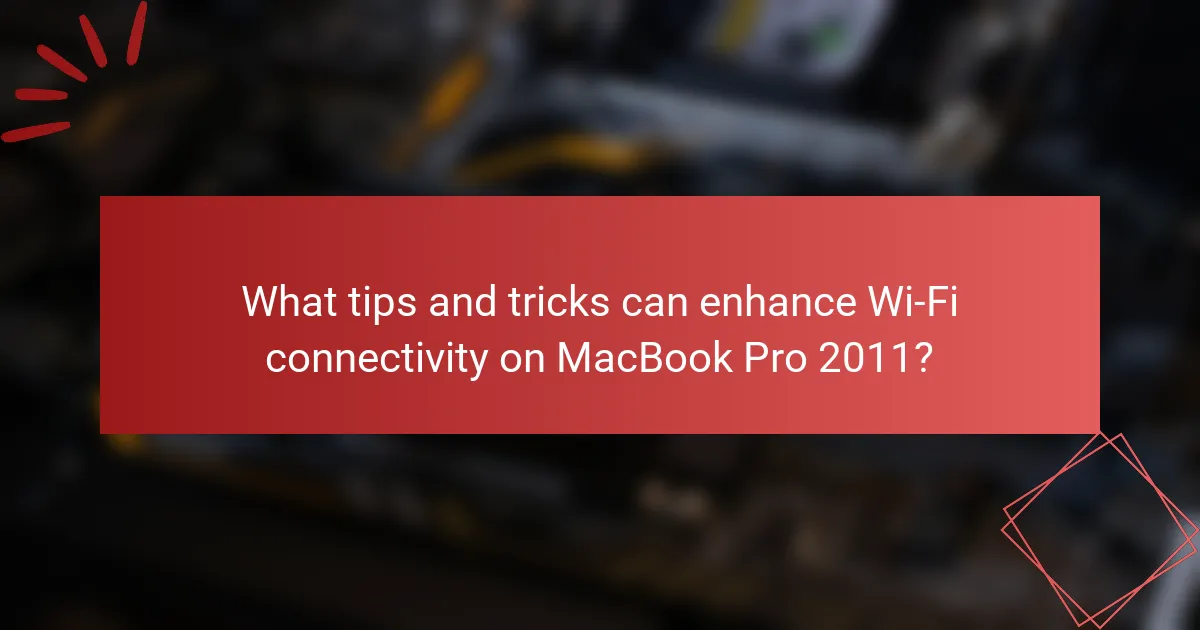
What tips and tricks can enhance Wi-Fi connectivity on MacBook Pro 2011?
To enhance Wi-Fi connectivity on a MacBook Pro 2011, users can follow several effective tips. First, ensure the Wi-Fi router is updated with the latest firmware. This can improve performance and security. Second, adjust the router’s location to minimize physical obstructions. A central position can enhance signal strength. Third, switch the Wi-Fi band from 2.4 GHz to 5 GHz if supported. The 5 GHz band offers faster speeds and less interference. Fourth, reset the MacBook’s network settings. This can resolve configuration issues. Fifth, remove unnecessary network profiles in System Preferences to avoid conflicts. Lastly, consider using an external USB Wi-Fi adapter for improved reception. These steps can significantly improve Wi-Fi connectivity on a MacBook Pro 2011.
How can you optimize your Wi-Fi settings for better performance?
To optimize your Wi-Fi settings for better performance, adjust your router’s channel and frequency. Many routers operate on the 2.4 GHz or 5 GHz bands. The 5 GHz band offers faster speeds and less interference. Use a Wi-Fi analyzer app to identify the least crowded channel. Change your router settings to that channel to reduce congestion. Ensure your router firmware is up to date. Regular updates can enhance performance and security. Position your router centrally in your home for better coverage. Avoid placing it near walls or electronic devices that may cause interference. Lastly, limit the number of connected devices to maintain speed. These steps can significantly improve your Wi-Fi performance.
What specific configurations can improve your Wi-Fi signal strength?
To improve Wi-Fi signal strength, configure your router settings effectively. Place the router in a central location within your home. Ensure the router is elevated and not obstructed by furniture or walls. Change the Wi-Fi channel to a less congested one, particularly if neighbors use the same frequency. Use the 5 GHz band for faster speeds and less interference. Enable Quality of Service (QoS) settings to prioritize bandwidth for critical applications. Update the router firmware regularly to benefit from performance improvements. Finally, consider using a Wi-Fi extender to boost signal in hard-to-reach areas. These configurations can significantly enhance overall Wi-Fi performance and connectivity.
How can you manage network preferences effectively?
To manage network preferences effectively on a MacBook Pro 2011, access the Network preferences in System Preferences. Click on the Apple menu, then select System Preferences, and choose Network. Here, you can prioritize networks by dragging them in the preferred order. Remove any unused or problematic networks by selecting them and clicking the minus button. Ensure that your Wi-Fi network is selected and connected. You can also renew the DHCP lease if connection issues persist. This action refreshes the IP address and can resolve connectivity problems. Regularly checking and updating these settings helps maintain a stable connection.
What preventive measures can you take to avoid future connectivity issues?
To avoid future connectivity issues with a MacBook Pro 2011, regularly update the operating system. Keeping macOS updated ensures you have the latest fixes and improvements. Additionally, maintain your router firmware by checking for updates periodically. This helps prevent compatibility issues.
Use a strong password for your Wi-Fi network to limit unauthorized access. Securing your network reduces interference and bandwidth hogging. Consider changing the Wi-Fi channel on your router to minimize interference from nearby networks. This can enhance connection stability.
Regularly restart your router and MacBook Pro to refresh connections. This simple step can resolve temporary glitches. Finally, monitor your network environment for any new devices that may affect connectivity. By taking these preventive measures, you can significantly reduce the likelihood of future connectivity problems.
How can regular maintenance help maintain Wi-Fi performance?
Regular maintenance can significantly enhance Wi-Fi performance. Performing routine checks ensures the router firmware is updated. Updated firmware often includes performance improvements and security patches. Regularly rebooting the router can clear temporary glitches that affect connectivity. Cleaning the router and its surroundings can prevent overheating and signal interference. Additionally, checking for and eliminating interference from other electronic devices can optimize signal strength. Monitoring connected devices helps identify bandwidth hogs that may slow down the network. Regular maintenance ultimately leads to a more stable and faster Wi-Fi experience.
What tools can assist in monitoring and troubleshooting Wi-Fi connectivity?
Wi-Fi monitoring and troubleshooting tools include applications like Wi-Fi Analyzer, NetSpot, and inSSIDer. Wi-Fi Analyzer helps visualize signal strength and channel congestion. NetSpot allows for detailed site surveys and network mapping. inSSIDer provides information on network performance and interference. These tools enable users to identify issues like weak signals or channel overlap. Using them can lead to improved connectivity and performance.
The main entity of this article is Wi-Fi connectivity problems specifically related to the MacBook Pro 2011. The article provides a comprehensive overview of common issues such as weak signal strength, frequent disconnections, and outdated software. It outlines methods for identifying and troubleshooting these connectivity problems, including the use of built-in diagnostics tools and hardware checks. Additionally, it offers practical tips for optimizing Wi-Fi settings and preventive measures to avoid future issues, ensuring users can maintain a stable and efficient internet connection on their devices.