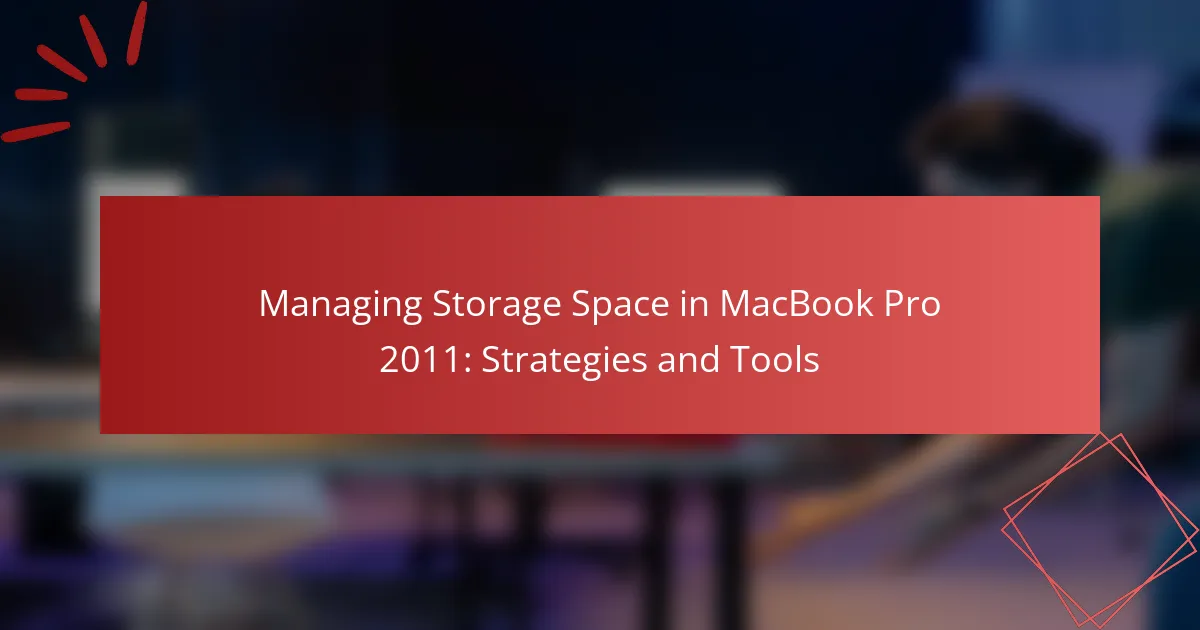The article focuses on managing storage space in the MacBook Pro 2011, addressing common storage challenges faced by users, such as limited hard drive capacity, slow performance due to fragmentation, and difficulties with large file management. It outlines effective strategies for optimizing storage, including deleting unnecessary files, utilizing cloud storage, and employing external hard drives. Additionally, advanced techniques such as using disk cleanup tools and optimizing storage settings are discussed to enhance system performance. The article provides practical solutions to improve storage capacity and user experience for MacBook Pro 2011 owners.
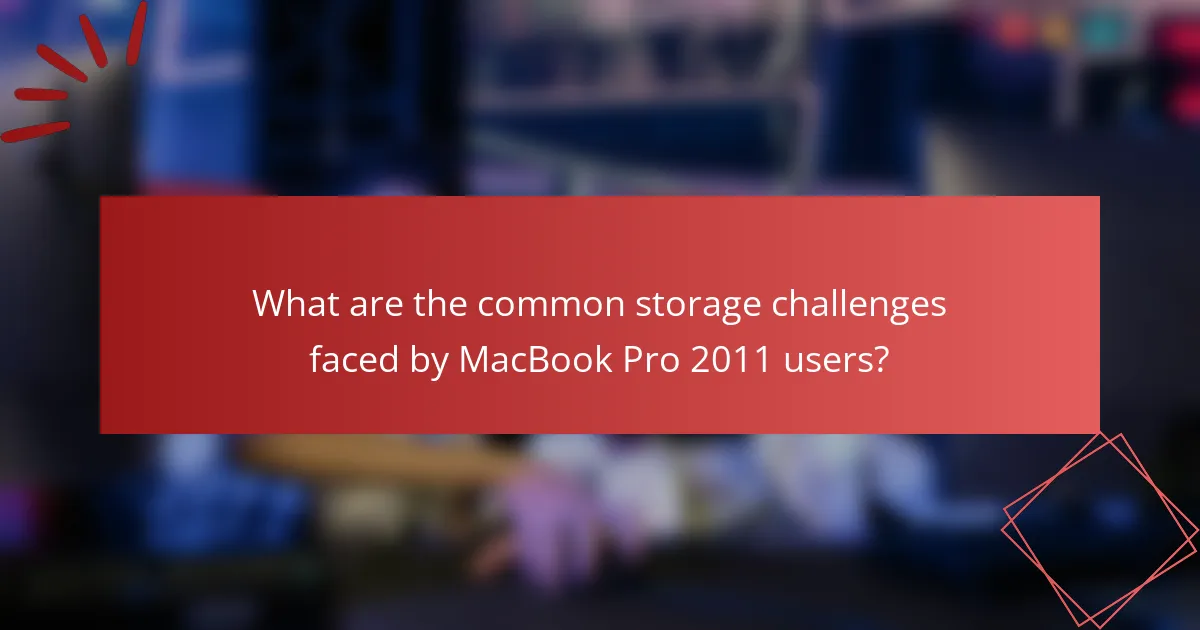
What are the common storage challenges faced by MacBook Pro 2011 users?
MacBook Pro 2011 users commonly face storage challenges such as limited hard drive capacity, slow performance due to fragmentation, and difficulties in managing large files. The original hard drive often has a capacity of 500GB or less, which can fill up quickly with software and media. Users frequently encounter slowdowns when the drive approaches full capacity, as the system struggles to allocate space for temporary files. Fragmentation can also lead to longer load times for applications and files. Additionally, the absence of solid-state drives (SSDs) in many models results in slower read and write speeds compared to modern devices. Users often find it challenging to manage storage effectively without external solutions or upgrades.
How can users identify storage issues on their MacBook Pro 2011?
Users can identify storage issues on their MacBook Pro 2011 by checking the available storage space. To do this, click on the Apple menu and select “About This Mac.” Then, navigate to the “Storage” tab to view a breakdown of used and available storage. Users may also notice slow performance or difficulty saving files, which can indicate storage problems. Additionally, they can use the “Disk Utility” application to verify and repair disk permissions. Regularly monitoring storage can help prevent issues from escalating.
What tools are available to analyze storage usage on MacBook Pro 2011?
Disk Utility provides a built-in option to analyze storage usage on MacBook Pro 2011. It allows users to view the storage partition layout and available space. Finder can also be used to check storage by selecting “About This Mac” and navigating to the “Storage” tab. Third-party applications like DaisyDisk and GrandPerspective offer visual representations of disk usage. These tools scan drives and display file sizes for easy identification of large files. Additionally, OmniDiskSweeper lists files by size for straightforward management. Each of these tools is effective for monitoring and managing storage space on the MacBook Pro 2011.
How can users interpret storage analysis results?
Users can interpret storage analysis results by examining the data presented in the analysis tool. The results typically display the amount of used and available storage space. Users should identify which categories consume the most storage, such as applications, documents, or media files. This breakdown helps prioritize what to delete or transfer.
Users can also look for large files or duplicates that may be taking up unnecessary space. Many tools provide visual representations, like pie charts or bar graphs, making it easier to understand storage distribution.
Additionally, users should consider the recommendations provided by the analysis tool for optimizing storage. These insights can guide users in making informed decisions about managing their storage effectively.
Why is managing storage space important for MacBook Pro 2011 performance?
Managing storage space is crucial for the performance of a MacBook Pro 2011. Insufficient storage can lead to slower system operations. When the hard drive is nearly full, the operating system struggles to allocate space for temporary files. This results in increased loading times for applications. Moreover, macOS requires free space for virtual memory and caching processes. A recommended practice is to keep at least 15-20% of the hard drive free. Regularly deleting unnecessary files and applications can enhance overall performance. Studies indicate that optimized storage can improve boot times and application responsiveness. Therefore, effective management of storage space directly impacts the MacBook Pro 2011’s efficiency.
How does storage space impact system speed and efficiency?
Insufficient storage space negatively impacts system speed and efficiency. When a MacBook Pro has limited storage, the operating system struggles to manage files and applications effectively. This can lead to slower boot times and reduced application performance. Fragmented storage can also result in longer data retrieval times. According to Apple, systems require a minimum of 10% free space for optimal performance. Without adequate space, the system may resort to using slower virtual memory, further decreasing speed. Therefore, maintaining sufficient storage is essential for efficient system operation.
What are the potential risks of insufficient storage space?
Insufficient storage space can lead to several risks. These risks include system slowdowns due to reduced performance. When storage is nearly full, the operating system struggles to manage files efficiently. This can result in longer load times for applications and processes. Additionally, insufficient space may prevent software updates from being installed. Missing updates can expose the system to security vulnerabilities. Furthermore, users may experience data loss if they cannot save new files. Critical applications may fail to launch or crash due to lack of space. Overall, managing storage effectively is crucial for optimal performance and security.
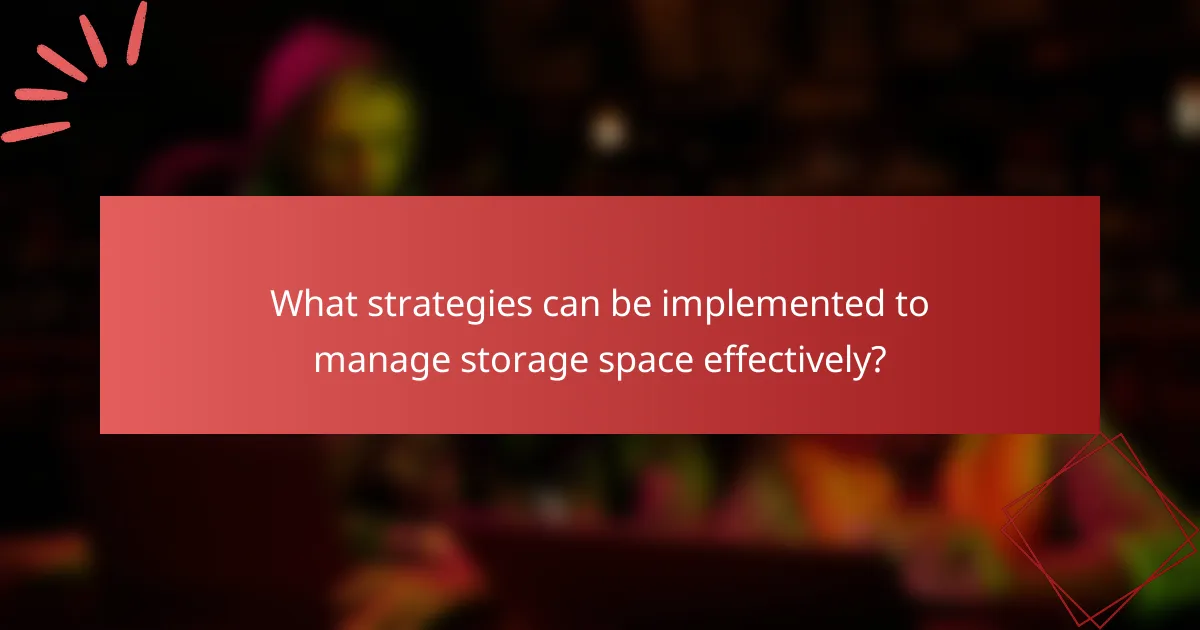
What strategies can be implemented to manage storage space effectively?
To manage storage space effectively, users should implement several key strategies. First, regularly delete unnecessary files and applications. This can free up significant space on the device. Second, utilize cloud storage options for files that are not frequently accessed. Services like iCloud or Google Drive can help reduce local storage usage. Third, consider using external hard drives for large files and backups. This keeps the internal storage less cluttered. Fourth, regularly empty the Trash to ensure deleted files are removed permanently. Fifth, optimize storage settings by enabling features like “Optimize Mac Storage.” This automatically manages files and frees up space as needed. Lastly, monitor storage usage through the “About This Mac” feature for insights into what is consuming space. These strategies collectively enhance storage management on a MacBook Pro 2011.
How can users optimize their storage settings on MacBook Pro 2011?
Users can optimize their storage settings on a MacBook Pro 2011 by utilizing built-in tools and managing files effectively. First, they should access the “About This Mac” option under the Apple menu. This provides an overview of storage usage. Next, users can click on the “Storage” tab to see a breakdown of what is taking up space.
Deleting unnecessary files is crucial. Users can remove old applications, large files, and duplicates. Utilizing the “Optimize Storage” feature in macOS can also help by automatically removing watched iTunes movies and TV shows.
Enabling iCloud Drive allows users to store files in the cloud, freeing up local storage. Users should also consider using external drives for large files. Regularly emptying the Trash can reclaim space as well.
These methods are effective in managing and optimizing storage on a MacBook Pro 2011, ensuring better performance and efficiency.
What are the best practices for organizing files and folders?
The best practices for organizing files and folders include creating a clear folder structure. Use descriptive names for folders and files to enhance searchability. Organize files by category, project, or date to maintain order. Regularly review and delete unnecessary files to free up space. Utilize cloud storage for backup and access across devices. Implement a consistent naming convention for easy identification. Use tags or labels to categorize files further. Lastly, maintain a dedicated folder for important documents to prevent loss. These practices help ensure efficient file management and easy retrieval.
How can users utilize cloud storage solutions for better management?
Users can utilize cloud storage solutions to enhance management by offloading files from local storage. This reduces clutter on devices like the MacBook Pro 2011. Cloud storage services offer easy access to files from anywhere with an internet connection. They allow for automatic backups, ensuring data is secure and recoverable. Collaboration features enable multiple users to access and edit files simultaneously. Many services offer tiered storage plans, allowing users to scale based on their needs. According to a 2022 report by Statista, 67% of businesses leverage cloud storage for improved data management. This demonstrates the effectiveness of cloud solutions in optimizing storage management.
What tools are available for cleaning up storage on MacBook Pro 2011?
Tools available for cleaning up storage on MacBook Pro 2011 include built-in utilities and third-party applications. The built-in Disk Utility can repair and manage disk space. The Storage Management feature helps identify large files and unused apps. Third-party tools like CleanMyMac and DaisyDisk provide advanced scanning and cleanup options. These tools help optimize storage by removing unnecessary files. They also offer visual representations of disk usage for better management. Users can benefit from these tools to free up valuable space on their devices.
What are the most recommended cleaning applications for MacBook Pro 2011?
The most recommended cleaning applications for MacBook Pro 2011 include CleanMyMac X, CCleaner, and OnyX. CleanMyMac X offers a comprehensive cleaning solution, removing junk files and optimizing system performance. CCleaner is known for its user-friendly interface and effective cache and log file cleaning. OnyX provides advanced maintenance and cleaning tools, allowing users to customize their cleaning preferences. These applications are widely used and receive positive reviews for their effectiveness in managing storage space on older MacBook models.
How do these tools work to free up space effectively?
Storage management tools free up space by identifying and removing unnecessary files. They scan the system for large, duplicate, or unused files. These tools often categorize files by type, size, and last accessed date. Users can review the findings and choose what to delete. Some tools offer automated cleanup options for temporary files and caches. Effective tools can also optimize storage by compressing files. According to Apple, managing storage can improve system performance and responsiveness. Regular use of these tools can maintain optimal storage levels.
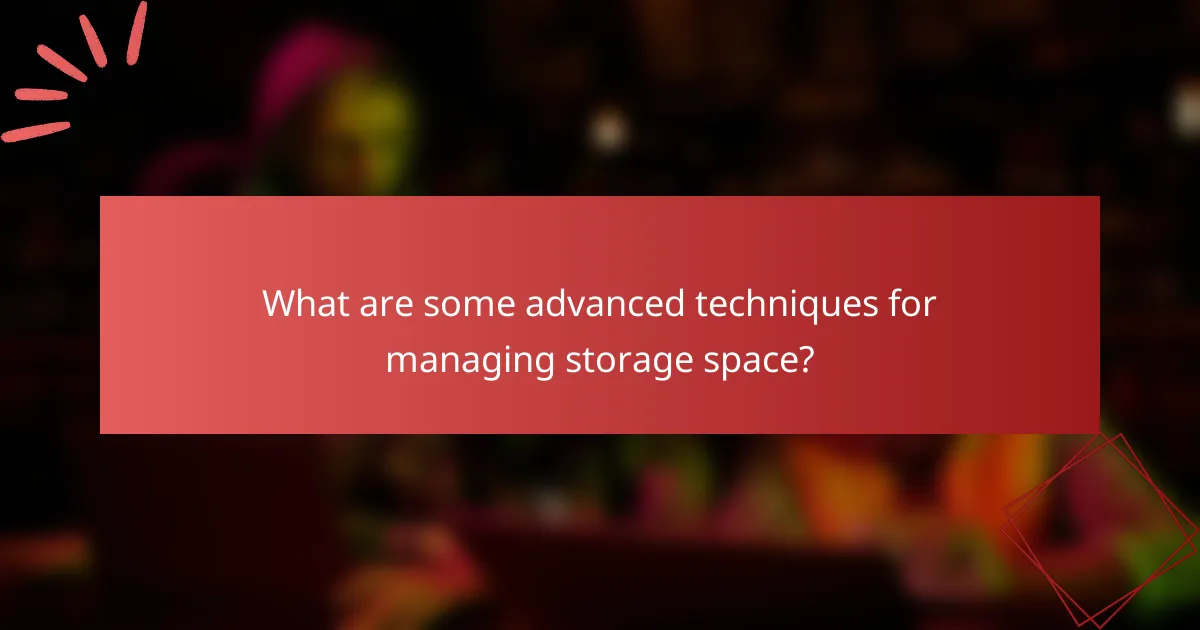
What are some advanced techniques for managing storage space?
Advanced techniques for managing storage space include using disk cleanup tools, optimizing storage settings, and utilizing external storage solutions. Disk cleanup tools can identify and remove unnecessary files. These tools often include built-in options to delete cache files and temporary data. Optimizing storage settings allows users to store files in the cloud. This can free up local storage by automatically offloading rarely used files. External storage solutions, such as USB drives or external hard drives, provide additional space. Users can also consider compressing large files to reduce their size. Regularly reviewing and organizing files enhances efficiency in storage management. These methods can significantly improve storage capacity and system performance.
How can users leverage external storage devices?
Users can leverage external storage devices to expand their storage capacity and manage files efficiently. External hard drives and SSDs provide additional space for backups and large files. Users can transfer less frequently accessed data to these devices to free up internal storage. Utilizing cloud storage services also allows for remote access and sharing of files. Regular backups to external drives can prevent data loss. Many external devices offer high transfer speeds, enhancing productivity. Users should choose devices with compatible interfaces for optimal performance.
What types of external storage are compatible with MacBook Pro 2011?
MacBook Pro 2011 is compatible with several types of external storage. These include USB external hard drives, Thunderbolt drives, and FireWire drives. USB drives are widely used and support plug-and-play functionality. Thunderbolt drives offer high-speed data transfer capabilities. FireWire drives are also supported, providing reliable performance for video editing tasks. All these storage options can expand the MacBook Pro’s storage capacity effectively.
How can users set up and manage external storage options?
Users can set up and manage external storage options by connecting the device to their MacBook Pro 2011 via USB or Thunderbolt. Once connected, the external storage will appear on the desktop or in Finder. Users can format the external drive using Disk Utility to ensure compatibility. They can create folders to organize files on the external storage. To transfer files, users can drag and drop items from the MacBook to the external drive. Users can also use Time Machine to back up data to the external storage. Regularly checking the available space on the external drive helps manage storage effectively. Users should safely eject the external storage before disconnecting it to prevent data loss.
What are the benefits of upgrading internal storage components?
Upgrading internal storage components enhances system performance and increases available space. Improved storage speeds lead to faster boot times and application launches. Higher capacity allows for more files, applications, and media storage without external drives. SSDs, for example, provide significantly better read/write speeds compared to traditional HDDs. This results in smoother multitasking and improved overall user experience. Studies show that upgrading from HDD to SSD can reduce loading times by up to 70%. Additionally, increased storage can extend the lifespan of a device by preventing clutter and slowdowns.
How can users determine if an upgrade is necessary?
Users can determine if an upgrade is necessary by assessing their current storage usage and performance. They should check the available storage space on their MacBook Pro 2011. If the storage is consistently below 15% of total capacity, an upgrade may be needed. Users can also monitor system performance. Slow application loading times or frequent crashes can indicate insufficient storage. Additionally, reviewing the types of files stored can help. Large files or unused applications may be taking up valuable space. Apple recommends regular maintenance to keep the system running smoothly. Upgrading storage can enhance overall performance and user experience.
What steps are involved in upgrading the internal storage of MacBook Pro 2011?
To upgrade the internal storage of a MacBook Pro 2011, follow these steps. First, back up your data using Time Machine or another method. Next, power off the MacBook and unplug it from any power source. Remove the bottom case by unscrewing the screws with a Phillips screwdriver. Locate the existing hard drive, which is secured by brackets. Disconnect the SATA connector and remove the hard drive from the bay. Install the new hard drive or SSD by reversing the removal steps. Reconnect the SATA connector and secure the new drive with brackets. Finally, replace the bottom case and screws. Power on the MacBook and restore your data from the backup. These steps ensure a successful upgrade of the internal storage.
What practical tips can help maintain optimal storage space on MacBook Pro 2011?
To maintain optimal storage space on a MacBook Pro 2011, regularly delete unnecessary files and applications. Use the built-in storage management tool by clicking on the Apple menu and selecting “About This Mac,” then “Storage,” and “Manage.” This tool helps identify large files and applications that can be removed. Empty the Trash frequently to ensure deleted items do not occupy space. Consider using cloud storage services to offload files from the local drive. Regularly back up important data and remove duplicates using software like Gemini 2. Monitor downloads and clear out files that are no longer needed. Finally, keep the desktop organized and limit the number of files stored there, as a cluttered desktop can slow down performance.
The main entity of the article is the MacBook Pro 2011, specifically focusing on managing its storage space. The article addresses common storage challenges faced by users, such as limited capacity and slow performance, and provides strategies for effective management, including tools for analysis and cleanup. It also discusses the importance of maintaining optimal storage for system efficiency, offers practical tips for file organization, and highlights the benefits of upgrading internal storage components. Additionally, the article covers the use of external storage solutions and cloud services to enhance storage management.