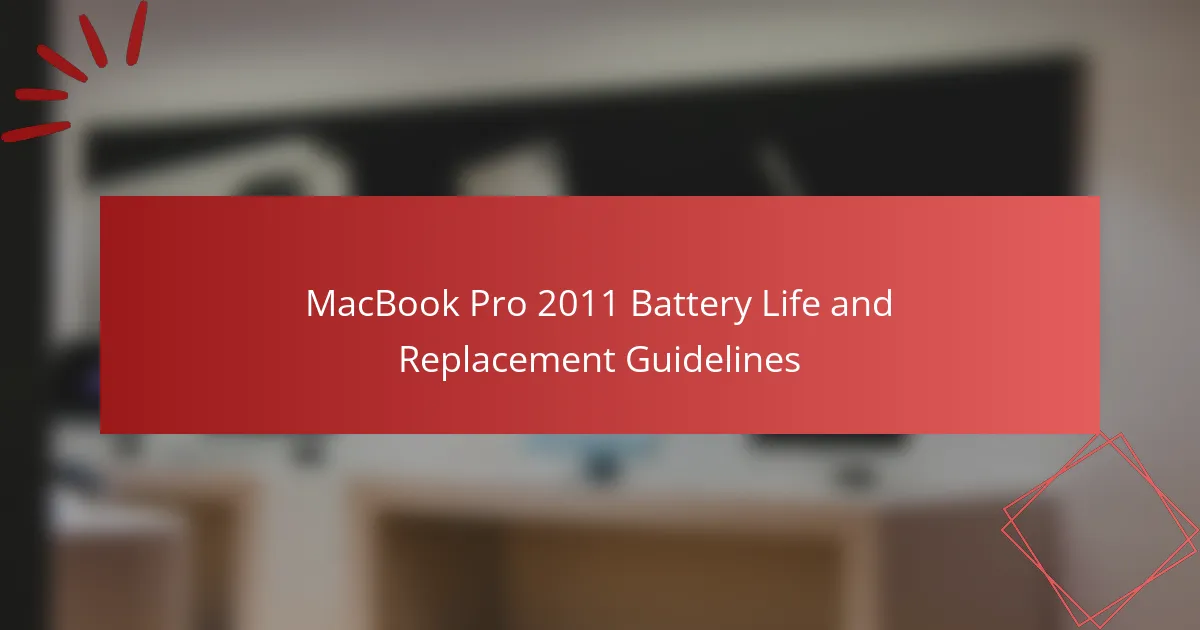The MacBook Pro 2011 features a 63.5-watt-hour lithium-polymer battery, providing an estimated battery life of approximately 7 hours under ideal conditions. However, actual performance may vary based on usage, settings, and applications, with users reporting durations between 5 to 7 hours. This article outlines the step-by-step process for replacing the battery, including necessary tools and precautions. Additionally, it offers practical tips for extending battery life, such as adjusting energy settings, managing screen brightness, and performing regular software updates. This comprehensive guide aims to assist users in optimizing their MacBook Pro 2011 battery experience.
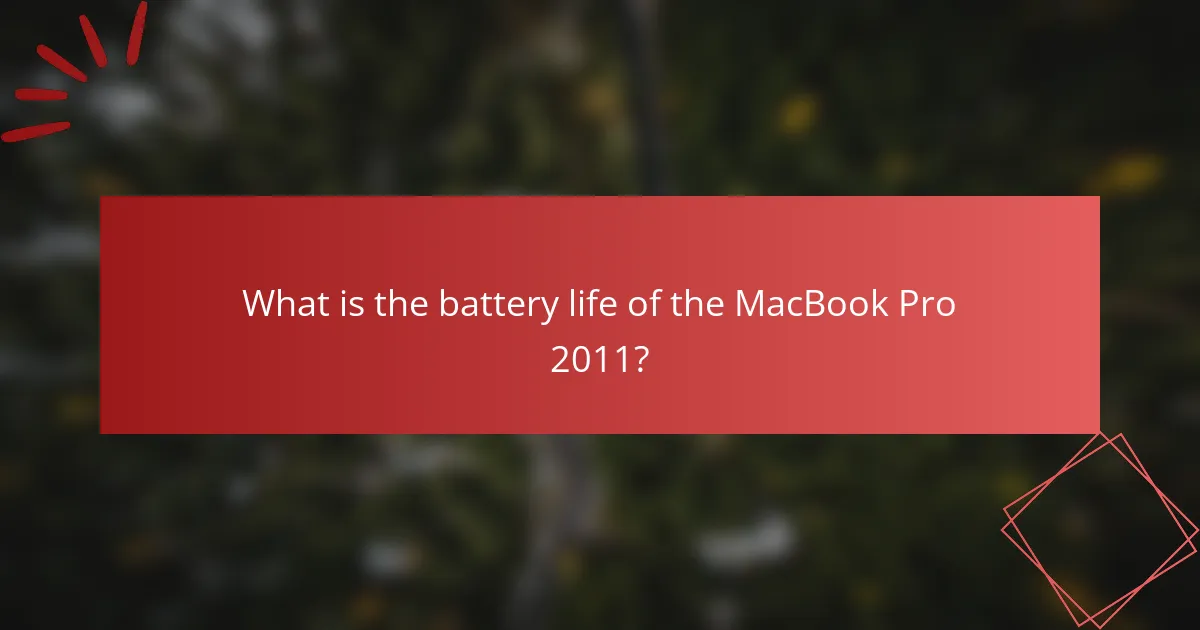
What is the battery life of the MacBook Pro 2011?
The battery life of the MacBook Pro 2011 is approximately 7 hours. This duration is based on Apple’s testing under ideal conditions. Actual battery life may vary based on usage, settings, and software. Users have reported variations from 5 to 7 hours depending on factors like screen brightness and running applications. The MacBook Pro 2011 is equipped with a 63.5-watt-hour lithium-polymer battery. This battery capacity supports the stated usage time for web browsing and video playback.
How is battery life measured in the MacBook Pro 2011?
Battery life in the MacBook Pro 2011 is measured in hours of usage. Apple specifies battery life based on standard usage scenarios. The MacBook Pro 2011 is rated for up to 7 hours of wireless web browsing. This measurement is conducted under controlled conditions. Factors like screen brightness and running applications affect actual performance. Users may experience shorter battery life depending on their usage patterns. The battery’s health can also influence its longevity. Regular monitoring of battery cycles is recommended for optimal performance.
What factors influence the battery life of the MacBook Pro 2011?
The battery life of the MacBook Pro 2011 is influenced by several factors. These include the age of the battery, which affects its capacity to hold a charge. Usage patterns also play a significant role; intensive tasks drain the battery faster. Screen brightness settings can impact battery life, as higher brightness consumes more power. Background applications and processes may also contribute to battery drain. Additionally, the operating system version can affect efficiency, with newer updates potentially optimizing power management. Environmental conditions, such as temperature, can influence battery performance, as extreme heat or cold can reduce lifespan. Finally, hardware components, like the processor and graphics card, can determine energy consumption during operation.
How does usage pattern affect battery performance?
Usage patterns significantly affect battery performance in MacBook Pro 2011 models. High-intensity tasks, such as gaming or video editing, drain the battery faster. Conversely, light usage, like browsing or document editing, conserves battery life. Frequent charging cycles can also reduce overall battery lifespan. Apple states that lithium-ion batteries have a limited number of charge cycles, typically around 1000. Users who regularly discharge their battery to low levels may experience diminished performance over time. Additionally, keeping the device plugged in continuously can lead to battery wear. Proper management of usage patterns can extend battery longevity.
What are the signs of a failing battery in the MacBook Pro 2011?
Signs of a failing battery in the MacBook Pro 2011 include rapid battery drain. Users may notice that the laptop discharges quickly, even with minimal use. Another sign is the battery not charging to 100%. The battery may show a maximum charge of less than its rated capacity. Additionally, the MacBook may unexpectedly shut down. This occurs when the battery cannot provide sufficient power. Swelling of the battery is also a physical indication of failure. This can cause the trackpad or keyboard to lift. Finally, users may see a battery warning icon. This indicates that the battery health is degraded. These signs collectively suggest that the battery needs replacement.
How can users identify battery health status?
Users can identify battery health status by accessing the system information on their MacBook Pro. This can be done by clicking the Apple menu and selecting “About This Mac.” Next, users should click on “System Report” and navigate to the “Power” section. In this section, users will find details about the battery, including its condition, cycle count, and capacity. A battery condition labeled as “Normal” indicates good health. If it shows “Replace Soon,” “Replace Now,” or “Service Battery,” the battery’s health is declining. This information is crucial for determining if a battery replacement is necessary to maintain optimal performance.
What symptoms indicate the need for a battery replacement?
A battery replacement is needed when a MacBook Pro 2011 shows specific symptoms. These symptoms include rapid battery drain, where the battery depletes significantly faster than normal usage. Another indicator is the inability to hold a charge, causing the device to shut down unexpectedly. Swelling or physical deformation of the battery is a critical sign that replacement is necessary. Additionally, if the battery health status shows below 80% in system preferences, it is time for a replacement. Overheating during charging can also suggest a failing battery. These symptoms are reliable indicators of battery deterioration and the need for replacement.
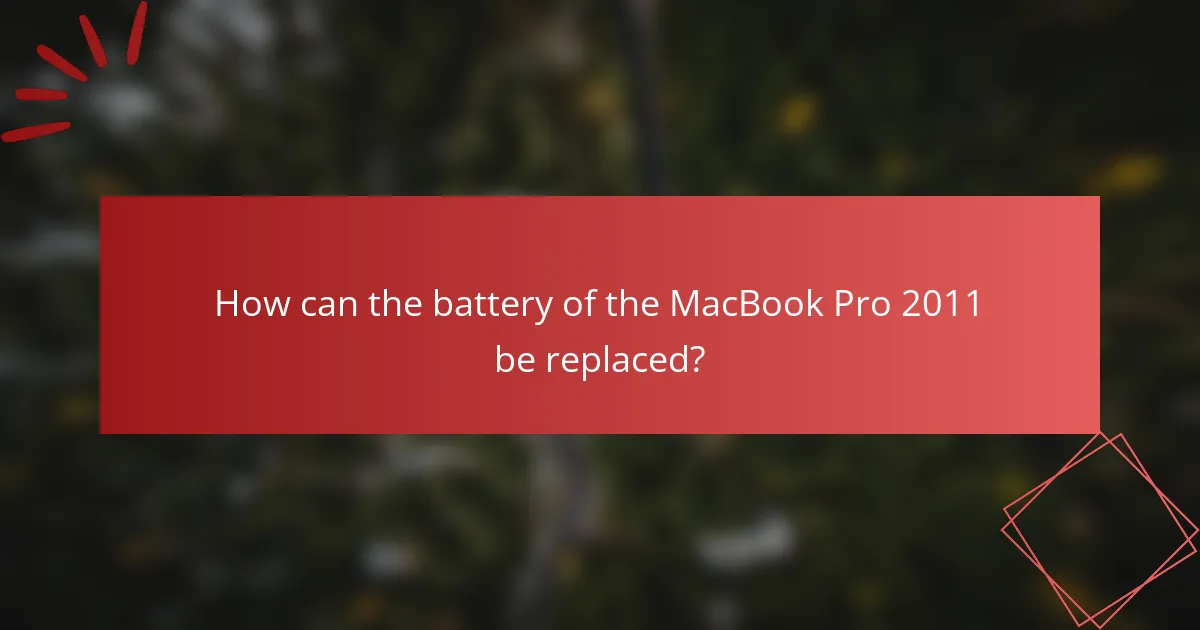
How can the battery of the MacBook Pro 2011 be replaced?
To replace the battery of the MacBook Pro 2011, first, power off the device and unplug it. Next, remove the screws from the bottom case using a P5 Pentalobe screwdriver. Carefully lift off the bottom case to expose the battery. Disconnect the battery connector from the logic board. Remove the screws securing the battery, then lift the old battery out. Place the new battery in position and reattach it with screws. Reconnect the battery connector to the logic board. Finally, replace the bottom case and secure it with the screws. This process follows guidelines provided by Apple for battery replacement in their 2011 MacBook Pro model.
What tools are required for replacing the battery?
To replace the battery in a MacBook Pro 2011, specific tools are required. You will need a pentalobe screwdriver to remove the bottom case screws. A Phillips screwdriver is necessary for detaching the battery connector. A plastic spudger helps in safely prying the battery away from the adhesive. Tweezers can assist in handling small components during the process. These tools are essential for ensuring a smooth battery replacement.
How do users prepare for a battery replacement?
Users prepare for a battery replacement by gathering necessary tools and information. They should obtain a compatible replacement battery for the MacBook Pro 2011 model. Users need to have tools such as a Phillips screwdriver and a plastic spudger. It’s essential to back up data on the device before starting the replacement process. Users should also ensure the device is powered off and unplugged. Following detailed guides or videos specific to the MacBook Pro 2011 can help in understanding the replacement steps. Additionally, users should work in a clean, static-free environment to avoid damaging components.
What safety precautions should be taken during replacement?
Wear safety goggles to protect your eyes from debris during battery replacement. Disconnect the MacBook Pro from any power source to prevent electrical shock. Use an anti-static wrist strap to avoid static electricity damage to internal components. Carefully follow manufacturer guidelines to avoid damaging the device. Handle the battery with care to prevent punctures or leaks. Dispose of the old battery according to local regulations to ensure safety and environmental compliance. Properly store tools and components to avoid accidents during the replacement process.
What is the step-by-step process for replacing the battery?
To replace the battery in a MacBook Pro 2011, follow these steps. First, power off the MacBook Pro and unplug it from any power source. Next, use a P5 Pentalobe screwdriver to remove the ten screws securing the bottom case. Carefully lift the bottom case away from the laptop. Disconnect the battery connector from the logic board by gently lifting it. Remove the screws holding the battery in place using a Phillips #00 screwdriver. Lift the battery out of the MacBook Pro. Take the new battery and align it in the battery compartment. Secure the new battery with the screws you previously removed. Reconnect the battery connector to the logic board. Finally, replace the bottom case and secure it with the ten screws. This process is validated by repair guides available on iFixit, which detail the specific steps for battery replacement in the MacBook Pro 2011 model.
How do you safely remove the old battery?
To safely remove the old battery from a MacBook Pro 2011, first power off the laptop and disconnect it from any power source. Next, use a P5 Pentalobe screwdriver to remove the screws from the bottom case. Carefully lift the bottom case off to expose the internal components. Disconnect the battery connector from the logic board by gently lifting it straight up. Remove the screws securing the battery to the chassis using a Phillips screwdriver. Finally, lift the battery out of its compartment, ensuring no wires are snagged or damaged during the process. This method follows standard safety procedures for laptop battery removal.
What steps are involved in installing the new battery?
To install a new battery in a MacBook Pro 2011, follow these steps. First, power off the MacBook and unplug it from any power source. Next, remove the back cover by unscrewing the screws with a Phillips screwdriver. Carefully disconnect the old battery by detaching its connector from the logic board. Remove the old battery from its compartment. Place the new battery into the compartment and reconnect it to the logic board. After ensuring the connection is secure, replace the back cover and screw it back into place. Finally, power on the MacBook to confirm that the new battery is functioning correctly.
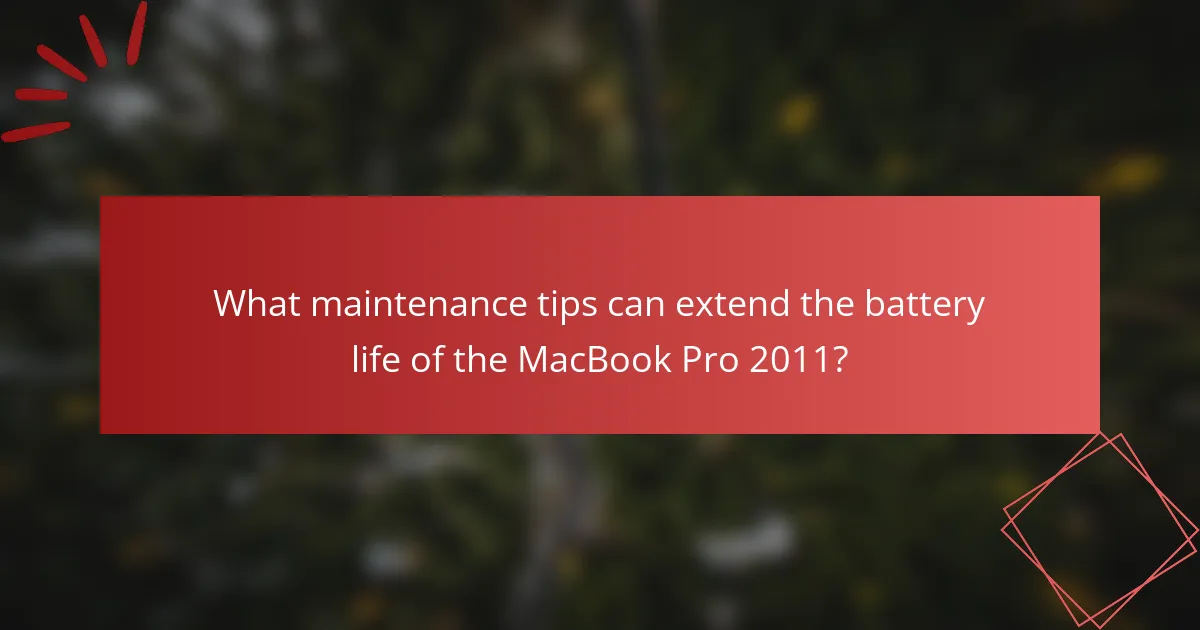
What maintenance tips can extend the battery life of the MacBook Pro 2011?
To extend the battery life of the MacBook Pro 2011, users should adjust their energy settings. Set the display to turn off after a short period of inactivity. Lower the screen brightness to reduce power consumption. Disconnect peripherals when not in use, as they draw power. Avoid extreme temperatures, as they can harm battery performance. Regularly update macOS to benefit from battery optimization features. Use the battery calibration process to maintain accurate battery readings. Finally, avoid letting the battery completely discharge frequently to prolong its lifespan.
How can users optimize settings for better battery performance?
Users can optimize settings for better battery performance on a MacBook Pro 2011 by adjusting various system preferences. Dimming the display reduces power consumption significantly. Enabling energy-saving features in System Preferences can extend battery life. Users should also close unused applications and browser tabs to minimize background activity. Disconnecting peripherals that are not in use helps conserve battery power. Setting the computer to sleep after a short period of inactivity can also save energy. Additionally, turning off Bluetooth and Wi-Fi when not needed further optimizes battery usage. These adjustments can lead to noticeable improvements in battery longevity.
What specific settings should be adjusted to save battery life?
Adjusting specific settings can significantly enhance battery life on a MacBook Pro 2011. Reduce screen brightness to the lowest comfortable level. Disable Bluetooth and Wi-Fi when not in use. Close unused applications and browser tabs to minimize CPU usage. Enable Energy Saver preferences in System Preferences to optimize power settings. Set the computer to sleep after a short period of inactivity. Turn off keyboard backlighting if not needed. Use a static desktop background instead of dynamic ones. These adjustments can lead to a noticeable extension of battery life, as confirmed by user experiences and technical reviews.
How does software impact battery longevity?
Software significantly impacts battery longevity by influencing power management and resource allocation. Efficient software optimizes CPU usage, reducing energy consumption. For example, background processes can drain battery life if not managed properly. Operating systems, like macOS, include features to minimize battery use during idle times. Updates may enhance these features, improving overall efficiency. Conversely, poorly designed applications can lead to excessive battery drain. Studies show that certain apps can increase power draw by up to 30%. Regularly updating software ensures access to the latest power-saving optimizations. Thus, software choices and management directly correlate with battery performance and lifespan.
What are common troubleshooting tips for battery issues?
Common troubleshooting tips for battery issues include checking the battery health, ensuring proper connections, and resetting the System Management Controller (SMC). Users can check battery health by clicking on the Apple menu and selecting “About This Mac,” then “System Report,” and “Power.” This provides details about the battery’s condition and cycle count. Ensuring connections involves verifying that the charger is plugged in correctly and inspecting the charging port for debris. Resetting the SMC can resolve power-related issues; this process varies by model but typically involves shutting down the MacBook, holding specific keys, and restarting. These steps are effective for diagnosing and resolving common battery problems in MacBook Pro 2011 models.
How can users resolve common battery-related problems?
Users can resolve common battery-related problems by following specific troubleshooting steps. First, check the battery health status in the System Information app. This will indicate if the battery needs replacement. Next, reset the System Management Controller (SMC) to fix power-related issues. To do this, shut down the MacBook Pro, then press and hold Shift + Control + Option + Power for 10 seconds. Release all keys and turn the device back on. Additionally, ensure that the software is up to date, as updates can improve battery performance. If the battery drains quickly, consider reducing screen brightness and closing unused applications. If problems persist, replacing the battery may be necessary. Users can purchase a compatible battery and follow installation guides available online.
What resources are available for further assistance with battery issues?
Apple’s official support website provides resources for battery issues. This site includes troubleshooting guides and user manuals. Users can also access forums for community support. Additionally, authorized service providers offer professional assistance. The Apple Support app can help schedule service appointments. Online video tutorials demonstrate battery replacement processes. Local electronics stores may provide battery testing services. These resources ensure users can effectively address battery-related concerns.
The main entity of this article is the MacBook Pro 2011, specifically focusing on its battery life and replacement guidelines. The article provides a detailed overview of the battery’s performance, which averages around 7 hours under optimal conditions, and discusses various factors that influence battery life, such as usage patterns and settings. It outlines the symptoms of a failing battery, methods for checking battery health, and step-by-step instructions for replacing the battery, including necessary tools and safety precautions. Additionally, it offers maintenance tips and troubleshooting advice to help users extend the battery’s longevity and resolve common issues.