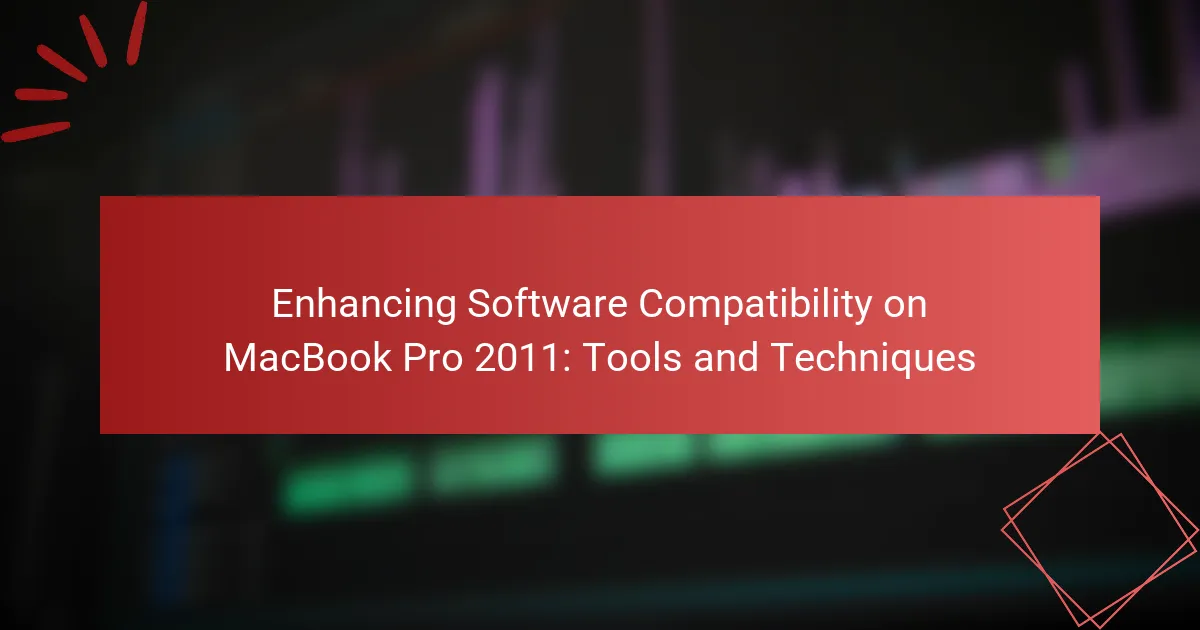Enhancing software compatibility on the MacBook Pro 2011 involves a series of techniques aimed at optimizing the device for various applications and operating systems. Key strategies include updating the macOS to the latest supported version, utilizing virtualization software, and ensuring that all drivers are current. Compatibility modes can also be employed to facilitate the operation of older software on newer systems. Regular updates and the use of third-party applications can significantly improve the usability and performance of the MacBook Pro 2011 with modern software applications. Additionally, maintaining data backups and engaging with user communities can provide valuable insights and solutions for compatibility challenges.
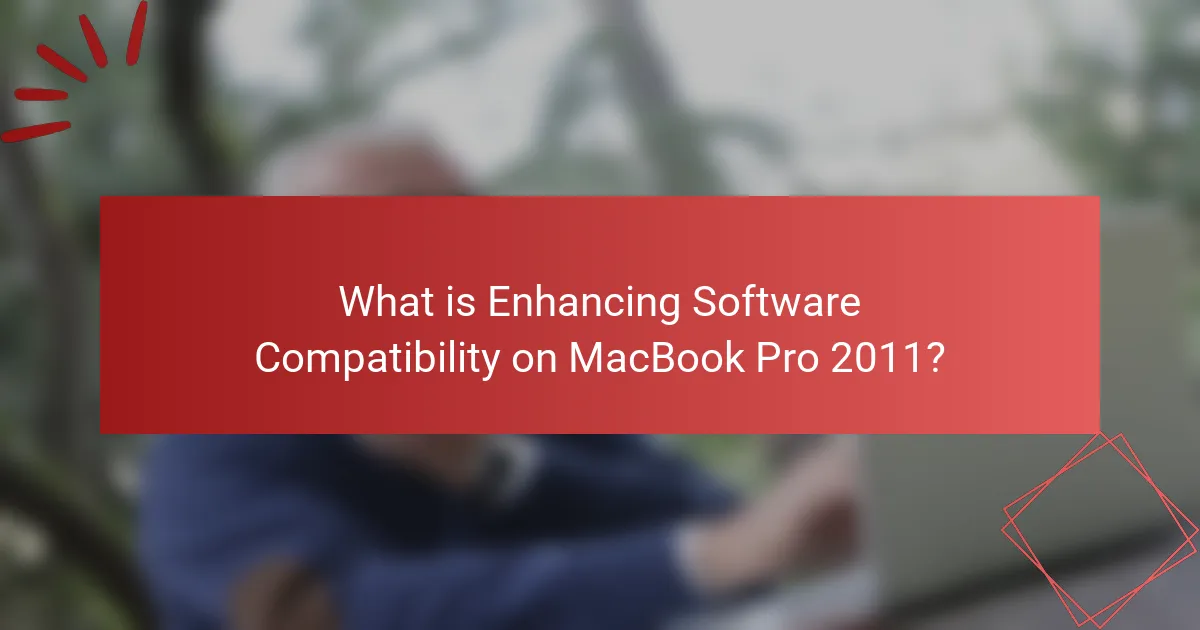
What is Enhancing Software Compatibility on MacBook Pro 2011?
Enhancing software compatibility on MacBook Pro 2011 involves optimizing the device to run various applications and operating systems effectively. This can include updating the macOS to the latest version supported by the hardware. It may also involve using compatibility layers or virtual machines for running software designed for different operating systems. Ensuring that all drivers and software are up to date is crucial for maintaining compatibility. Additionally, utilizing third-party applications that facilitate compatibility can improve performance. These techniques help maximize the usability of the MacBook Pro 2011 with modern software applications.
Why is software compatibility important for MacBook Pro 2011 users?
Software compatibility is crucial for MacBook Pro 2011 users to ensure optimal performance and functionality. This model has specific hardware limitations and supports certain macOS versions. Running incompatible software can lead to crashes, reduced performance, or system instability. Additionally, many applications may not receive updates for older operating systems, limiting their functionality. For example, macOS High Sierra is the last officially supported version for the 2011 model. Users need compatible software to access the latest features and security updates. Therefore, maintaining software compatibility is essential for a smooth user experience and device longevity.
What challenges do users face with software compatibility on MacBook Pro 2011?
Users face several challenges with software compatibility on the MacBook Pro 2011. The device is limited to older macOS versions, such as macOS High Sierra. Many modern applications require newer operating systems for optimal performance. Users may encounter issues with outdated drivers and lack of support for recent software updates. This can lead to security vulnerabilities, as essential patches are not available. Additionally, hardware limitations restrict the use of resource-intensive applications. Some users also experience difficulties with third-party software that no longer supports older Mac models. These compatibility issues can hinder productivity and limit functionality.
How does the age of MacBook Pro 2011 affect software compatibility?
The age of the MacBook Pro 2011 significantly limits its software compatibility. It originally shipped with macOS Lion and can officially support up to macOS Catalina. Newer software applications often require more recent macOS versions. As a result, many modern applications may not run on this older hardware. Additionally, hardware limitations such as RAM and processor speed further restrict compatibility with demanding software. Users may encounter issues with security updates and support for older applications as well. Overall, the age of the MacBook Pro 2011 directly impacts its ability to run contemporary software effectively.
What tools are available for enhancing software compatibility on MacBook Pro 2011?
VirtualBox | Parallels Desktop | Boot Camp | Wine | CrossOver | macOS compatibility tools | System updates | Driver updates
What are the most commonly used tools for software compatibility?
The most commonly used tools for software compatibility include virtual machines, emulators, and compatibility layers. Virtual machines like VMware and Parallels allow users to run multiple operating systems. Emulators such as Wine enable running Windows applications on macOS. Compatibility layers help applications interact with the operating system effectively. These tools are essential for ensuring software functions correctly across different platforms. Their widespread use is supported by user testimonials and industry reviews highlighting their effectiveness in resolving compatibility issues.
How do these tools improve software performance on MacBook Pro 2011?
These tools enhance software performance on MacBook Pro 2011 by optimizing system resources. They manage memory usage effectively to prevent slowdowns. Tools like CleanMyMac can remove unnecessary files and applications. This frees up storage space, improving speed. Additionally, software like OnyX can run maintenance scripts. These scripts help in system optimization and performance boosts. Regular updates from these tools ensure compatibility with newer software. This reduces crashes and increases stability during operation. Overall, they contribute to a smoother user experience on older hardware.
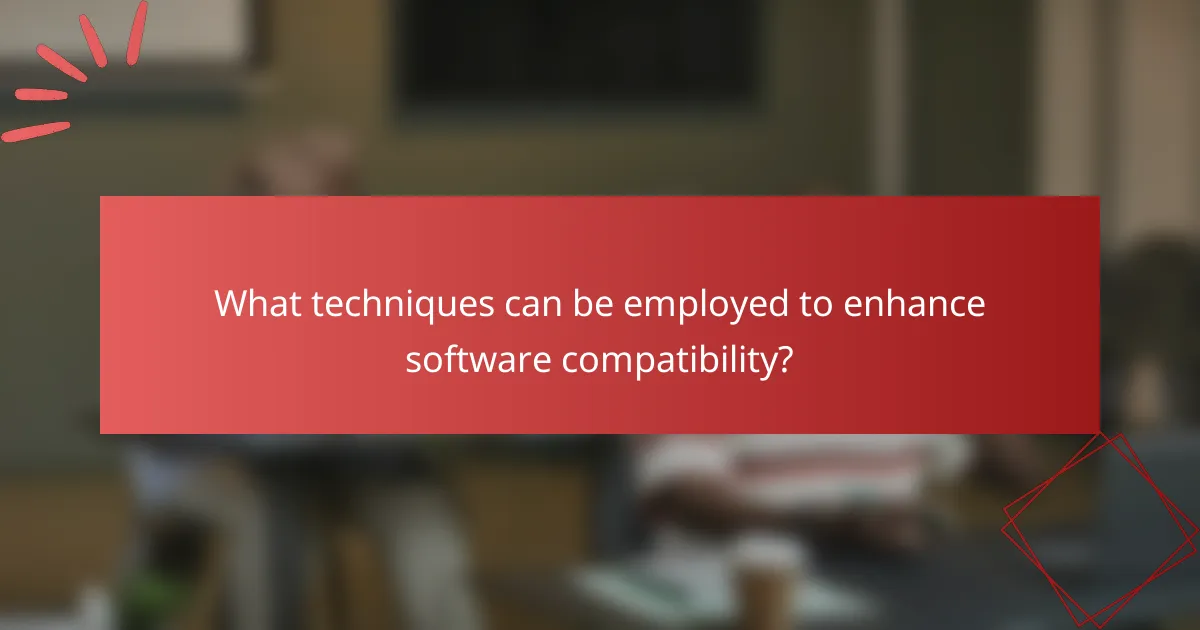
What techniques can be employed to enhance software compatibility?
Techniques to enhance software compatibility include using virtualization, updating drivers, and employing compatibility modes. Virtualization allows running different operating systems on the MacBook Pro 2011. This can help in running software designed for other platforms. Updating drivers ensures that hardware components work efficiently with the software. Compatibility modes enable older software to run on newer operating systems. These methods collectively improve the usability of applications on the device.
How can users optimize their MacBook Pro 2011 for better software compatibility?
Users can optimize their MacBook Pro 2011 for better software compatibility by upgrading the operating system to the latest supported version, which is macOS High Sierra. This version offers improved compatibility with newer applications. Users should also increase the RAM to at least 8GB, as this enhances multitasking capabilities and application performance. Additionally, replacing the hard drive with a solid-state drive (SSD) can significantly boost speed and responsiveness. Regularly updating installed applications ensures they run smoothly and remain compatible with the OS. Users should also check for any available firmware updates from Apple, as these can resolve compatibility issues. Finally, disabling unnecessary startup items can free up system resources, further enhancing performance and compatibility. These steps collectively improve the software experience on a MacBook Pro 2011.
What system settings should be adjusted for improved compatibility?
Adjusting system settings can significantly enhance compatibility on a MacBook Pro 2011. Start by ensuring that the macOS version is updated to the latest supported release. This helps in optimizing software performance and compatibility with applications. Next, check the security and privacy settings to allow apps from identified developers. This setting prevents compatibility issues with third-party software. Additionally, adjusting the display resolution to match the recommended settings can improve visual compatibility with various applications. Lastly, disabling unnecessary startup items can free up resources, enhancing overall system performance and compatibility.
How can users manage outdated applications on their MacBook Pro 2011?
Users can manage outdated applications on their MacBook Pro 2011 by updating, uninstalling, or replacing them. First, check for updates through the App Store. This ensures applications run the latest version compatible with macOS. If an application is no longer supported, consider uninstalling it. Users can drag the application to the Trash or use a dedicated uninstaller. For essential functions, search for alternative applications that are actively maintained. Compatibility with macOS is crucial for performance and security. Regularly managing applications helps maintain system efficiency.
What troubleshooting steps can help resolve compatibility issues?
Update the software to the latest version. Software updates often include compatibility fixes. Check system requirements for applications. Ensure the application is compatible with macOS versions. Reset the NVRAM or PRAM on your MacBook Pro. This can resolve hardware-related compatibility issues. Boot in Safe Mode to troubleshoot. Safe Mode loads only essential software and can help identify conflicts. Remove incompatible applications or extensions. Uninstall any software that is known to cause issues. Reinstall the application if problems persist. This can fix corrupted files causing compatibility issues.
What common compatibility issues can be fixed with simple troubleshooting?
Common compatibility issues that can be fixed with simple troubleshooting include software conflicts, outdated drivers, and incorrect system settings. Software conflicts often arise when multiple applications attempt to use the same resources. Updating or reinstalling the conflicting software can resolve these issues. Outdated drivers can lead to hardware not functioning properly. Regularly checking for and installing driver updates ensures compatibility with the operating system. Incorrect system settings can also cause compatibility problems. Resetting these settings to default can often restore functionality. These troubleshooting steps are effective in enhancing overall software compatibility on devices like the MacBook Pro 2011.
How can users identify which applications are causing compatibility problems?
Users can identify which applications are causing compatibility problems by using the Activity Monitor and Console applications on their MacBook Pro. Activity Monitor allows users to view running applications and their resource usage. If an application is consuming excessive CPU or memory, it may indicate compatibility issues. Console provides system logs that can reveal error messages related to specific applications. Users should look for messages that appear when they experience crashes or slowdowns. Additionally, updating applications and the macOS can resolve many compatibility issues. Users should also check for known compatibility problems on forums or the developer’s website.
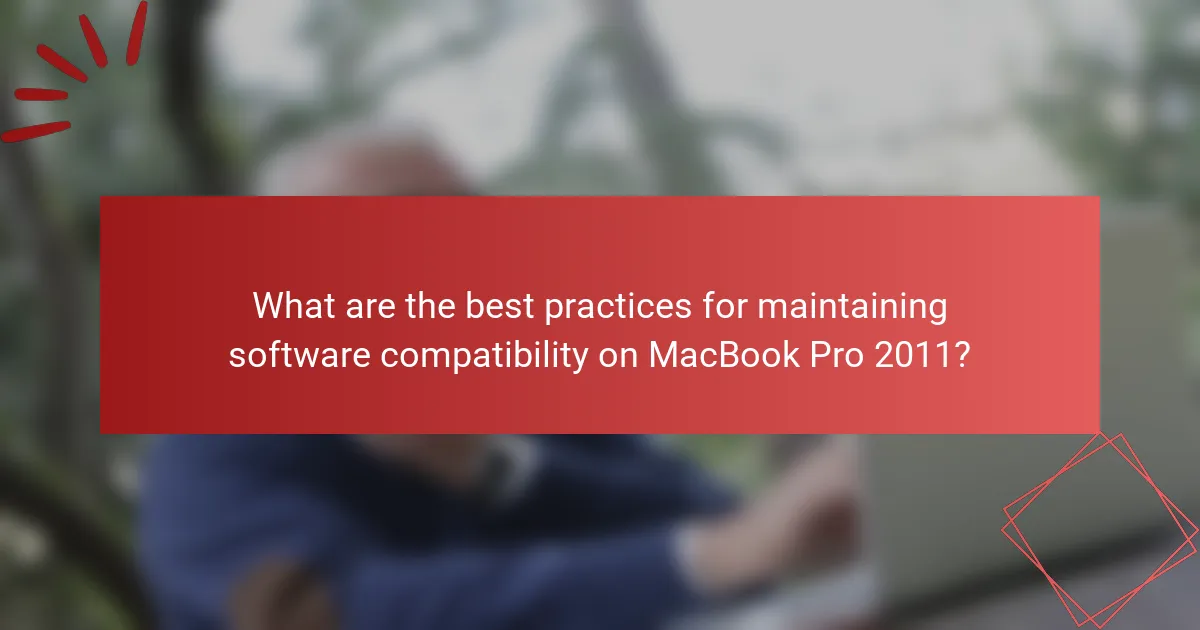
What are the best practices for maintaining software compatibility on MacBook Pro 2011?
Regularly update macOS to the latest compatible version for MacBook Pro 2011. This ensures access to security patches and software improvements. Use applications that are optimized for older macOS versions. Check software requirements before installation to avoid compatibility issues. Utilize virtualization software for running newer applications that require updated systems. Regularly back up data to prevent loss during compatibility adjustments. Monitor system performance to identify and resolve conflicts early. Finally, consult forums and communities for specific compatibility experiences and solutions.
How can regular updates improve software compatibility?
Regular updates improve software compatibility by ensuring that applications and operating systems work seamlessly together. These updates often include patches that fix bugs and vulnerabilities. They also introduce new features that enhance performance and interoperability. For example, compatibility updates can resolve conflicts between software versions. Additionally, updates may include support for new hardware or technologies. Regular updates help maintain alignment with industry standards. This proactive approach minimizes issues related to outdated software. Overall, consistent updates are essential for optimal software functionality and user experience.
What types of updates should users prioritize for their MacBook Pro 2011?
Users should prioritize macOS updates, security updates, and application updates for their MacBook Pro 2011. macOS updates enhance system performance and compatibility with newer software. Security updates protect against vulnerabilities that could compromise user data. Application updates ensure that installed software runs smoothly and benefits from new features. Keeping these updates current is essential for optimal functionality and security. Regularly checking for updates through the App Store simplifies this process.
How often should users check for software updates?
Users should check for software updates at least once a month. Regular checks ensure that the system remains secure and compatible with the latest applications. Software updates often include important security patches and performance improvements. According to the National Cyber Security Centre, 80% of cyber incidents could be prevented by applying software updates. Thus, monthly checks can significantly reduce vulnerabilities. Additionally, some software may require more frequent updates, especially if they are critical applications. Users should also enable automatic updates when possible to streamline this process.
What practical tips can users follow to enhance software compatibility?
Users can enhance software compatibility by regularly updating their operating system and applications. Keeping software up to date ensures that users benefit from the latest compatibility fixes. Users should also check system requirements for new software before installation. This prevents issues related to unsupported hardware or software configurations. Additionally, users can utilize compatibility modes for older software. These modes allow legacy applications to run on newer systems. Installing necessary drivers for hardware components is also crucial. Proper drivers can significantly improve software performance and compatibility. Lastly, users should consider virtual machines for running incompatible software. This allows users to create isolated environments for specific applications.
How can users create backups before making compatibility changes?
Users can create backups before making compatibility changes by using Time Machine or manual backup methods. Time Machine is a built-in macOS feature that automatically backs up files to an external hard drive. Users should connect an external drive and enable Time Machine in System Preferences. Manual backups can be performed by copying important files to an external storage device or cloud service. This ensures data safety during compatibility adjustments. Regular backups are essential as they protect against data loss during system changes.
What resources are available for MacBook Pro 2011 users facing compatibility challenges?
MacBook Pro 2011 users facing compatibility challenges can access several resources. Apple’s official support page provides software updates and troubleshooting guides. Online forums like MacRumors and Apple Communities offer user-generated solutions. Websites such as iFixit provide repair guides and compatibility advice. Compatibility check tools, like RoaringApps, help users identify compatible software versions. Additionally, YouTube has tutorial videos addressing common issues. These resources collectively assist users in enhancing software compatibility on their devices.
Enhancing software compatibility on MacBook Pro 2011 focuses on optimizing the device to effectively run various applications and operating systems. Key techniques discussed include updating macOS, using virtualization tools, and managing system settings to improve performance and functionality. Users face challenges due to hardware limitations and outdated software, making compatibility crucial for usability. The article outlines practical tips, tools, and troubleshooting steps to address common compatibility issues, ensuring an optimal experience on this older model.